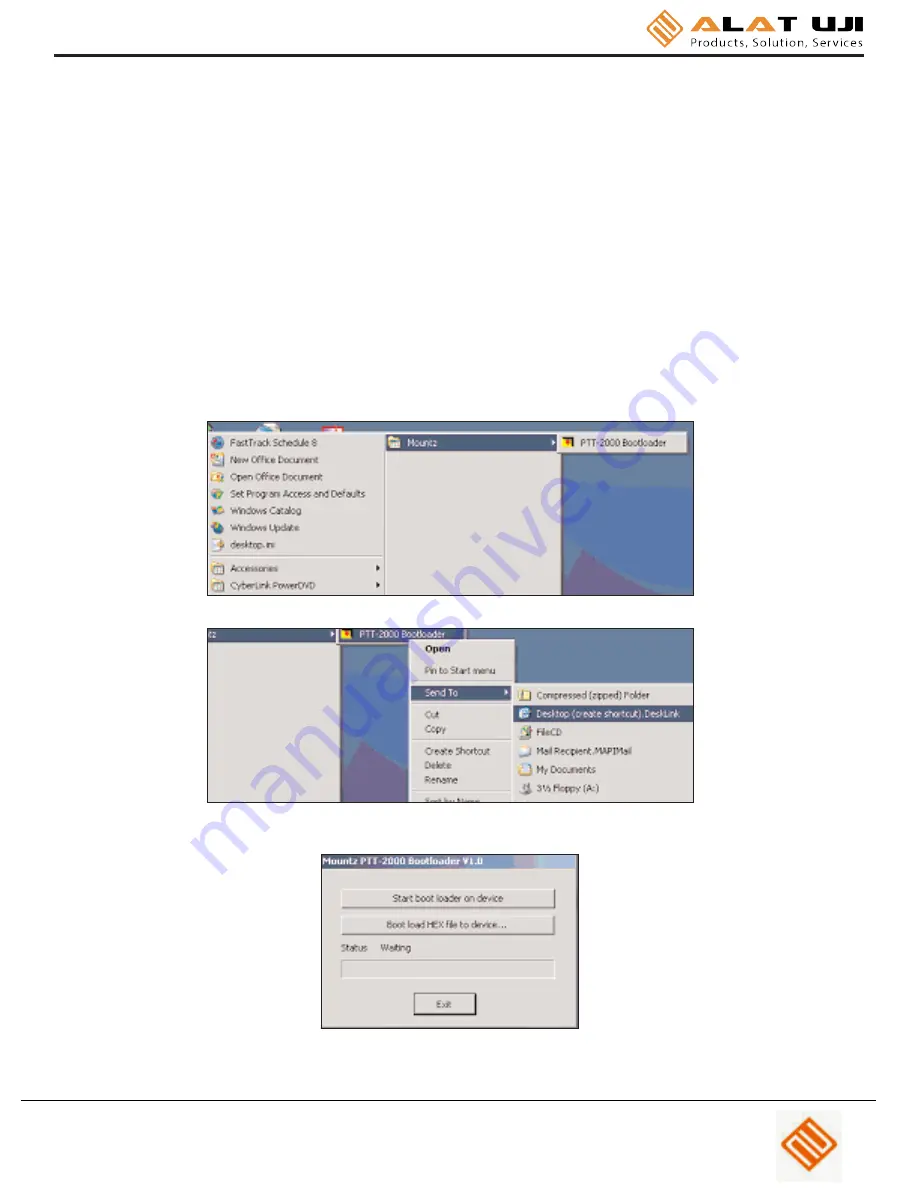
Page 24
The operator can put an icon on your desktop by right clicking on the PTT-2000 Bootloader and then "Send to" and
'Desktop (create shortcut).
The icon will then be on the desktop. When the operator runs the program he/she will see a window as shown below.
Connect the USB cable to the PTT and the computer and turn on the PTT unit. Click the button "Start boot loader on
device". Both LED's on the PTT will turn on and the screen will indicate the PTT is in bootloader mode.
To update the firmware click the "Boot load HEX file to device.." button. Locate the HEX file update. It will be in the
Hex Files folder. The file is named Mountz App.hex. This is the current application so there is no need to update but if
the operator chooses he/she can reload it to see how this feature works. The process will take about 6 minutes as
there is quite a lot of code in the product. The status will be shown in the PTT Boot Loader window as the process
takes place
As updates are available these will be available on the Mountz Web site.
Office: Jl. Radin Inten II No. 62 Duren Sawit, Jakarta 13440 - Indonesia
Workshop: Jl. Pahlawan Revolusi No. 22B, Jakarta 13430 - Indonesia
Phone: 021-8690 6777 (Hunting)
Fax: 021-8690 6771
Mobile: +62 816 1740 8925















