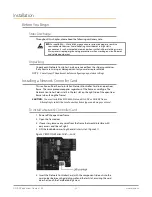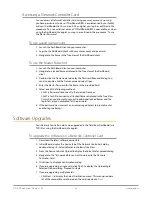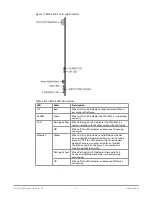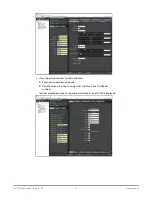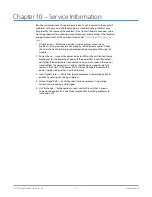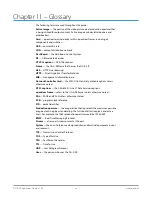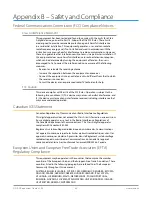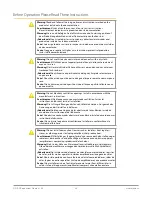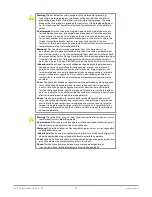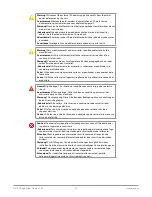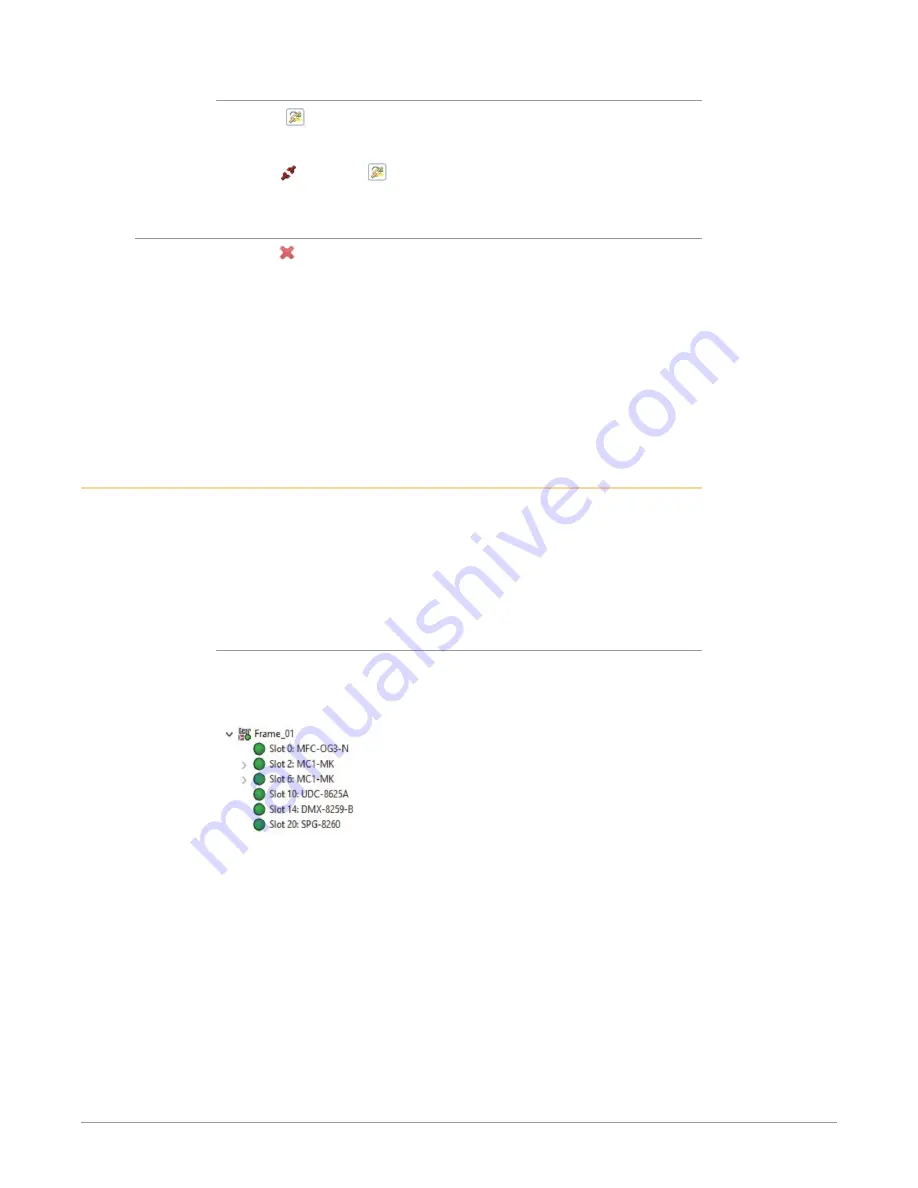
OG-X-FR openGear Frame v1.0r1 37 www.aja.com
To disconnect an OG-X-FR frame from the Tree View
1. Toggle
to off.
2. Right-click the OG-X-FR frame status indicator.
3. Select
or toggle
to on.
Auto-Discovery
Selecting
for an auto-detected OG-X-FR frame will temporarily remove
the frame but the frame will re-appear in the Tree View again due to the auto-
discovery feature of DashBoard. You must first disable the auto-discovery feature
before you can remove a frame in this instance. Refer to the DashBoard User
Manual for details on configuring the auto-discovery feature.
NOTE: You can still disconnect from an auto-discovered frame by toggling the
Automatic Discovery option off.
Using DashBoard to Access openGear Cards in the
OG-X-FR Frame
The OG-X-FR frame displays in DashBoard as a main node in the Tree View with a
series of sub-nodes. Each sub-node represents an openGear card installed in that
frame.
For More Information on...
• available menus and parameters for your openGear card, refer to the user
guide for your card.
To access an openGear card in DashBoard
1. Locate the OG-X-FR frame in DashBoard.
2. Expand the OG-X-FR frame node. A list of sub-nodes displays in the Tree
View.
3. Double-click an openGear card node to displays its interface in DashBoard.
In the example below, the DMX-8259-B was selected.