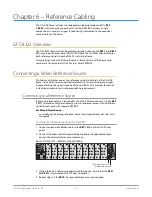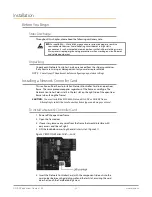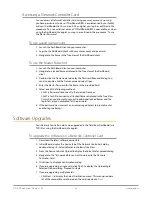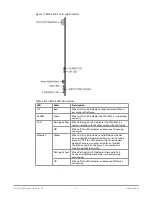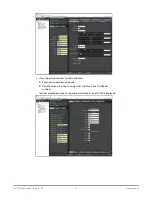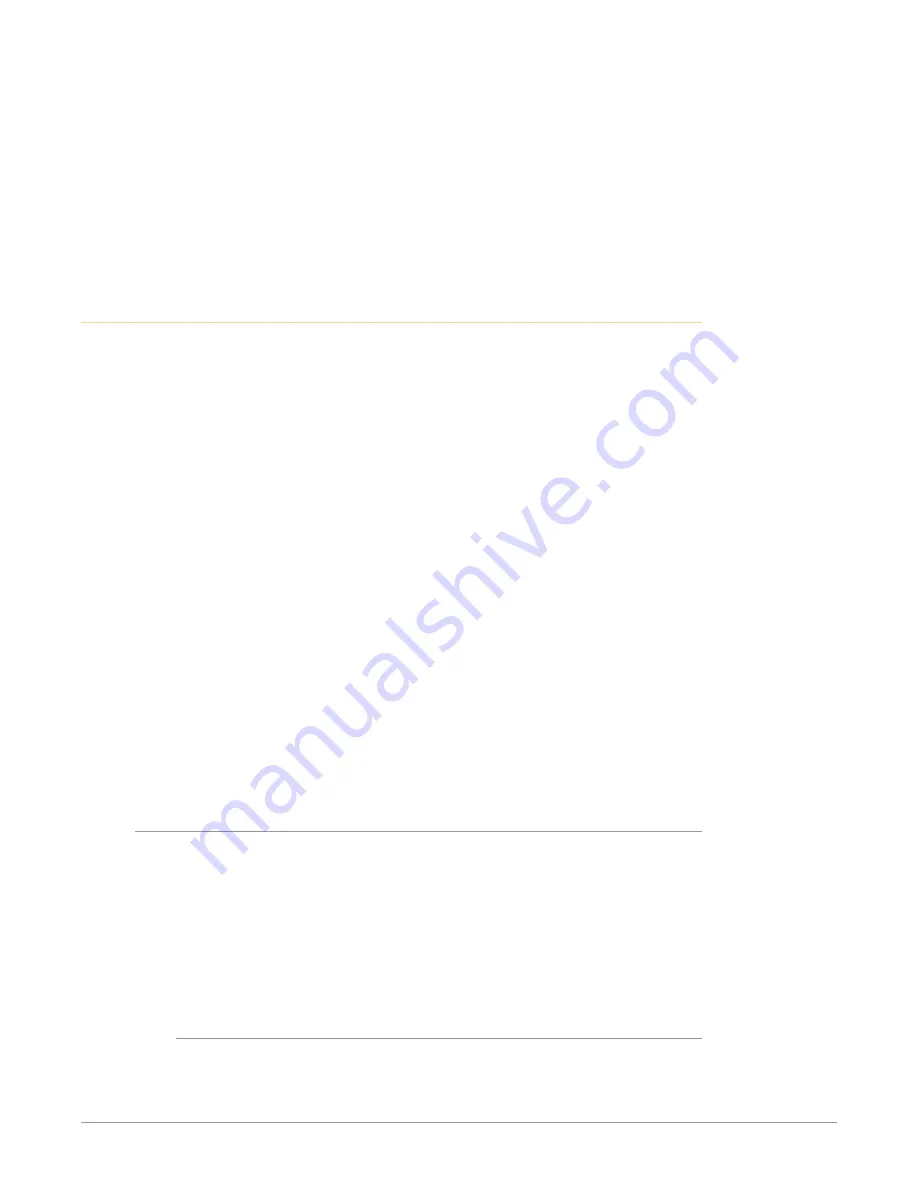
OG-X-FR openGear Frame v1.0r1 24 www.aja.com
6. Slide the card in the slot until firmly seated.
7. Ensure the lock on the front edge of the card is engaged in the down
position.
8. Power up the frame.
9. Close the frame door.
10. Check the operation of the fans. If the fans do not operate, verify that:
• Network Controller Card is seated properly in the frame backplane.
• Network Controller Card is aligned to the Fan PCB when the door is closed.
Network Configuration
The Network Controller Card features an Ethernet interface which allows cards in
the openGear frame to be monitored and controlled using the DashBoard Control
System. Communication is possible only when the Network Controller Card is
suitably configured to match the network to which it is connected.
NOTE: Consult your IT Department before configuring any network settings.
This section explains the necessary parameters and lists several possible methods
for managing these parameters.
• Automatic configuration using DHCP — When shipped from the factory,
the Network Controller card is configured to automatically obtain network
settings from a Dynamic Host Configuration Protocol (DHCP) server. Since
most networks have a DHCP server available, this method is applicable to
most users and is the recommended method.
• Preset configuration using DIP switch(es) — The Network Controller card
can be forced to use specific pre-defined network settings by means of DIP
switches located on the card surface. This can be used to establish initial
communications when no DHCP server is available, or to override a custom
user configuration.
• Custom user configuration via DashBoard — Using the network setting
options available in the DashBoard Control System, you may configure the
Network Controller card to use a static address or enable DHCP for automatic
configuration. This can only be done once communication has been
established.
IMPORTANT: Before proceeding, ensure that the DashBoard Control System software is
installed on your computer.
Automatic Configuration using DHCP
This method assumes that the Network Controller Card is using the factory
default values for the network settings.
NOTE: The Network Controller Card boots much faster than a typical DHCP server. In the
case of a facility-wide power failure, the Network Controller card may not appear
on the network if communications with the DHCP server cannot be established.
Once the DHCP server becomes operational, re-boot the Network Controller Card
to re-establish communications. To avoid this, you may use a static configuration
as described in
"Custom User Configuration via DashBoard" on page 26
.
To establish communications
1. Ensure that openGear frame is connected to the same network as your
DashBoard computer.
2. Launch the DashBoard application on your computer.