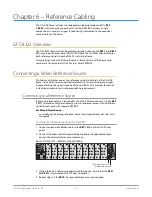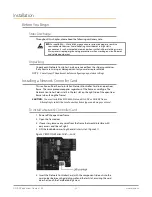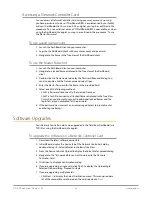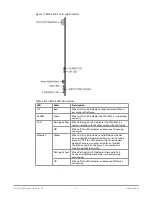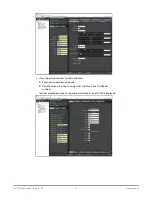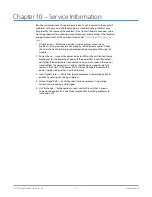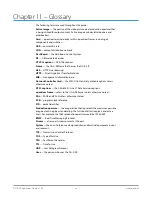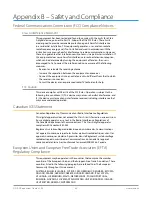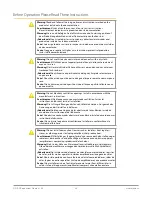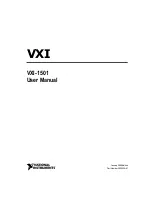OG-X-FR openGear Frame v1.0r1 33 www.aja.com
Troubleshooting Checklist
Routine maintenance to this openGear product is not required. In the event of
problems with your Network Controller Card, the following basic troubleshooting
checklist may help identify the source of the problem. If the card still does not
appear to be working properly after checking all possible causes, please contact
your openGear products distributor, or the Technical Support department at the
numbers listed under the “Contact Us” section.
1. Visual Review — Performing a quick visual check may reveal many
problems, such as connectors not properly seated or loose cables. Check
the card, the frame, and any associated peripheral equipment for signs of
trouble.
2. Power Check — Check the power indicator LED on the distribution frame
front panel for the presence of power. If the power LED is not illuminated,
verify that the power cable is connected to a power source and that power
is available at the power main. Confirm that the power supplies are fully
seated in their slots. If the power LED is still not illuminated, replace the
power supply with one that is verified to work.
3. Input Signal Status — Verify that source equipment is operating correctly
and that a valid signal is being supplied.
4. Output Signal Path — Verify that destination equipment is operating
correctly and receiving a valid signal.
5. Card Exchange — Exchanging a suspect card with a card that is known
to be working correctly is an efficient method for localizing problems to
individual cards.
MFC-8322-S Alarm Mute/Bootload Button
In the unlikely event of a complete card failure, you may be instructed to perform
a complete software reload on the MFC-8322-S. The Alarm Mute/Bootload button
enables emergency booting in case of flash corruption or, to recover from a failed
software upgrade.
The MFC-8322-S contain a primary software load and two backup loads. When
the Alarm Mute/Bootload button is pressed and held during power-up, the card
will try the two backups, in turn, instead of the primary load. If a valid backup is
found, it is copied into the primary load. If neither backup is valid, then all LEDs
are lit to indicate a failure.
When running from a backup copy that differs from the primary load, the Frame
Status indicator in the Hardware tab of DashBoard displays “Running a backup
code”. If this message displays, we recommend performing a software upgrade to
ensure that all copies remain valid.