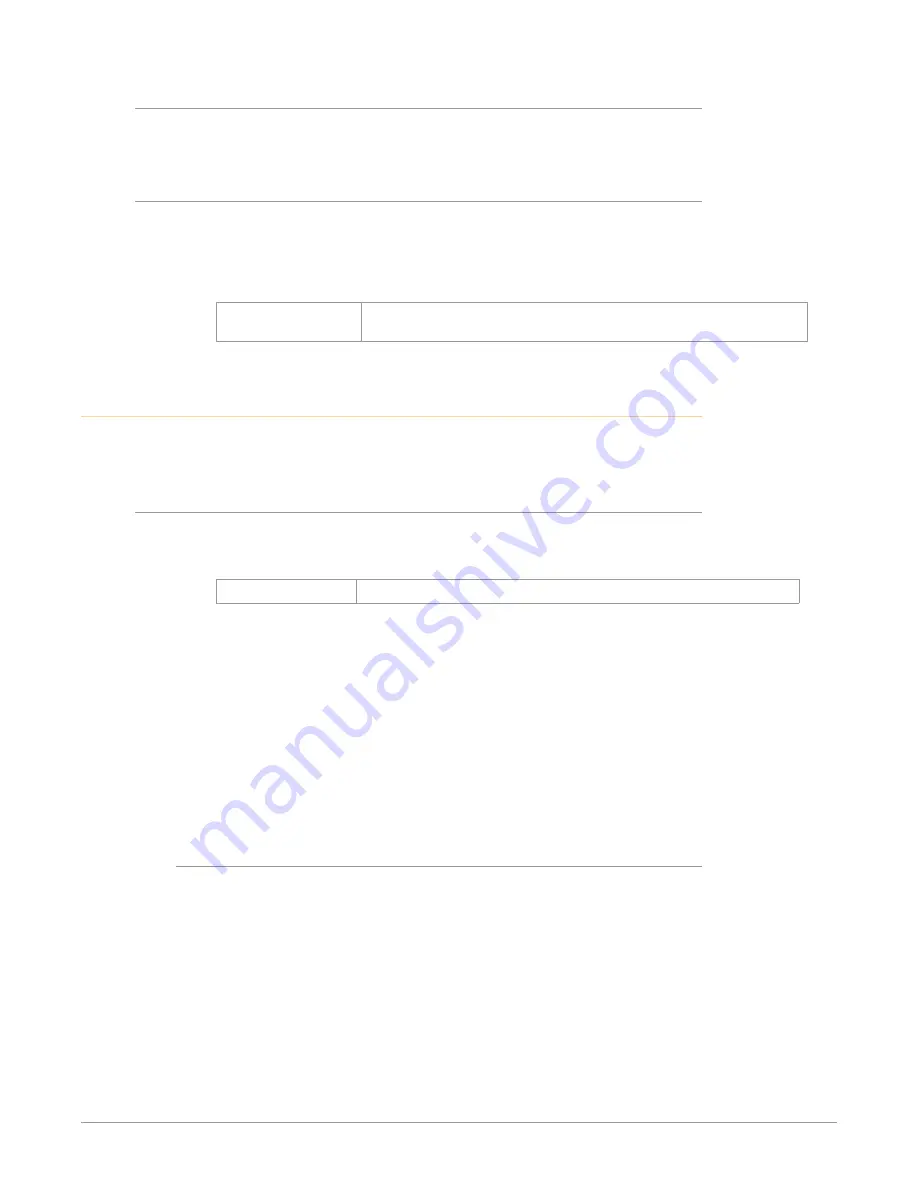
FS-HDR Frame Synchronizer/Converter/HDR-WCG Processor v1.0r1 62 www.aja.com
4.4, 4.6, 4.8 SDI4/6/8 Input Protect
This parameter allows you to protect Input SDI 4, 6, and 8 from being taken by a
Dual Stream selection, using settings similar t
"4.2 SDI2 Input Protect" on page 61
5.1 VidProc Bypass
(4Ch only) This parameter routes the input signal assigned to each video
processor to the output of that video processor (e.g. - Vid1 outputs are SDI1 and
SDI5). All video processor input SDI signals must be locked to each other and
the Genlock Source must be set to one of the SDI inputs assigned to a video
processor input.
Off (default)
On
Video Processor(s) operate normally.
Video Processor(s) are bypassed.
CONFIG Menu Group
The CONFIG Menu Group includes parameters for setting up the FS-HDR’s
network, system name, SNMP, alarm, and screen saver configurations.
1 System Name
This parameter defines a unique name for the FS-HDR. This same name is used
both when displaying systems via the web interface and when displaying the
FS-HDR’s screen saver.
Variable
Set the system name, up to 20 characters.
Default:
aja-FS-HDR
In Auto Detect mode, the hardware looks for SMPTE 352 Payload ID ANC data on
the video inputs to determine whether there are two independent 1.5G signals
(Dual Stream) or a single 1080p50/60 signal. If there is no SMPTE 352 data, the
default is to assume 1080p50/60 (single), but you can manually instruct the
FS-HDR to always assume either 1080p50/60 or Dual Stream by selecting one of
those choices.
In 1080p50/60 mode, the system always assumes that the input is a single
1080p50/60 signal (even if there is SMPTE 352 data to the contrary).
In Dual Stream mode, the system always assumes that the input consists of two
multiplexed independent video streams i.e. 3G-LvlB-DS (even if there is SMPTE
352 data to the contrary). The signals are demuxed as shown.
Name Entry Procedure
Set the name as follows:
1. Push ADJUST momentarily to enter character editing mode.
2. Turn SELECT to advance the blinking cursor to each character.
3. Turn ADJUST to scroll through the choices for each character. These
characters are allowed: A through Z (uppercase), a through z (lowercase),
numerals, hyphen (-), period (.), and space (blank). Leave the desired
character selected and advance to the next one.
4. Push ADJUST to save and activate the name after all characters are defined.
• To abandon changes before saving, push SELECT.
• To return to the default name at any time, hold down ADJUST.
















































