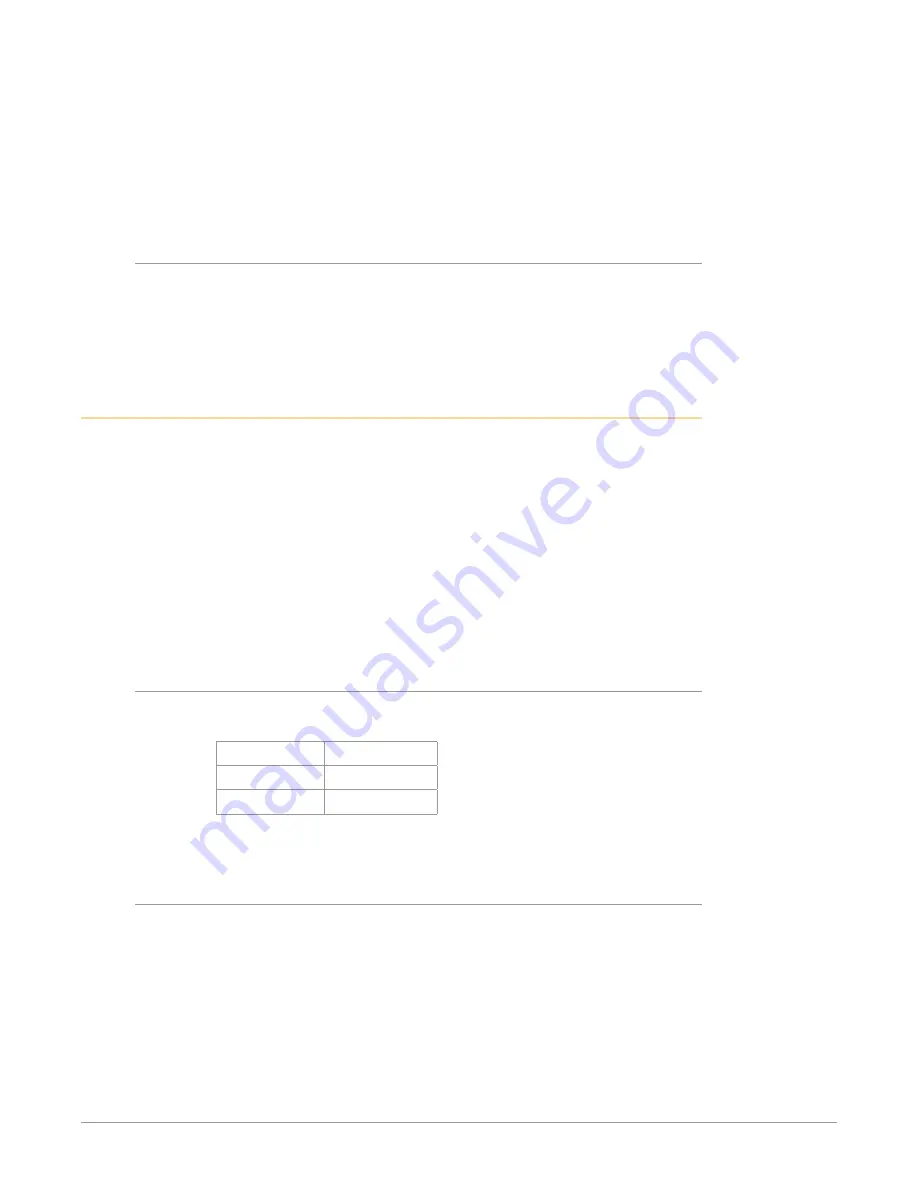
FS-HDR Frame Synchronizer/Converter/HDR-WCG Processor v1.0r1 29 www.aja.com
• Plan adequate space for cable routing from the back of the chassis. Ensure that
cable connectors are not stressed and cables are not bent or crimped.
• When rack mounting or stacking multiple FS-HDR chassis, ensure adequate
airspace for cooling around the FS-HDR units. Note the location of cooling
vents on all equipment next to the FS-HDR and ensure none are obstructed.
NOTE: FS-HDR units can be stacked vertically without limit as long as there is an
adequate supply of cool air around the FS-HDR side vents.
Power Requirements
The FS-HDR requires the following input voltage and power.
• Input Voltage—Chassis: autosensing 100VAC to 240VAC, 50/60Hz,
fully redundant with both power supplies diode isolated.
• Power Consumption—55 Watts (70 Watts maximum)
Networking
You can network the FS-HDR directly to a laptop or other desktop computer
using a single Ethernet cable (straight or cross-over), or connect it to a local area
network (LAN). In either case, the FS-HDR connects via its 10/100/1000 Base-TX
Ethernet connector. A LAN is a shared network that includes other Ethernet
devices all attached via a hub or digital switch. LANs may be divided into zones
separated by software or hardware routers. Routers may also be used to connect
the LAN to an outside wide area network (WAN) such as the internet.
Devices on a LAN have IP addresses which may be fixed and permanent or
dynamically assigned by the network (DHCP). When attaching the FS-HDR to a
LAN, talk to your network administrator to find out how they want it connected
(static IP or DHCP). Your IT department will be able to supply the information you
need to install the FS-HDR on a LAN.
FS-HDR Default Network Settings
The FS-HDR ships from the factory set for DHCP networking, and can be manually
reset to the following default network settings:
IP Address
192.168.0.2
Subnet Mask
255.255.255.0
Gateway
192.168.0.1
The following topics discuss two ways to set up the unit to communicate over a
TCP/IP network connection: via DHCP or via a static IP address.
Networking Using DHCP or Default Static IP
The FS-HDR factory default configuration automatically looks for a DHCP server
to issue an IP address. If your network includes a DHCP server, plug the FS-HDR
into the network and connect with the unit as follows:
1. Press the CONFIG button.
2. Turn the SELECT knob to navigate to config parameter 3.2. Note on a piece
of paper the DHCP-supplied IP address shown.
3. With your laptop or desktop computer connected to the same LAN as the
FS-HDR and DHCP enabled, launch a web browser, type the IP address you
noted on the FS-HDR’s display into the browser address field and press
Enter. You should now see the FS-HDR’s browser Status screen.






























