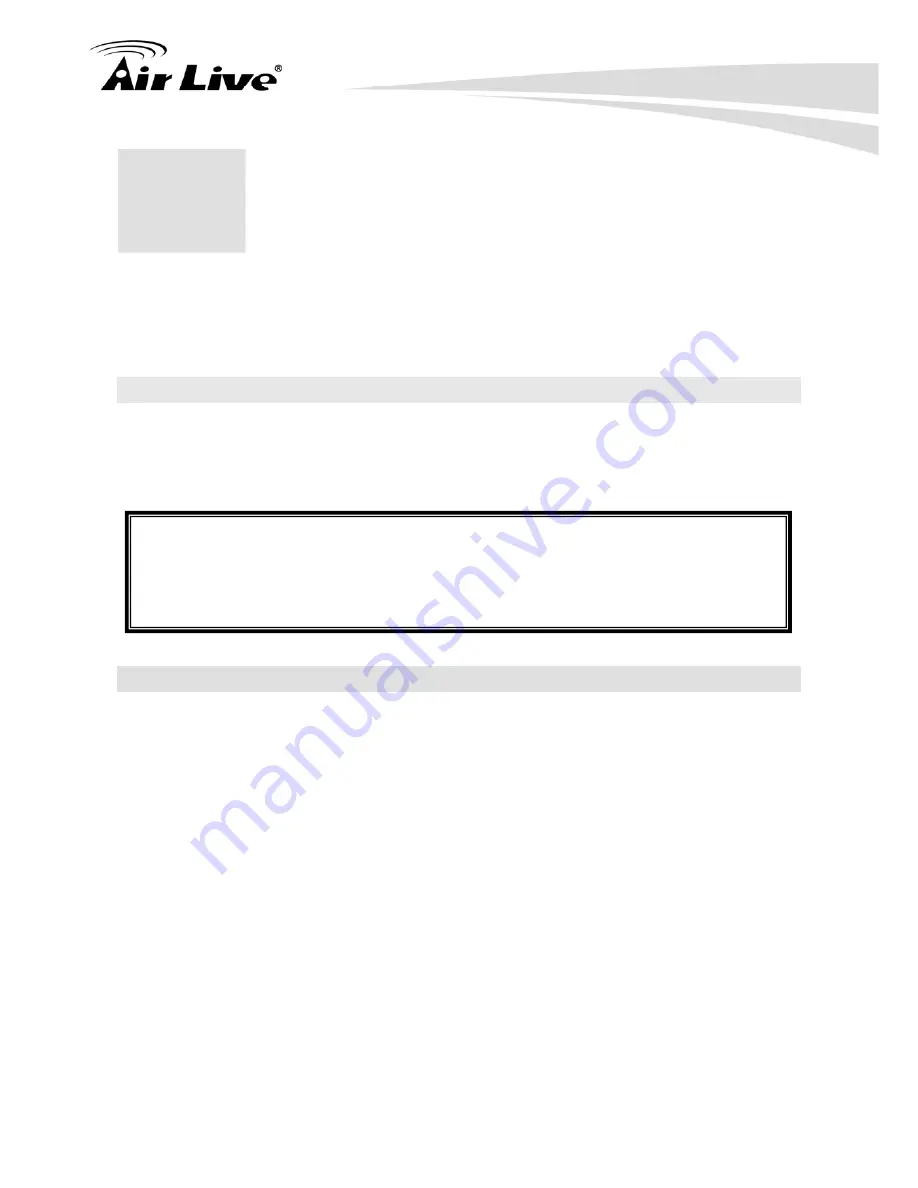
3. Configuring the RS-2500
9
AirLive RS-2500 User’s Manual
3
3.
Configuring the
RS-2500
To use this product correctly, you have to properly configure the network settings of your
computers and install the attached setup program into your MS Windows platform
(Windows 95/98/NT/2000/XP).
3.1 Important Information
The following information will help you to get start quickly. However, we recommend you
to read through the entire manual before you start. Please note the password are case
sensitive.
The default IP address is: 192.168.1.1 Subnet Mask: 255.255.255.0
The default user name is: admin
The default password is: airlive
After power on, please wait for 2 minutes for RS-2500 to finish boot up
3.2 Prepare your PC
The default IP address of this product is 192.168.1.1, and the default subnet mask is
255.255.255.0. These addresses can be changed on your need, but the default values are
used in this manual. If the TCP/IP environment of your computer has not yet been
configured, you can refer to the example:
1. Configure IP as 192.168.1.2, subnet mask as 255.255.255.0 and gateway as
192.168.1.1, or more easier,
2. Configure
your
computers to load TCP/IP setting automatically, that is, via DHCP
server of this product.
After installing the TCP/IP communication protocol, you can use the
ping
command to
check if your computer has successfully connected to this product. The following example
shows the ping procedure for Windows platforms. First, execute the
ping
command
ping 192.168.1.1
Содержание RS-2500
Страница 1: ...User s Manual Dual WAN Security VPN Gateway RS 2500 ...
Страница 218: ...22 Monitor 213 AirLive RS 2500 User s Manual Figure 22 23 To Detect WAN Statistics ...
Страница 220: ...22 Monitor 215 AirLive RS 2500 User s Manual Figure 22 25 To Detect Policy Statistics ...
Страница 224: ...22 Monitor 219 AirLive RS 2500 User s Manual Figure 22 30 Traceroute Results ...
















































