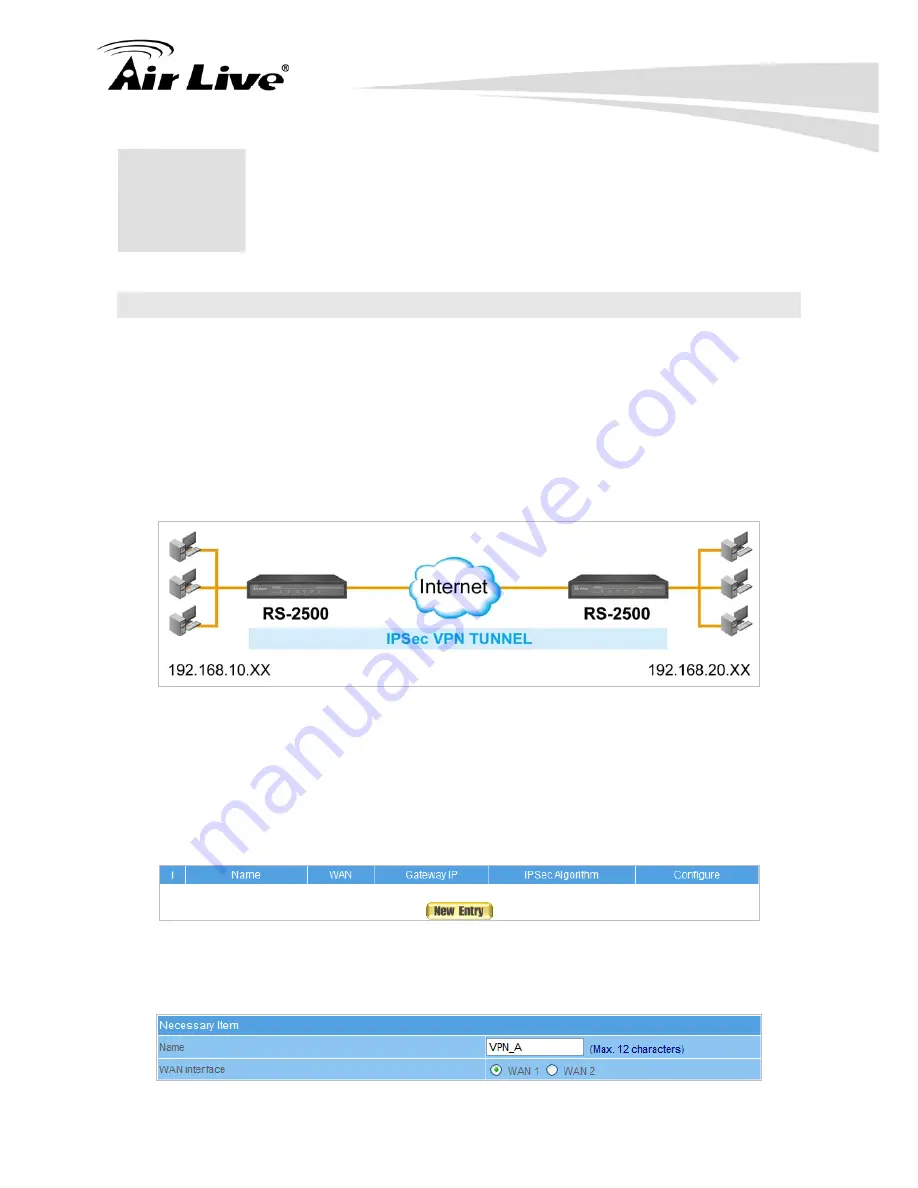
17. Configuration Example: IPSec & PPTP VPN
107
AirLive RS-2500 User’s Manual
17
17.
Configuration Example:
IPSec & PPTP VPN
17.1 IPSec VPN - Office to Office (1)
Preparation:
Company A
-
WAN IP: 61.11.11.11, LAN IP: 192.168.10.x
Company B -
WAN IP: 211.22.22.22, LAN IP: 192.168.20.x
This example takes two RS-2500s as work platform. Suppose Company A
192.168.10.x
create a VPN connection with Company B
192.168.20.x
for downloading the sharing file.
(Figure 17-1)
Figure 17-1 Example 1 Topology
RS-2500 configuration of Company A:
STEP 1
﹒
Enter the default IP of Gateway of Company A’s RS-2500 with 192.168.10.1, and
select
IPSec Autokey
in
VPN
. Click
New Entry
. (Figure 17-2)
Figure 17-2 IPSec Autokey WebUI
STEP 2
﹒
In the list of
IPSec Autokey
, fill in Name with
VPN_A.
(Figure 17-3)
Figure 17-3 IPSec Autokey Name Setting
Содержание RS-2500
Страница 1: ...User s Manual Dual WAN Security VPN Gateway RS 2500 ...
Страница 218: ...22 Monitor 213 AirLive RS 2500 User s Manual Figure 22 23 To Detect WAN Statistics ...
Страница 220: ...22 Monitor 215 AirLive RS 2500 User s Manual Figure 22 25 To Detect Policy Statistics ...
Страница 224: ...22 Monitor 219 AirLive RS 2500 User s Manual Figure 22 30 Traceroute Results ...






























