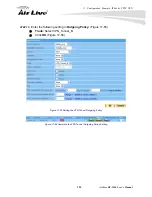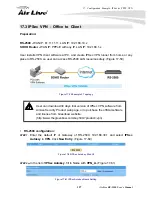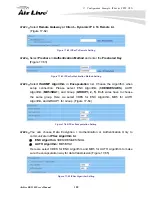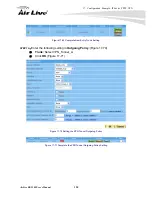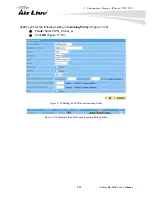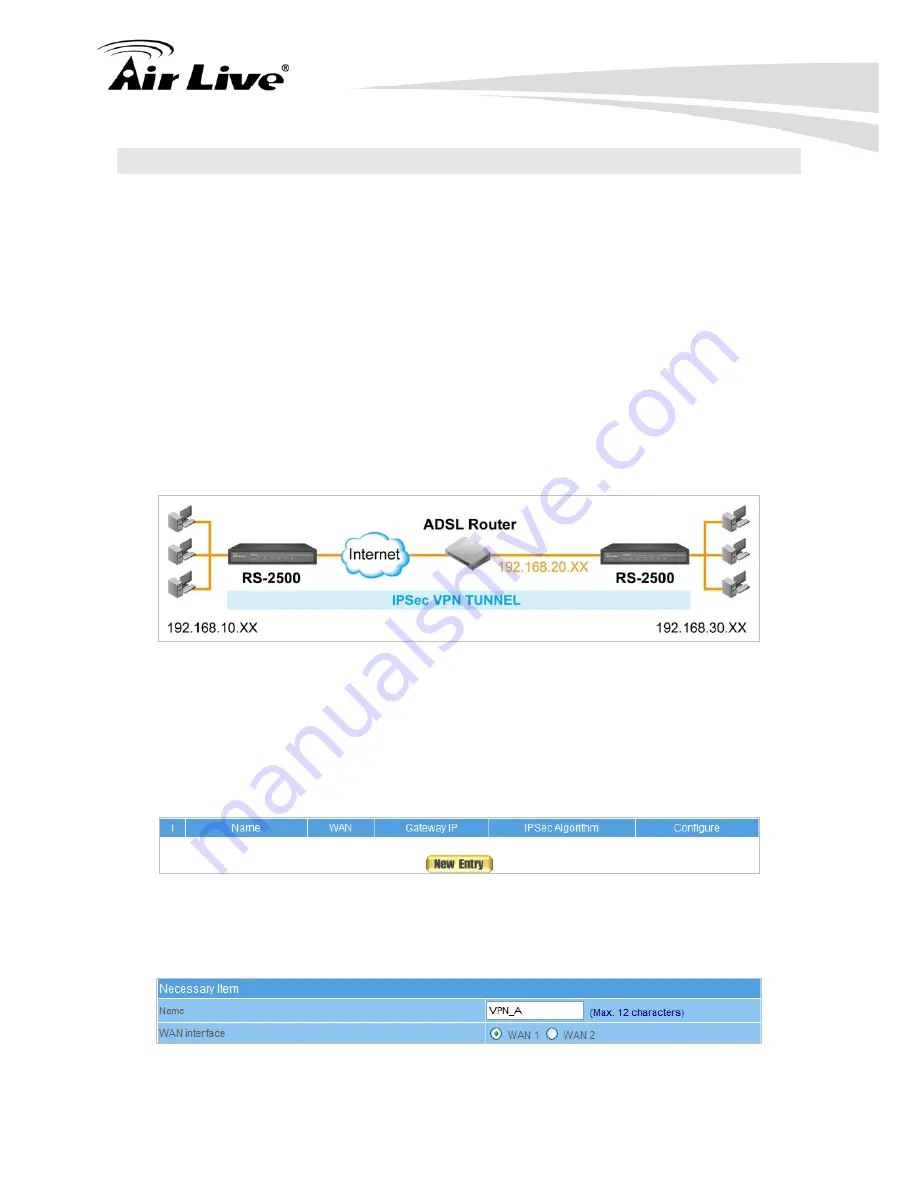
17. Configuration Example: IPSec & PPTP VPN
117
AirLive RS-2500 User’s Manual
17.2 IPSec VPN - Office to Office (2)
Preparation:
Company A -
RS-2500 - WAN IP: 60.250.158.66, LAN IP: 192.168.10.x
Company B -
1.
PPPoA Modem Router - WAN IP: PPPoA with DDNS service enabled
(airlive15.dyndns.org), LAN IP: 192.168.20.x
2.
RS-2500 - WAN IP: 192.168.20.254, LAN IP: 192.168.30.x
This example takes two RS-2500s as work platform. The Company B of RS-2500 is
installed behind a PPPoA modem router and the WAN interface is set to private IP address.
So, the RS-2500 in Company B can create an IPSec VPN tunnel to RS-2500 in Company A.
(Figure 17-30)
Figure 17-30 Example 2 Topology
RS-2500 configuration of Company A:
STEP 1
﹒
Enter the default IP of Gateway of Company A’s RS-2500 with 192.168.10.1, and
select
IPSec Autokey
in
VPN
. Click
New Entry
. (Figure 17-31)
Figure 17-31 IPSec Autokey WebUI
STEP 2
﹒
In the list of
IPSec Autokey
, fill in Name with
VPN_A.
(Figure 17-32)
Figure 17-32 IPSec Autokey Name Setting
Содержание RS-2500
Страница 1: ...User s Manual Dual WAN Security VPN Gateway RS 2500 ...
Страница 218: ...22 Monitor 213 AirLive RS 2500 User s Manual Figure 22 23 To Detect WAN Statistics ...
Страница 220: ...22 Monitor 215 AirLive RS 2500 User s Manual Figure 22 25 To Detect Policy Statistics ...
Страница 224: ...22 Monitor 219 AirLive RS 2500 User s Manual Figure 22 30 Traceroute Results ...