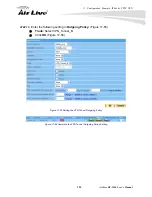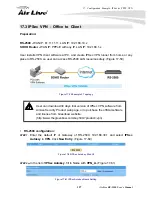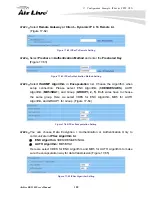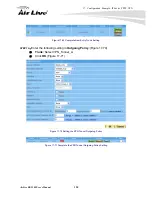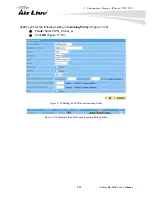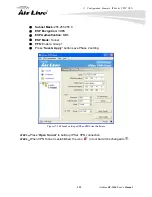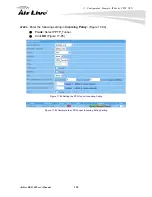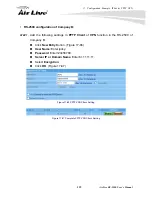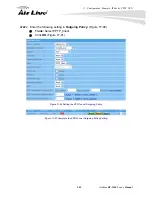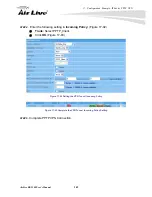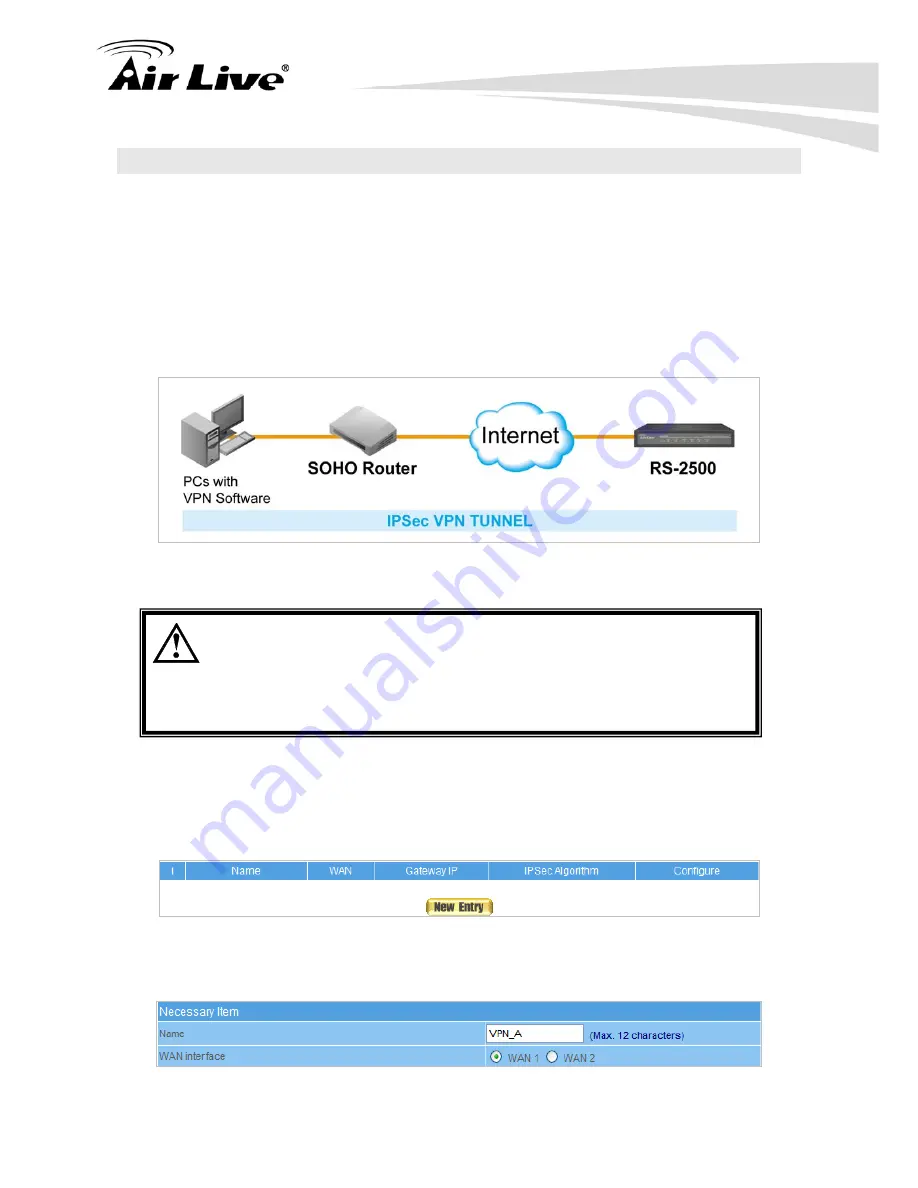
17. Configuration Example: IPSec & PPTP VPN
127
AirLive RS-2500 User’s Manual
17.3 IPSec VPN - Office to Client
Preparation:
RS-2500
-
WAN IP: 61.11.11.11, LAN IP: 192.168.10.x
SOHO Router -
WAN IP: PPPoE with any IP, LAN IP: 192.168.1.x
User installs VPN client software at PC, and create IPSec VPN tunnel from home or any
place to RS-2500, so user can access RS-2500 LAN resource safely. (Figure 17-59)
Figure 17-59 Example 3 Topology
User can download 30 days trial version of IPSec VPN software from
AirLive Security Product web page, or to purchase the official software
and license from Greenbow website:
(http://www.thegreenbow.com/buy.html?product=vpn)
RS-2500 configuration:
STEP 1.
Enter the default IP of Gateway of RS-2500, 192.168.30.1 and select
IPSec
Autokey
in
VPN
. Click
New Entry
. (Figure 17-60)
Figure 17-60 IPSec Autokey Web UI
STEP 2
﹒
In the list of
IPSec Autokey
, fill in Name with
VPN_A.
(Figure 17-61)
Figure 17-61 IPSec Autokey Name Setting
Содержание RS-2500
Страница 1: ...User s Manual Dual WAN Security VPN Gateway RS 2500 ...
Страница 218: ...22 Monitor 213 AirLive RS 2500 User s Manual Figure 22 23 To Detect WAN Statistics ...
Страница 220: ...22 Monitor 215 AirLive RS 2500 User s Manual Figure 22 25 To Detect Policy Statistics ...
Страница 224: ...22 Monitor 219 AirLive RS 2500 User s Manual Figure 22 30 Traceroute Results ...