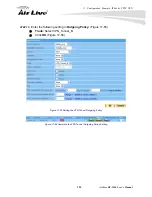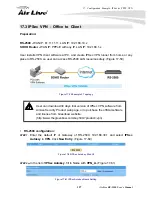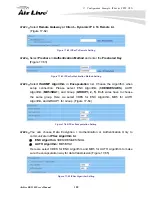17. Configuration Example: IPSec & PPTP VPN
AirLive RS-2500 User’s Manual
114
STEP 8.
Complete the IPSec Autokey setting. (Figure 17-23)
Figure 17-23 Complete Company B IPSec Autokey Setting
STEP 9.
Enter the following setting in
Trunk
of
VPN
function
:
(Figure 17-24)
Enter a specific Trunk
Name
, for example VPN_Tunnel_B.
From Local:
Select LAN
From Local Subnet / Mask:
Enter 192.168.20.0 / 255.255.255.0.
To Remote:
Select
To Remote Subnet / Mask
.
To Remote Subnet / Mask:
Enter 192.168.10.0 / 255.255.255.0.
Tunnel:
Select VPN_B.
Enter 192.168.10.1 (the Default Gateway of Company A) as the
Keep alive IP
Select
Show remote Network Neighborhood
.
Click
OK
. (Figure 17-25)
Figure 17-24 New Entry Trunk Setting
Figure 17-25 Complete New Entry Trunk Setting
Содержание RS-2500
Страница 1: ...User s Manual Dual WAN Security VPN Gateway RS 2500 ...
Страница 218: ...22 Monitor 213 AirLive RS 2500 User s Manual Figure 22 23 To Detect WAN Statistics ...
Страница 220: ...22 Monitor 215 AirLive RS 2500 User s Manual Figure 22 25 To Detect Policy Statistics ...
Страница 224: ...22 Monitor 219 AirLive RS 2500 User s Manual Figure 22 30 Traceroute Results ...