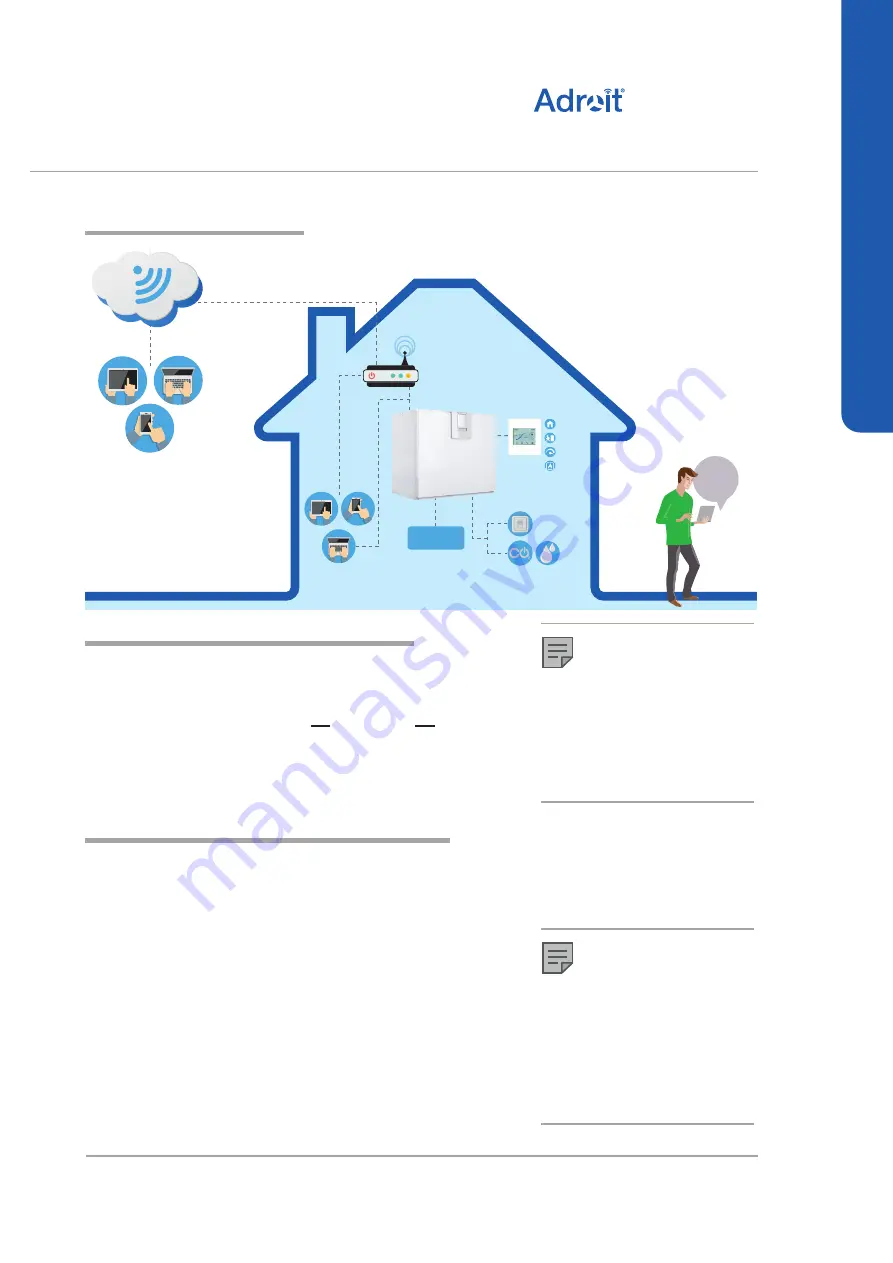
5
© Airflow • We reserve the right to make changes without prior notice
DV50 DV80
(Integral CO
2
Sensor)
INTRODUCTION
INTRODUCTION
INTRODUCTION
SYSTEM DESCRIPTION
Router
WLAN/
LAN
WLAN
%
away
from
home
Adroit Cloud
Adroit
Adroit Control
Adroit Home
WLAN
INTERNET
WLAN / LAN
SENSORS
EXTERNAL
SWITCHES
ROUTER
MODBUS
HOME
AWAY
BOOST
WOOD
BURNER
CONNECTING WITH ADROIT HOME
1. Connect Adroit unit to the mains.
2. Connect one end of the network cable (RJ-45) to computer
and the other end to network connector on the Adroit unit.
3. Select on your computer: Start ► Computer ► Network
4. Double click on the Airflow icon.
5. Now you are connected to the Adroit Home service, you are
able to control the Adroit unit.
REGISTERING TO THE ADROIT CLOUD
1. Connect with Adroit Home (instruction above).
2. Select Settings.
3. Press connect button in Adroit Cloud Service section.
4. Registration Page is now opened.
5. Enter the following information
a. Device name- enter the desired name for the device
b. User name
c. E-mail address
d. Password
6. Press the create account button.
7. An e-mail with your log-in details will be sent to the e-mail given
during the registration process.
8. A verification e-mail will be sent to the e-mail address given during
the registration process.
9. Click on the link given in this e-mail to verify your e-mail address.
10. You are now connected to the Adroit Cloud.
NOTE
Following requirements:
Firefox, version 31 or higher
Opera, version 25 or higher
Chrome, version 31 or higher
Safari, version 7 or higher
The lastest browser versions on
mobile devices.
NOTE
The Adroit unit can also be
connected by network cable to a
router. In this case the Adroit unit
can be controlled via your laptop,
tablet, smartphone etc using a
network created by the router.




















