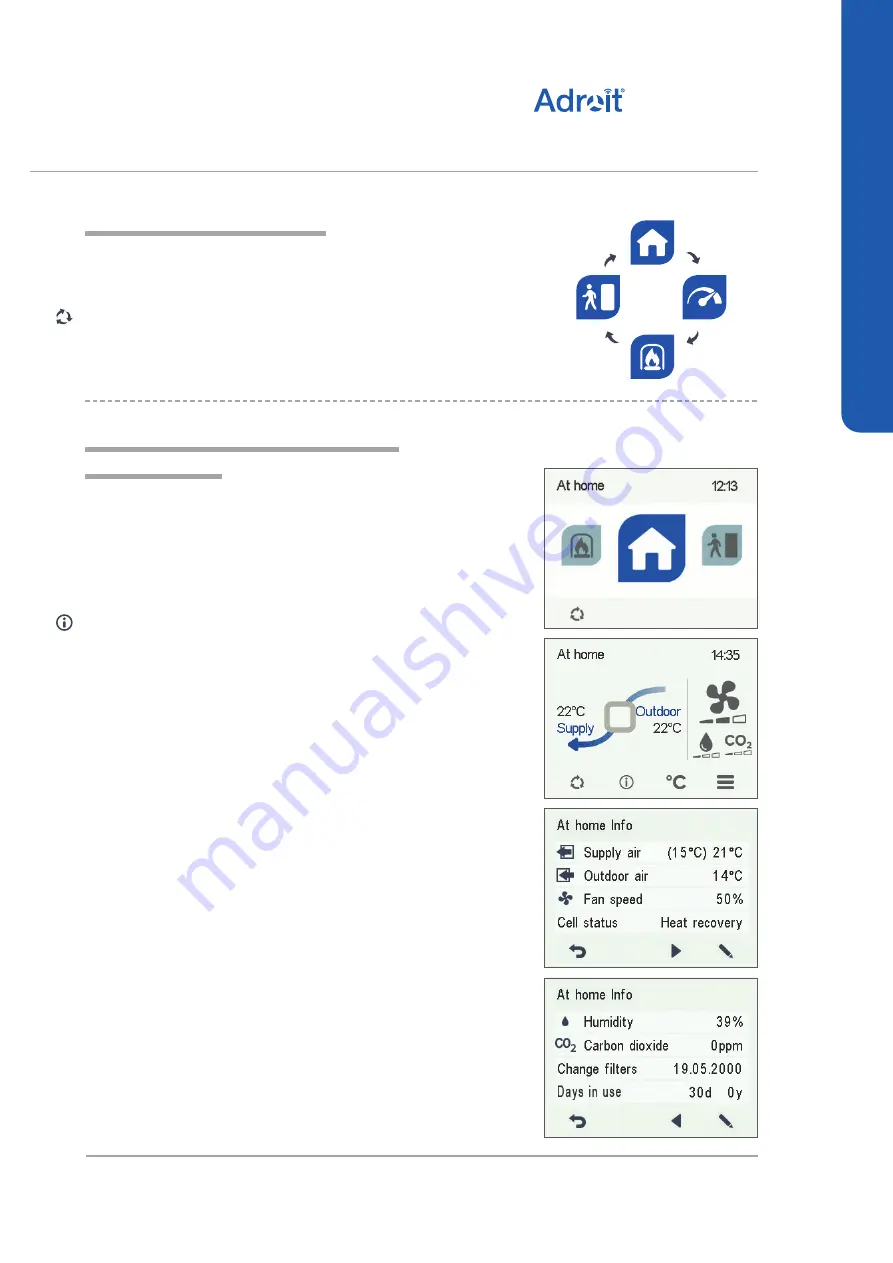
19
© Airflow • We reserve the right to make changes without prior notice
DV50 DV80
(Integral CO
2
Sensor)
DEPLOYMENT WIZARD
VENTILATION PROFILES
CHANGING THE PROFILE
If you want to change the ventilation profile, proceed
as follows:
1. Press the
Change profile
button until the desired ventilation
profile icon appears on the display.
2. Wait until the main display of the ventilation profile appears.
3. The ventilation profile will now be changed.
VIEWING VENTILATION PROFILE
INFORMATION
VIEWING THE AT HOME PROFILE
INFORMATION
If you want to view the
At home
profile settings, proceed as
follows:
1. Open the
At home
profile main view.
2. Press the
Profile information
button.
3. The first information screen for the profile appears.
This screen contains the following information:
•
Supply air
— Indicates the temperature of the air blown to
in to the property and its set value shown in brackets, if the
supply air is warmer than the set value.
•
Outdoor air
— Indicates the outdoor air temperature.
•
Fan speed
— Indicates the fan speed. If the automatic fan
speed
boost
is turned on, the set value is shown in brackets
first followed by the actual fan speed.
•
Cell status
— Indicates the status of the ventilation unit heat
recovery cell. The status options are:
• Heat recovery
— The heat recovery cell heats the air
streaming in from outdoors.
• Cooling
— The heat recovery cell cools the air streaming
in from outdoors.
• Cell bypass
— The inflowing air bypasses the heat
recovery cell.
• Defrosting
— The heat recovery cell is being defrosted.
4. Press the
Right arrow
button.
5. The second information screen for the profile appears.
This screen contains the following information:
•
Humidity
— Indicates the highest relative humidity of air
measured by the extract air sensor.
•
Carbon dioxide
— Indicates the highest carbon dioxide level
measured by the extract air sensor.
•
Change filters
— Indicates the next recommended filter
change date.
•
Days in use
— Indicates how long the unit has been running
in days and years.






























