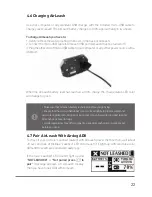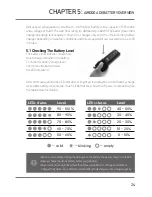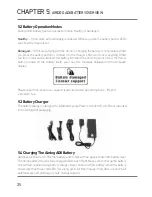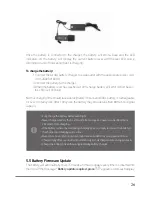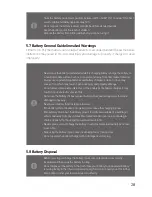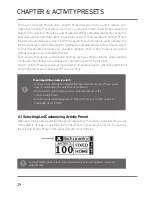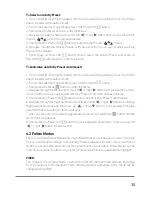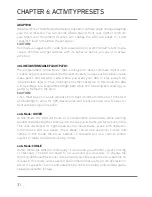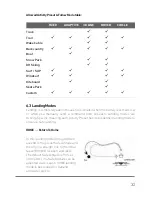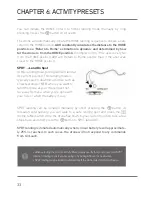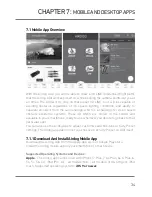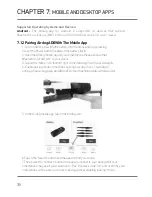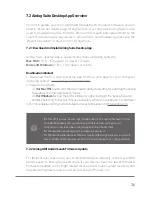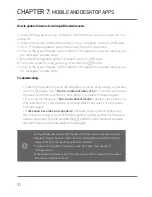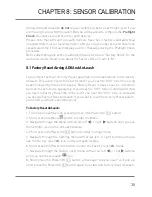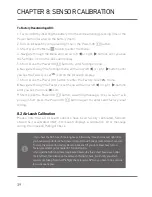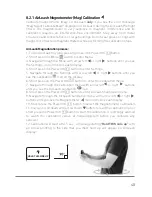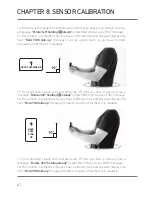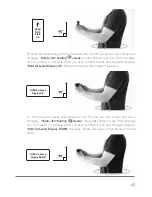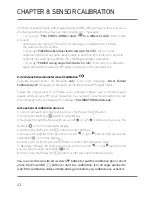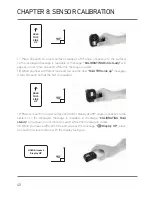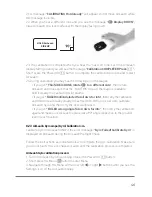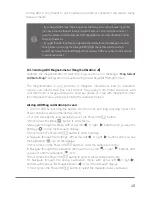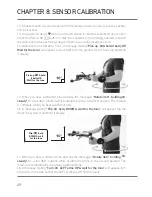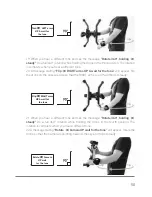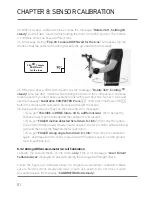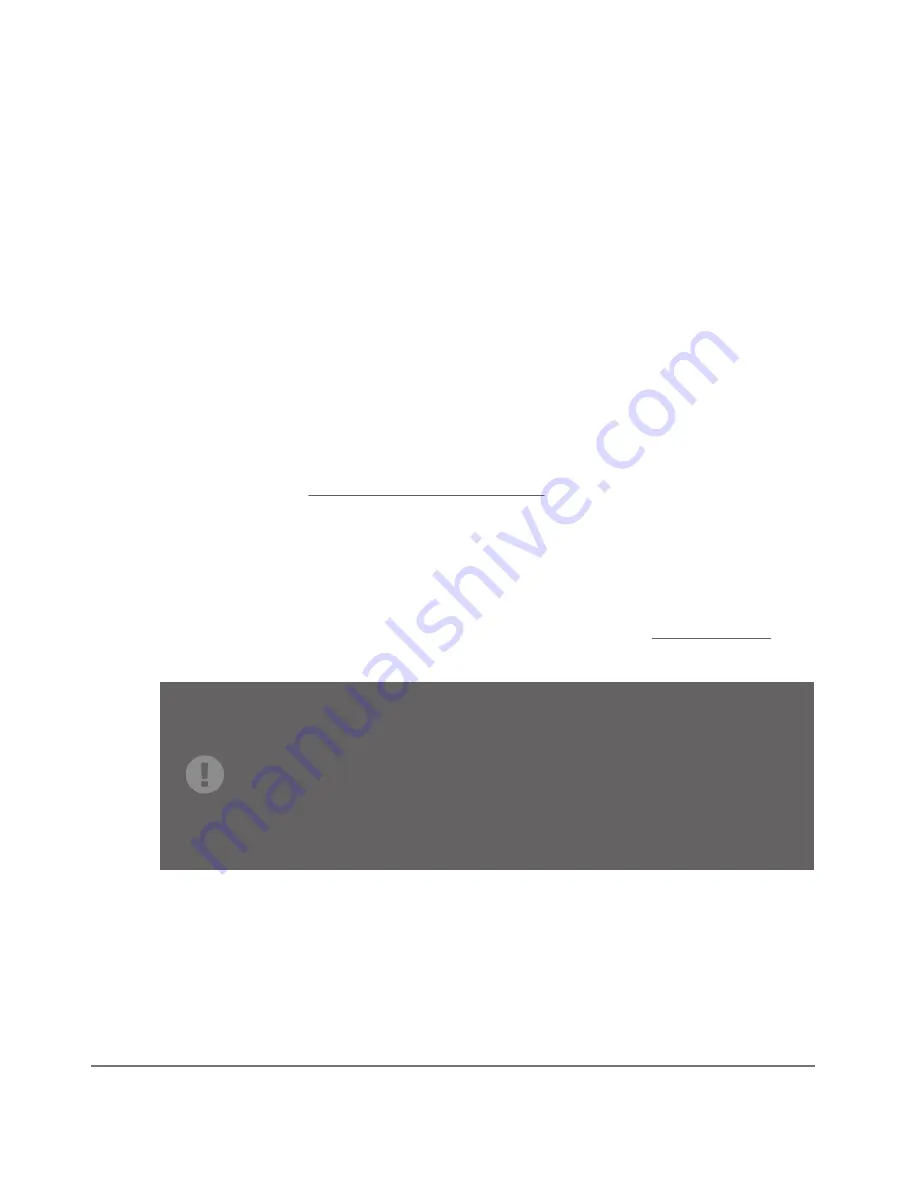
36
7.2 Airdog Suite Desktop App Overview
In order to update your Airdog ADII and AirLeash with the latest firmware, you will
need to install our desktop app Airdog Suite on your computer. Airdog Suite is also
used to download log files from the drone and AirLeash and upload them to the
Cloud. If you experience any issues or would like to send feedback, please use the
"Report a problem" contact form in Airdog Suite.
7.2.1 Download And Install Airdog Suite Desktop App
Airdog Suite desktop app is supported by these operating systems:
Mac OS X:
10.11 “El Capitan” or newer versions.
Microsoft Windows:
7, 8.1, 10 or newer versions.
Download and install:
1. Download the free Airdog desktop app from our web page for your computer
operating system: www.airdog.com/downloads
2. Install Airdog Suite:
2.1
(for Mac OS)
Double click the downloaded Airdog Suite.dmg file and drag the Airdog
Suite app icon in the "Applications" folder.
2.2
(for Windows)
extract the archive folder, by right-clicking on the "Airdog Suite.zip"
and then selecting "Extract all.." Choose a directory where you will be able to find it later.
3. For more detailed Airdog Suite installation instructions please visit help.airdog.com
7.2.2 Airdog ADII And AirLeash Firmware Update
For the best user experience, we recommend that you regularly connect your ADII
and AirLeash to Airdog Suite and check if your devices have the latest firmware.
Firmware updates will fix flight related issues and increase system reliability and
may also bring new features such as new Activity Presets, etc.
• (for Mac OS) If you see the message "Airdog Suite can't be opened because it is from
an unidentified developer", you will have to disable security settings on your
computer in order to be able to run the application for the first time.
• (for Windows) Manual Airdog driver installation is required.
• (for Windows) 64-Bit editions of Windows require digitally signed drivers, so you will
have to disable driver signature verification, because Airdog has an unsigned driver.
Содержание ADII
Страница 1: ...AIRDOG USER MANUAL V 4 DECEMBER 2017 ...