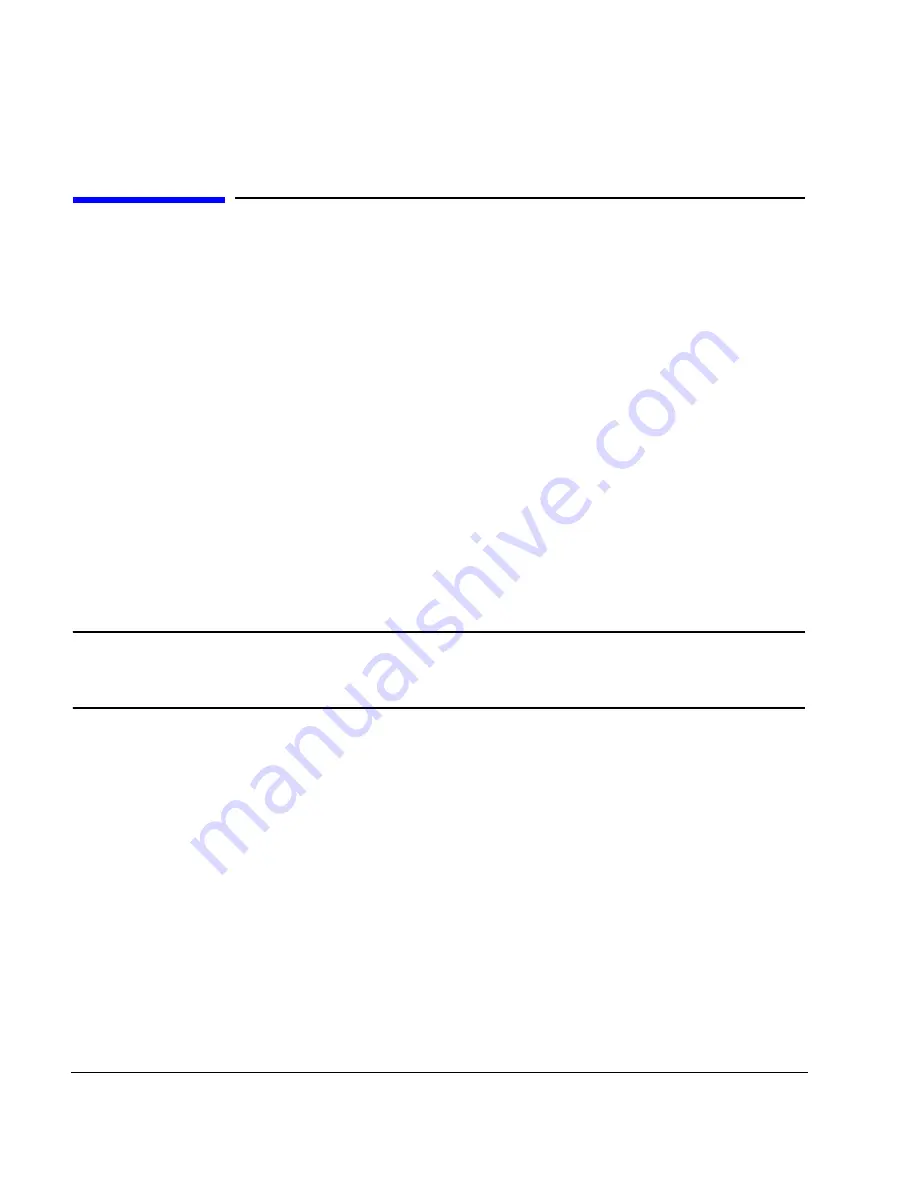
28
Chapter 2
Basic Operation
Configuring the RF Output
Configuring the RF Output
This section provides information on how to create continuous wave and swept RF (on
page 31
) outputs. It
also has information on using a mm-Wave source module to extend the signal generator’s frequency range
(see
page 47
).
Configuring a Continuous Wave RF Output
These procedures demonstrate how to set the following parameters:
•
RF output frequency
•
frequency reference and frequency offset (on
page 29
)
•
RF output amplitude (on
page 30
)
•
amplitude reference and amplitude offset (
page 30
)
Setting the RF Output Frequency
Set the RF output frequency to 700 MHz, and increment or decrement the output frequency in 1 MHz steps.
1. Return the signal generator to the factory-defined state: Press
Preset
.
NOTE
You can change the preset condition of the signal generator to a user-defined state. For these
examples, however, use the factory-defined preset state (set the
Preset Normal User
softkey
in the Utility menu to Normal).
2. Observe the
FREQUENCY
area of the display (in the upper left-hand corner).
The value displayed is the maximum specified frequency of the signal generator.
3. Press
RF On/Off
.
The
RF On/Off
hardkey must be pressed before the RF signal is available at the
RF OUTPUT connector. The display annunciator changes from
RF OFF
to
RF ON
. The maximum
specified frequency should be output at the RF OUTPUT connector (at the signal generator’s minimum
power level).
4. Press
Frequency
>
700
>
MHz
.
The 700 MHz RF frequency should be displayed in the
FREQUENCY
area of the display and also in the
active entry area.
5. Press
Frequency
>
Incr Set
>
1
>
MHz
.
This changes the frequency increment value to 1 MHz.
Содержание E8247C
Страница 10: ...Contents x ...
Страница 96: ...86 Chapter 4 Analog Modulation Configuring the LF Output ...
Страница 127: ...Chapter 5 117 Dual Arbitrary Waveform Generator Using Waveform Clipping Figure 5 16 Rectangular Clipping ...
Страница 128: ...118 Chapter 5 Dual Arbitrary Waveform Generator Using Waveform Clipping Figure 5 17 Reduction of Peak to Average Power ...
Страница 142: ...132 Chapter 6 Custom Arb Waveform Generator Working with Filters ...
Страница 178: ...168 Chapter 7 Custom Real Time I Q Baseband Working with Differential Data Encoding ...
Страница 198: ...188 Chapter 10 Troubleshooting ...
Страница 214: ...204 Chapter 10 Troubleshooting Returning a Signal Generator to Agilent Technologies ...






























