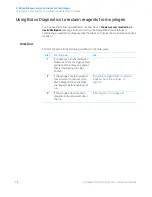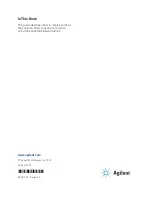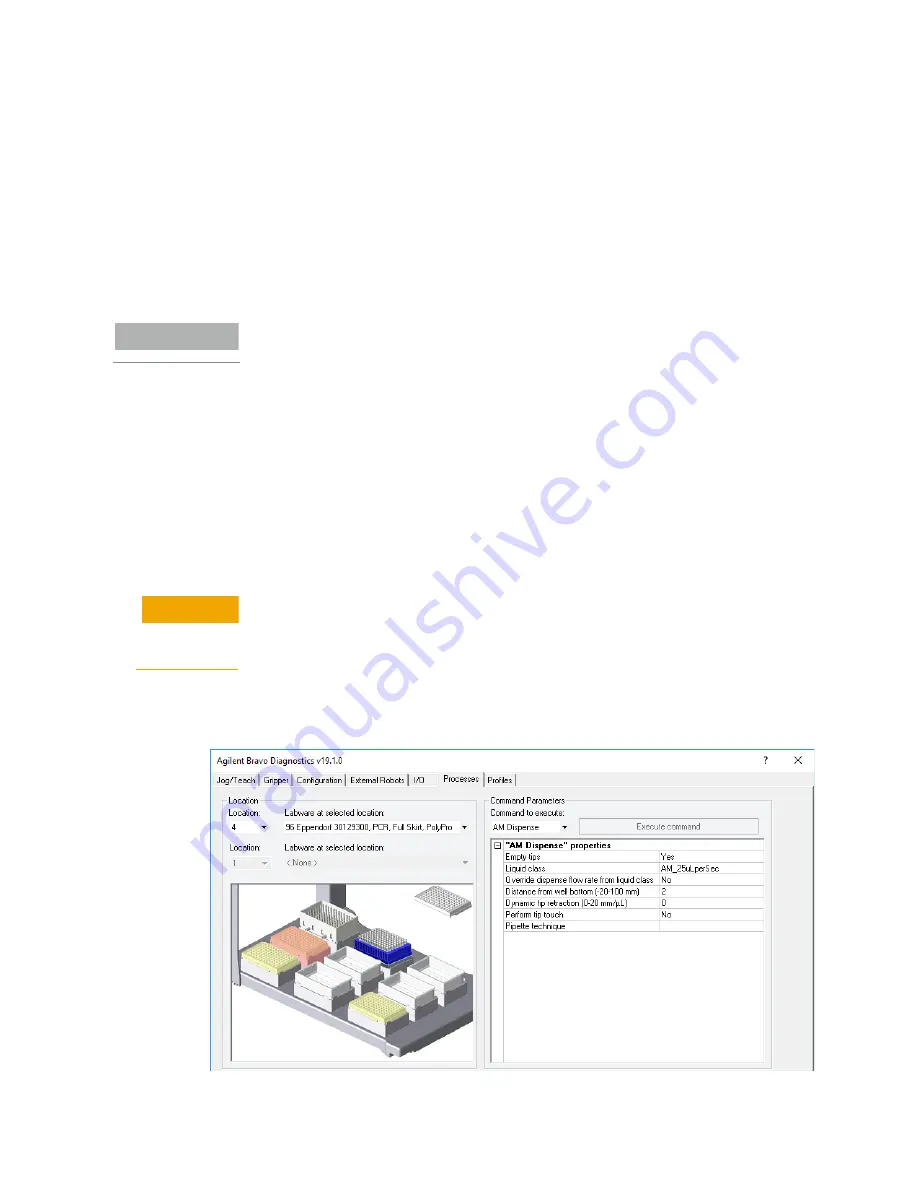
4 Miscellaneous errors and recovery techniques
Using Bravo Diagnostics to reclaim reagents from syringes
20
AssayMAP Bravo Platform Error Recovery Guide
3
Determine whether cartridges are seated on the probes, and then do one of the
following:
•
If cartridges are seated on the probes, continue with step 4 to remove the
cartridges before reclaiming the reagents:
•
If the probes are bare, or if 250 µL pipette tips are pressed onto the probes, skip
to step 5 to dispense the reagents.
4
To remove cartridges from the probes:
a
In the
Location
area of the
Processes
tab, click deck location 2 in the image of
the Bravo deck. Ensure that the 96AM Cartridge Seating Station is empty
and properly seated on the platepad at deck location 2.
IMPORTANT
The AssayMAP cartridges should always be ejected into the seating station.
b
In the
Command to execute
list, select
AM Cartridges Off
.
c
Verify that the
Labware at selected location
setting matches the labware that is
physically present on the Bravo deck, which in this case is the seating station.
d
Click
Execute Command
to eject the cartridges.
5
To dispense the reagents:
a
In the
Location
area of the
Processes
tab, click the deck location in the image of
the Bravo deck where you intend to dispense the syringe contents.
b
Verify that the
Labware at selected location
setting matches the labware that is
physically present on the Bravo deck.
CAUTION
Failure to remove a lid from a microplate before executing any task using Bravo
Diagnostics could cause a collision, resulting in equipment damage. If the target
labware for the AM Dispense task has a lid, remove the lid before proceeding to the
next step.
c
In the
Command to execute
list, select the
AM Dispense
task.
d
Enter the following settings in the
AM Dispense properties
area.