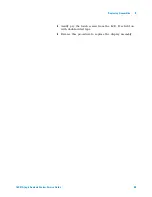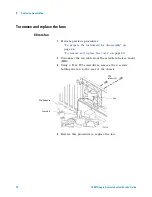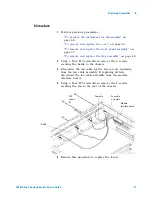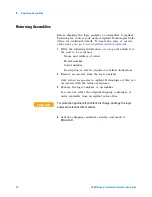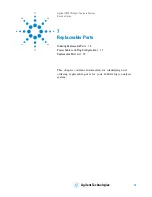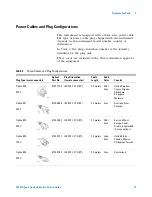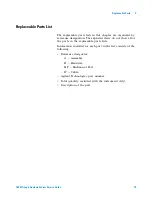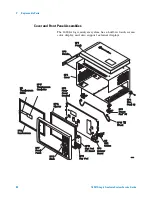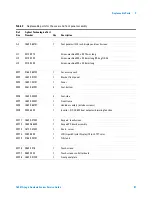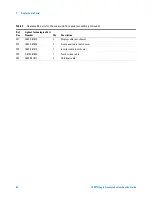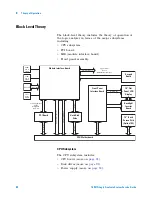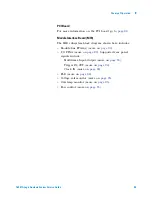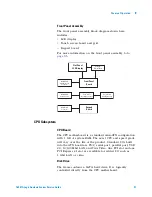Replaceable Parts
7
16901A Logic Analysis System Service Guide
79
Replaceable Parts List
The replaceable parts lists in this chapter are organized by
reference designation. The exploded views do not show all of
the parts in the replaceable parts lists.
Information included for each part in the list consists of the
following:
•
Reference designator:
•
A — Assembly.
•
H — Hardware.
•
MP — Mechanical Part.
•
W — Cable.
•
Agilent Technologies part number.
•
Total quantity included with the instrument (Qty).
•
Description of the part.
Содержание 16901A
Страница 1: ...Agilent Technologies Agilent 16901A Logic Analysis System Service Guide...
Страница 6: ...6 16901A Logic Analysis System Service Guide...
Страница 10: ...10 16901A Logic Analysis System Service Guide Contents...
Страница 18: ...18 16901A Logic Analysis System Service Guide 2 Preparing for Use...
Страница 22: ...22 16901A Logic Analysis System Service Guide 3 Testing Performance...
Страница 42: ...42 16901A Logic Analysis System Service Guide 5 Troubleshooting...
Страница 102: ...102 16901A Logic Analysis System Service Guide 8 Theory of Operation...