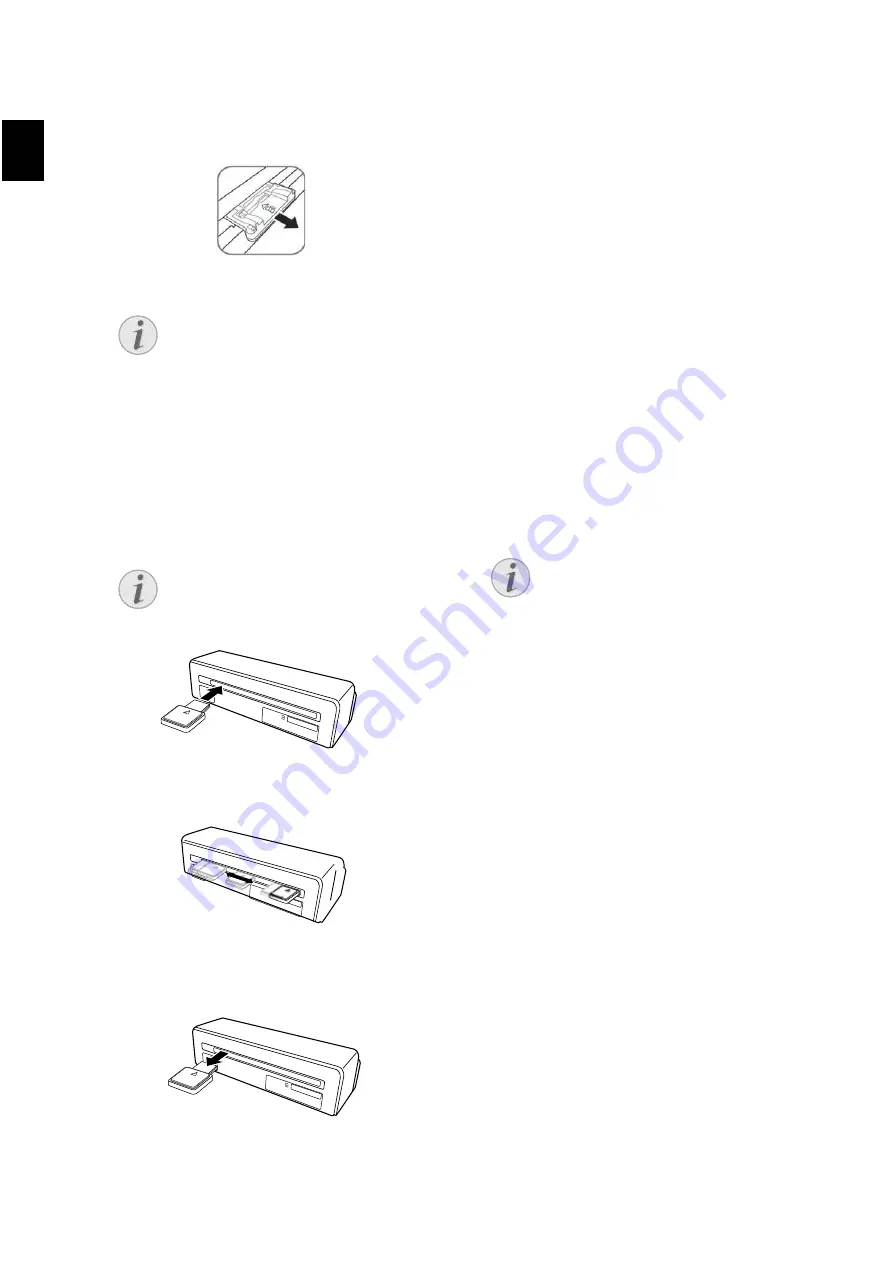
8
EN
14 Remove the film guide after all negativ film /
slides are scanned. To do so, pull it out gently
and evenly from the document feed.
Cleaning the Scanner Glass
Clean scanner glass AS 1110
If lines appear on the scanned image or the image
is not sharp, you need to clean the scanner glass.
1 Switch the device off.
2 Insert the cleaning pen into the left hand end
of the document ejector.
3 Move the cleaning pen carefully two or three
times to the other end of the document ejector.
4 Move the cleaning pen to the left hand side of
the document ejector again and then remove
the cleaning pen.
Computer Connection
You also use the scanner as a memory card reader
in combination with a computer.
Your computer must meet the following minimum
requirements:
Operating System
Operating System
Windows: Windows 2000 · XP · Vista · or later ver-
sions · 32 bit or 64 bit
Macintosh: Mass Storage Class Mac OS10.5 or lat-
er versions
Connecting to the Computer
Hot-Plug-and-Play
The device is Hot-Plug-and-Play capable which
means you can link your computer to the device,
whilst its running. You do not need to close down
your computer to link the device to it.
1 Connect the device to your computer by means
of the USB cable.
2 If the USB is working correctly, the device is
recognised automatically. A drive letter is as-
signed to each memory card slot.
3 You can access the memory card (drive) and
edit the saved files.
Notice
Stand-by Mode
If the scanner has not been used for
approx. 15 minutes, it automatically
switches off.
Notice
Instructions for Cleaning
The cleaning pen must be free of any
dust.
Notice
Connecting to an USB hub
If you would like to connect the de-
vice to a USB hub = (USB distributor),
ensure that the USB hub is connect-
ed to the computer before you con-
nect the device to the USB hub.
Содержание AS1150
Страница 1: ...AS1150 User Manual...
Страница 185: ...1 GR Brand Variabel AgfaPhoto...
Страница 186: ...2 1 1 1 2 3 3 3 3 4 4 4 4 5 5 4 6 7 8 8 5 9 9 10 6 12...
Страница 187: ...3 GR 1 2 USB USB...
Страница 188: ...4 GR h h LED Lampen bersicht Nummeriert 1 SD xD MMC MS MS Pro 2 3 Mini USB 4 R ckseite Nummeriert USB 1 2...
Страница 189: ...5 GR 1 SD xD MMC MS MS Pro 2 h 3 1 h 2 Mini USB USB 3 h 1MB 2GB 20...
Страница 190: ...6 GR 1 h 2 3 4 h 5 h 6 DCF Design Rule for Camera File System 1 2 h 3 15...
Страница 191: ...7 GR h 4 h 1 2 3 4 5 6 7 8 9 10 h 35mm 35mm...
Страница 193: ...9 GR 1 2 h h 3 4 5 h 6 h 1 2 3 h 4 5 h USB...
Страница 194: ...10 GR 6 1 reset 2 USB 30 C 45 C h...
Страница 195: ...11 GR 1MB FAT16 FAT32...
Страница 197: ...13 GR AgfaPhoto AgfaPhoto AgfaPhoto AgfaPhoto AgfaPhoto AgfaPhoto AgfaPhoto AgfaPhoto AgfaPhoto AgfaPhoto Copyright 2010...
Страница 198: ...1 RU Brand Variabel AgfaPhoto...
Страница 199: ...2 1 1 1 2 3 3 3 3 4 4 4 4 5 5 4 6 7 8 9 5 10 10 11 6 13...
Страница 200: ...3 RU 1 2 USB USB...
Страница 201: ...4 RU h h LED Lampen bersicht Nummeriert 1 SD xD MMC MS MS Pro 2 3 USB 4 R ckseite Nummeriert USB 1 2...
Страница 202: ...5 RU 1 SD xD MMC MS MS Pro 2 h 3 1 h 2 USB USB 3 h 1 M 2 20...
Страница 203: ...6 RU 1 h 2 3 4 h 5 h 6 DCF 1 2 h 15...
Страница 204: ...7 RU 3 h 4 h 1 2 3 4 5 6 7 8 35 35...
Страница 205: ...8 RU 9 10 h 11 h 12 13 DCF 14 AS1110 1 2 3 4 15...
Страница 206: ...9 RU Windows Windows 2000 XP Vista 32 64 Macintosh Mass Storage Class Mac OS10 5 1 USB 2 USB 3 USB USB USB USB...
Страница 207: ...10 RU 1 2 h h 3 4 5 h 6 h 1 2 3 h 4 5 h USB...
Страница 208: ...11 RU 6 1 Reset 2 USB 30 45 C h...
Страница 209: ...12 RU 1 FAT16 FAT32...
Страница 211: ...14 RU AgfaPhoto AgfaPhoto AgfaPhoto AgfaPhoto AgfaPhoto AgfaPhoto AgfaPhoto AgfaPhoto AgfaPhoto AgfaPhoto Copyright 2010...
















































