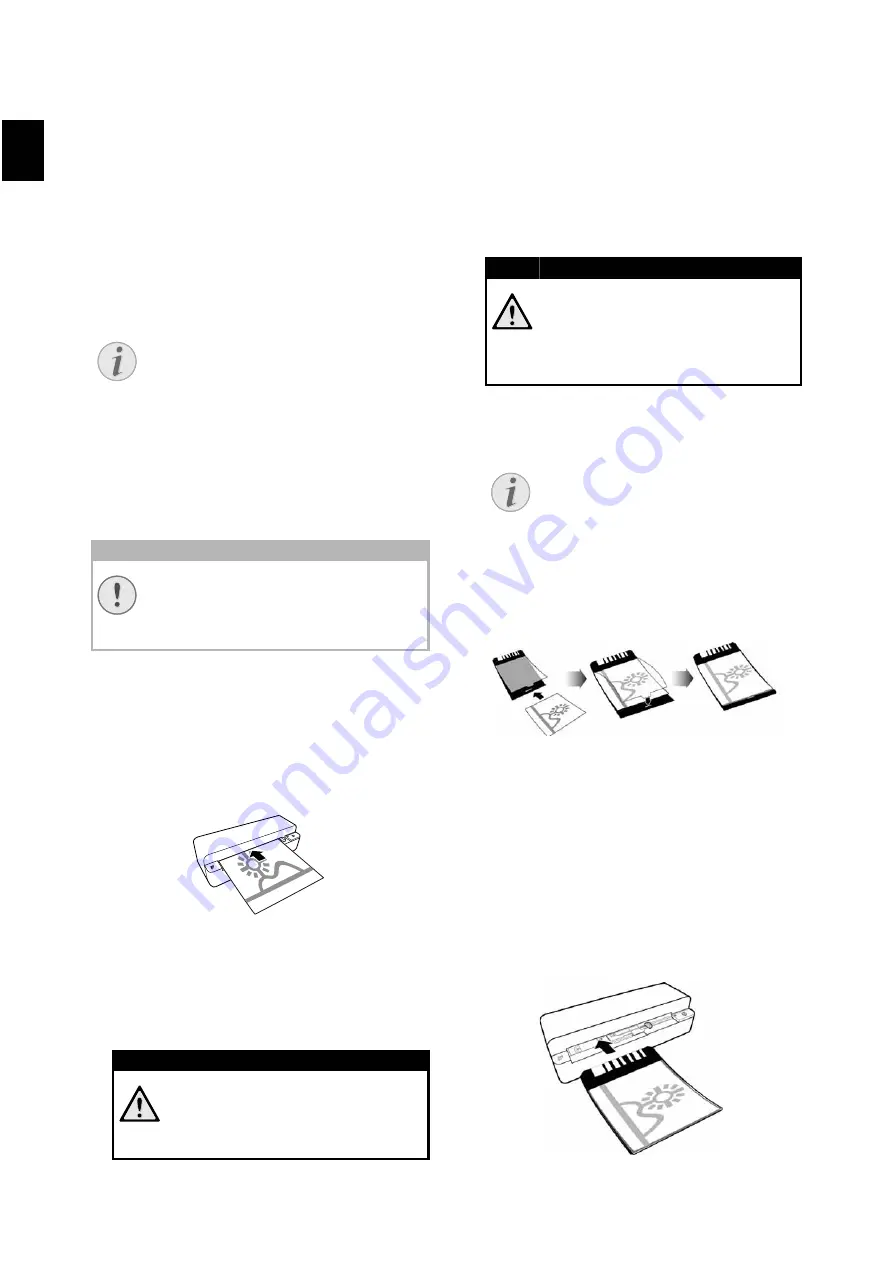
6
EN
Scanning
Loading Photos
Loading Documents
You can insert different types of document into
your device. Follow the specifications in the tech-
nical data.
You can scan documents using the protective
cover to avoid the photo or document being dam-
aged by scratches or creases.
Scanning documents with the protective cover
1 Insert a document into the document feeder
text side up and the top of the page facing the
h
key.
2 Align the document to the left hand edge.
3 Fix the document in place using the document
guide on the right hand side. The document
guide should lightly touch the documents.
4 Push the document horizontally as far into the
document feeder until it is automatically fed
into the scanner and the scanning process is
started. Ensure you do not bend the document.
The control lamp
h
flashes during the scan-
ning process.
5 Wait until the control lamp
h
and
are no longer flashing and
is contin-
ually on. This means that the scanning process
is completed and the data was saved onto the
memory card.
6 The file name is assigned according to the DCF
(Design Rule for Camera File System) standard.
Using the protective cover
1 Open the protective cover and insert the docu-
ment with the printed side facing up.
2 Lay the protective cover into the document
feeder with the printed side facing upwards,
the closed side of the page (black lines) for-
ward and the page header in the direction of
the
h
button.
3 Slide the protective cover horizontally as far
into the document feeder until it is automati-
cally fed into the scanner and the scanning
process is started. Ensure you do not bend the
document. The control lamp
h
flashes during
the scanning process.
Notice
Scanning documents with the protective
cover
If smaller documents are scanned using
the protective cover, in certain cases,
the automatic cutting off function does
not function properly. Either important
parts of the image are cut off or too
much edge remains around the docu-
ment. In this case, scan the documents
without using the protective cover.
CAUTION!
Unsuitable Documents!
No paper clips, staples, fixing pins or
similar may be retained on the docu-
ments.
DANGER!
Document Jam!
Do not insert documents into the
feeder whilst the device is scanning.
This can lead to a paper jam.
DANGER!
Document Jam!
Wait until both control lamps are no
longer flashing before you insert the
next document in order to prevent a
document jam.
Notice
Stand-by Mode
If the scanner has not been used for
approx. 15 minutes, it automatically
switches off.
Содержание AS1150
Страница 1: ...AS1150 User Manual...
Страница 185: ...1 GR Brand Variabel AgfaPhoto...
Страница 186: ...2 1 1 1 2 3 3 3 3 4 4 4 4 5 5 4 6 7 8 8 5 9 9 10 6 12...
Страница 187: ...3 GR 1 2 USB USB...
Страница 188: ...4 GR h h LED Lampen bersicht Nummeriert 1 SD xD MMC MS MS Pro 2 3 Mini USB 4 R ckseite Nummeriert USB 1 2...
Страница 189: ...5 GR 1 SD xD MMC MS MS Pro 2 h 3 1 h 2 Mini USB USB 3 h 1MB 2GB 20...
Страница 190: ...6 GR 1 h 2 3 4 h 5 h 6 DCF Design Rule for Camera File System 1 2 h 3 15...
Страница 191: ...7 GR h 4 h 1 2 3 4 5 6 7 8 9 10 h 35mm 35mm...
Страница 193: ...9 GR 1 2 h h 3 4 5 h 6 h 1 2 3 h 4 5 h USB...
Страница 194: ...10 GR 6 1 reset 2 USB 30 C 45 C h...
Страница 195: ...11 GR 1MB FAT16 FAT32...
Страница 197: ...13 GR AgfaPhoto AgfaPhoto AgfaPhoto AgfaPhoto AgfaPhoto AgfaPhoto AgfaPhoto AgfaPhoto AgfaPhoto AgfaPhoto Copyright 2010...
Страница 198: ...1 RU Brand Variabel AgfaPhoto...
Страница 199: ...2 1 1 1 2 3 3 3 3 4 4 4 4 5 5 4 6 7 8 9 5 10 10 11 6 13...
Страница 200: ...3 RU 1 2 USB USB...
Страница 201: ...4 RU h h LED Lampen bersicht Nummeriert 1 SD xD MMC MS MS Pro 2 3 USB 4 R ckseite Nummeriert USB 1 2...
Страница 202: ...5 RU 1 SD xD MMC MS MS Pro 2 h 3 1 h 2 USB USB 3 h 1 M 2 20...
Страница 203: ...6 RU 1 h 2 3 4 h 5 h 6 DCF 1 2 h 15...
Страница 204: ...7 RU 3 h 4 h 1 2 3 4 5 6 7 8 35 35...
Страница 205: ...8 RU 9 10 h 11 h 12 13 DCF 14 AS1110 1 2 3 4 15...
Страница 206: ...9 RU Windows Windows 2000 XP Vista 32 64 Macintosh Mass Storage Class Mac OS10 5 1 USB 2 USB 3 USB USB USB USB...
Страница 207: ...10 RU 1 2 h h 3 4 5 h 6 h 1 2 3 h 4 5 h USB...
Страница 208: ...11 RU 6 1 Reset 2 USB 30 45 C h...
Страница 209: ...12 RU 1 FAT16 FAT32...
Страница 211: ...14 RU AgfaPhoto AgfaPhoto AgfaPhoto AgfaPhoto AgfaPhoto AgfaPhoto AgfaPhoto AgfaPhoto AgfaPhoto AgfaPhoto Copyright 2010...






























