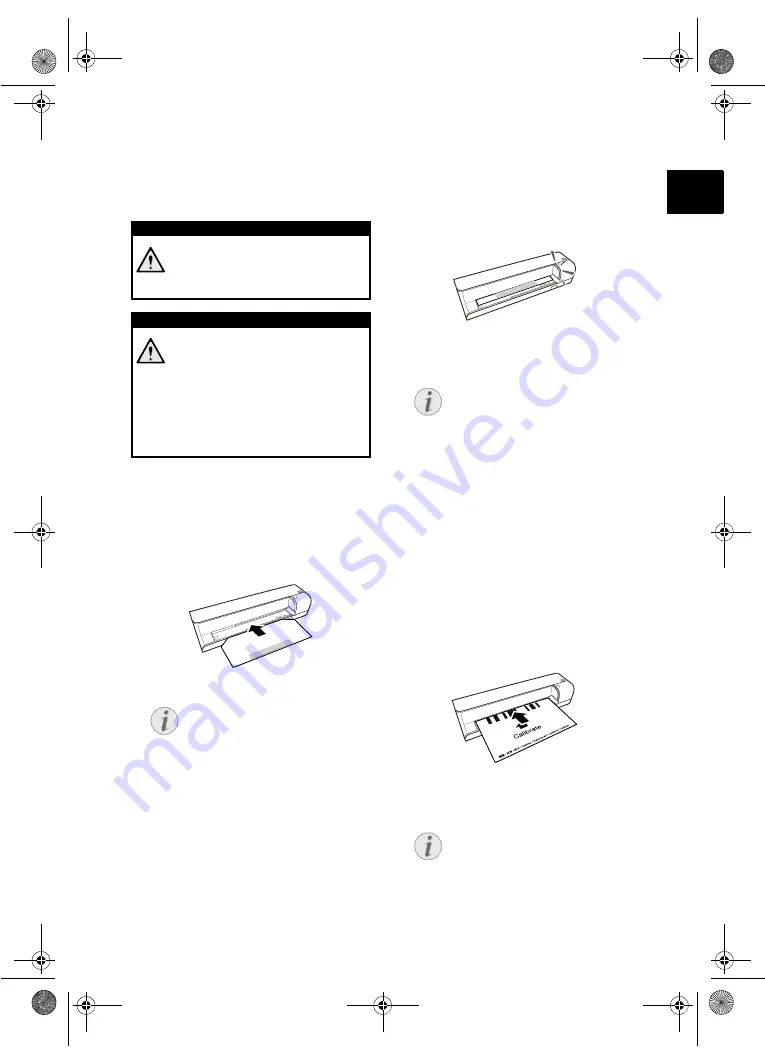
8
EN
Service
Cleaning
Cleaning
Cleaning the feed rollers
1 Switch the device off.
2 Press and hold the
#
key until the control lamp
POWER
light up.
3 The scanner is now in cleaning mode.
4 Push the cleaning sheet into the document
feeder.
5 The sheet is automatically fed and the cleaning
process started. During cleaning, the control
lamps
POWER
and
STATUS
flash.
6 After cleaning is complete, the sheet is ejected
and the control lamp
POWER
goes out.
Calibrating the scanner
Calibrate the scanner if colors appear in areas
that should be white, or colors of the scanned im-
age and the original vary a lot. This allows you to
adjust and compensate for variations that can oc-
cur in the optical component over time by its na-
ture.
1 Clean the feed rollers and the scanner glass
first before calibrating the scanner.
2 Insert a memory card which is not read-only
into the appropriate card slot at the rear of the
device.
3 Press and hold the
#
key until the control lamp
for the device status is constantly on.
4 Place the calibrating sheet in the document
feeder with the arrows facing the feed rollers.
5 The sheet is automatically fed and the calibra-
tion process started.
DANGER!
Switching off the device!
Turn the device off using the on/off
switch before you remove the plug from
the socket.
DANGER!
Instructions for Cleaning!
Use a soft, lint-free cloth. Never use liq-
uid or easily flammable cleansers
(sprays, abrasives, polishes, alcohol,
etc.). Do not allow any moisture to reach
the interior of the device. Do not spray
the device with any cleaning fluids.
Wipe over the surfaces gently. Be care-
ful that you do not scratch the surfaces.
Notice
Instructions for Cleaning
Observe the direction of feed. The
white sponge must be on the upper
side.
Do not use any cleaning agents or
cleaning fluids. Doing so can perma-
nently damage the feed rollers.
Notice
Cleaning sheet for the feed rollers
Store the cleaning sheet in a dust-
free location.
Notice
Calibrating the scanner
Observe the direction of feed. If the
calibration sheet is inserted incor-
rectly, the calibration process cannot
be started.
as-1110_1111-manual-03-en-c.book Seite 8 Montag, 29. Juni 2009 10:57 10
Содержание AS 1111
Страница 1: ...AS 1110 AS 1111 User Manual as 1110_1111 manual 03 en e book Seite 1 Freitag 10 Juli 2009 12 37 12...
Страница 135: ...14 CZ as 1110_1111 manual 09 cz c book Seite 14 Montag 29 Juni 2009 12 15 12...
Страница 136: ...15 CZ as 1110_1111 manual 09 cz c book Seite 15 Montag 29 Juni 2009 12 15 12...
Страница 151: ...15 HU as 1110_1111 manual 10 hu c book Seite 15 Montag 29 Juni 2009 11 34 11...
Страница 152: ...16 HU as 1110_1111 manual 10 hu c book Seite 16 Montag 29 Juni 2009 11 34 11...
Страница 153: ...17 HU as 1110_1111 manual 10 hu c book Seite 17 Montag 29 Juni 2009 11 34 11...
Страница 154: ...18 HU as 1110_1111 manual 10 hu c book Seite 18 Montag 29 Juni 2009 11 34 11...
Страница 211: ...1 GR Brand Variabel AgfaPhoto as 1110_1111 manual 15 gr c book Seite 1 Montag 29 Juni 2009 12 36 12...
Страница 212: ...2 1 1 1 2 3 4 4 4 5 5 5 6 5 7 8 8 6 9 10 7 12 12 as 1110_1111 manual 15 gr f book Seite 2 Dienstag 14 Juli 2009 4 44 16...
Страница 213: ...3 GR 1 2 USB USB as 1110_1111 manual 15 gr c book Seite 3 Montag 29 Juni 2009 12 36 12...
Страница 216: ...6 GR 1 2 Mini USB USB 3 as 1110_1111 manual 15 gr c book Seite 6 Montag 29 Juni 2009 12 36 12...
Страница 217: ...7 GR 1 2 3 4 5 POWER 6 POWER STATUS STATUS as 1110_1111 manual 15 gr f book Seite 7 Dienstag 14 Juli 2009 4 44 16...
Страница 219: ...9 GR 1 2 POWER 3 4 5 POWER STATUS 6 POWER 1 2 3 4 as 1110_1111 manual 15 gr c book Seite 9 Montag 29 Juni 2009 12 36 12...
Страница 220: ...10 GR 5 1 2 3 30 C 45 C as 1110_1111 manual 15 gr c book Seite 10 Montag 29 Juni 2009 12 36 12...
Страница 221: ...11 GR STATUS 1MB FAT FAT32 as 1110_1111 manual 15 gr c book Seite 11 Montag 29 Juni 2009 12 36 12...
Страница 225: ...1 RU Brand Variabel AgfaPhoto as 1110_1111 manual 16 ru c book Seite 1 Montag 29 Juni 2009 12 44 12...
Страница 226: ...2 1 1 1 2 3 4 4 4 5 5 5 6 5 7 8 8 6 9 10 7 12 12 as 1110_1111 manual 16 ru f book Seite 2 Dienstag 14 Juli 2009 4 54 16...
Страница 227: ...3 RU 1 2 USB USB as 1110_1111 manual 16 ru c book Seite 3 Montag 29 Juni 2009 12 44 12...
Страница 230: ...6 RU 1 2 USB USB 3 as 1110_1111 manual 16 ru c book Seite 6 Montag 29 Juni 2009 12 44 12...
Страница 231: ...7 RU 1 2 3 4 5 POW ER 6 POWER STATUS STATUS 7 DCF as 1110_1111 manual 16 ru f book Seite 7 Dienstag 14 Juli 2009 4 54 16...
Страница 233: ...9 RU 1 2 POWER 3 4 5 POWER STATUS 6 POWER 1 2 3 4 as 1110_1111 manual 16 ru c book Seite 9 Montag 29 Juni 2009 12 44 12...
Страница 234: ...10 RU 5 1 2 3 30 45 C as 1110_1111 manual 16 ru c book Seite 10 Montag 29 Juni 2009 12 44 12...
Страница 235: ...11 RU STATUS 1 FAT FAT32 as 1110_1111 manual 16 ru c book Seite 11 Montag 29 Juni 2009 12 44 12...
















































