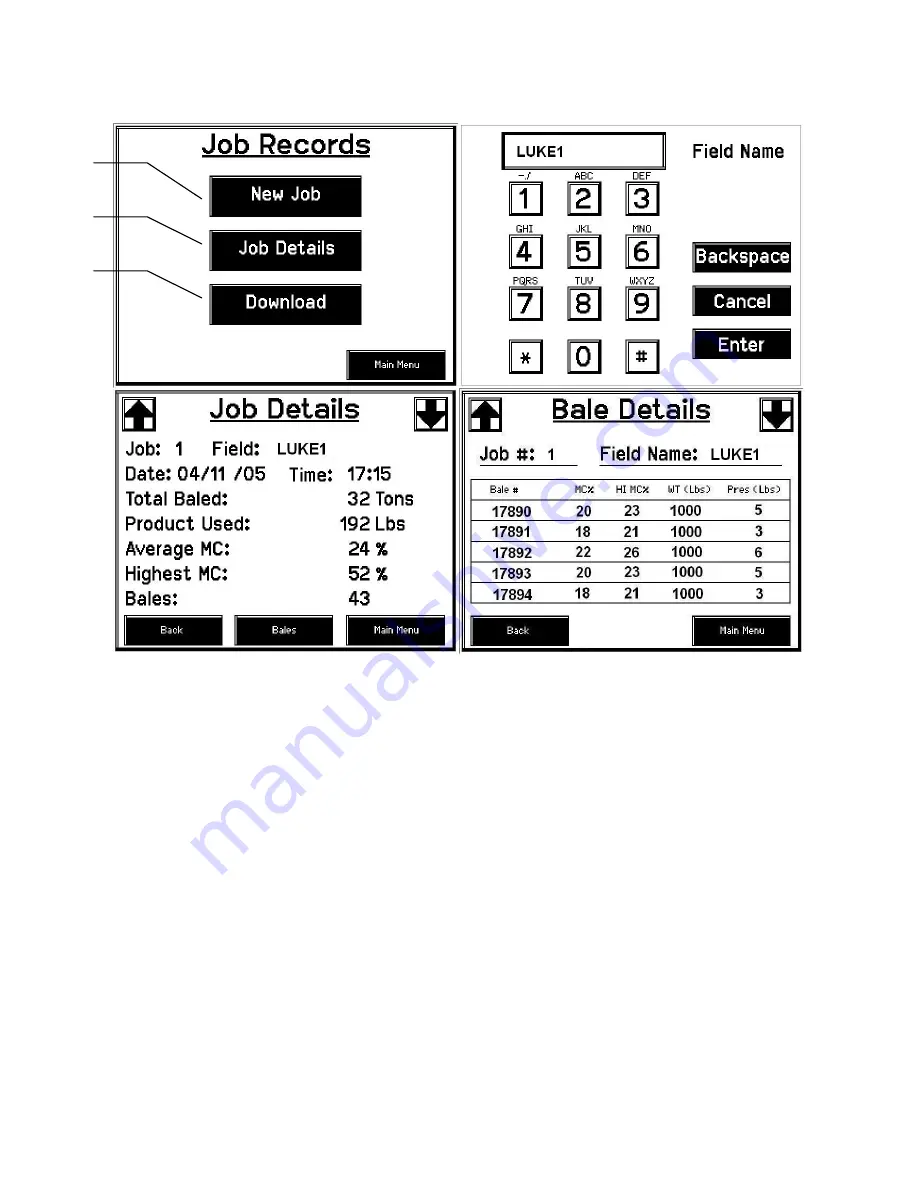
For AGCO part cross-reference visit: www.harvesttec.com/system.html
21
Job Records
After pushing the JOB RECORDS key in the Main Menu screen, the following screen should appear
:
1. Pressing New Job will save all the previous bale records and open the Field Name screen.
2. Use the key pad in the Field Name screen to enter up to an eight character field name. Use the asterisk key to
move on to the next letter or number if they are identical. Use the pound sign as a space between the characters.
When you have completed the field name press enter.
3. Pressing Job Details will open the Job Details screen. Use the up and down arrows to scroll through the different
jobs. Job: 0 will always be your current and open job record. Press Back to go to the Job Records screen or
Main Menu for the main screen.
4. Pressing Bales on the bottom of the screen will open a Bale Details screen. This screen lets you look at the
individual bale records for the first five bales made. Use the up and down arrows to scroll through five bales at a
time. Press Back to go to the Job Details screen or Main Menu for the main screen.
Continued on the next page
1
3
5
Содержание HayBoss G2 596
Страница 11: ...For AGCO part cross reference visit www harvesttec com system html 11 Manual Mode...
Страница 12: ...For AGCO part cross reference visit www harvesttec com system html 12 Diagnostics...
Страница 13: ...For AGCO part cross reference visit www harvesttec com system html 13 Setup Mode...
Страница 14: ...For AGCO part cross reference visit www harvesttec com system html 14 Setup Mode Continued...
Страница 15: ...For AGCO part cross reference visit www harvesttec com system html 15 Job Records...
Страница 60: ...For AGCO part cross reference visit www harvesttec com system html 60 Vicon large square Template...
Страница 62: ...62 NOTES...






























