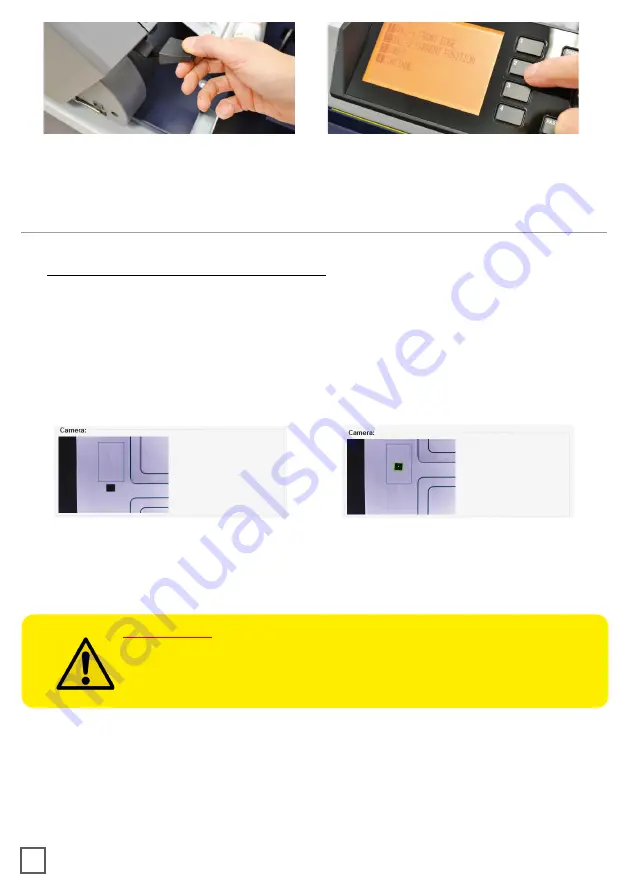
While holding down the media in the aligned position pull up the handle on the rear of the
plotter to keep the media loaded.
Press button 2 as requested on plotter’s display.
>> How to run the black-mark mode
User Interface at page 16 might be helpful.
- Open DLF Cutting Manager.
- Press “
OPEN PDF”
or
“OPEN LAST JOB
” to load the cutting file.
- Look at the left window where the camera reading preview is shown, press “
BACKWARD
MEDIA
” or “
FORWARD MEDIA
” arrows to move the web until the black-mark goes in the
center position of the blue rectangle area.
no
yES
- In “
DISTANCE BETWEEN BLACKMARKS
” box, digit the value relating to the space
between top to top black-mark.
9
HOW TO RUN THE CUT TEST AND START A JOB
IMPORTANT:
Working with the
DLF-220L
or
DLF-350L
models, please open “
ADVANCED
BUTTON
”, click on Settings and uncheck Media/Lamination Sensor
option, then save and close the pop up.
- Press “
CUT TEST
” to check for cut depth. If the liner has been cut, decrease the cutter
pressure value in the cut force box. If label tears, increase the cutter pressure value in the
cut force box.
- Make sure label is aligned with the cut.
Through X and Y values, adjust offsets if cut
doesn’t match label.

























