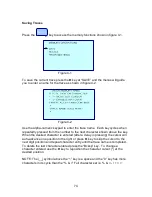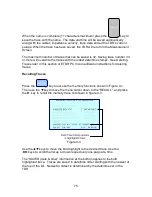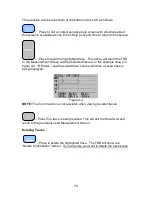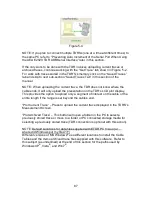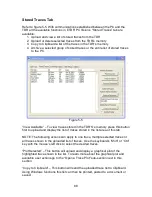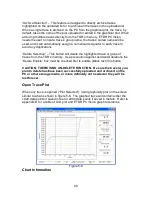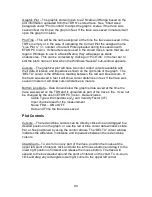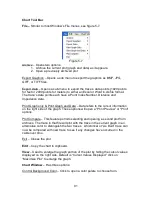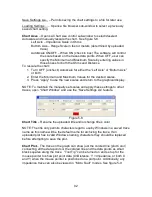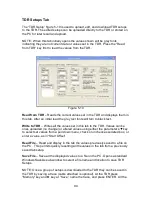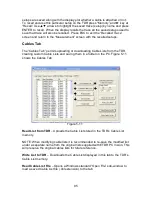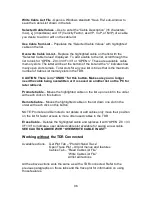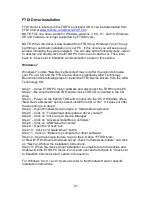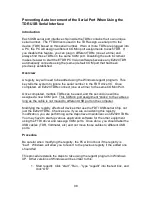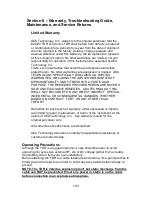88
Stored Traces Tab
Refer to figure 5-5. With communications established between the PC and the
TDR all the available functions in ETDR PC Vision’s “Stored Traces” tab are
available:
1. Upload and view a list of stored traces from the TDR
2. Upload or delete selected traces from the TDR’s memory
3. Copy to Clipboard a list of the traces in the TDR’s memory
4. Archive a selected group of stored traces or the entire list of stored traces
to the PC.
Figure 5-5
“View Available” – To view traces stored in the TDR’S’s memory press this button
first to upload and display the list of traces stored in the list area of this tab.
NOTE: The following actions can apply to one trace, multiple selected traces or
all traces shown in the uploaded list of traces. Use the keyboard’s “Shift” or “Ctrl”
key with the mouse’s left click to select the desired traces.
“Plot Selected” – This button will upload and display a graphical plot of the
highlighted trace shown in the list. To learn more about the graphical plot and
available user actions go to the “Open a Trace Plot” sub-section next in this
section.
“Copy to Clipboard” – This button will send the uploaded trace list to Clipboard.
Using Windows functions this list can then be printed, pasted to a document or
saved.
Содержание E20/20
Страница 1: ...Step Time Domain Reflectometer E20 20 Step TDRs and Avionics TDR all models ...
Страница 40: ...33 Figure 3 8 Figure 3 9 Figure 3 10 ...
Страница 79: ...72 ...
Страница 109: ...102 This page intentionally left blank ...