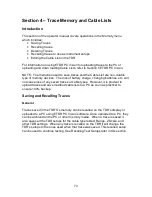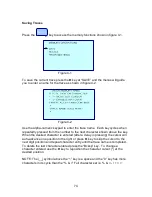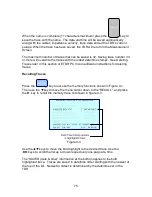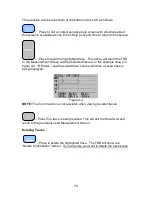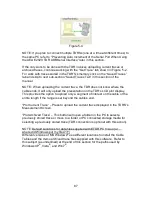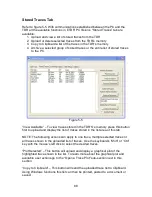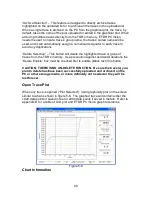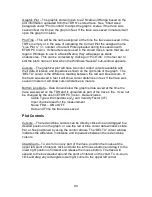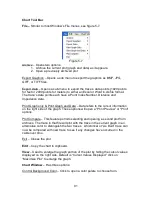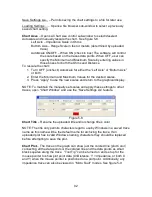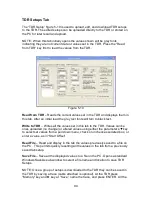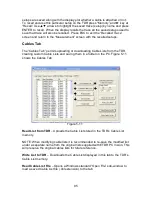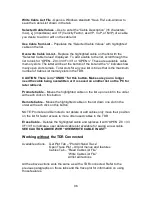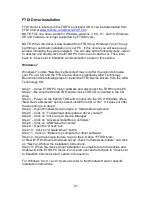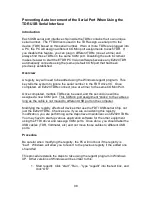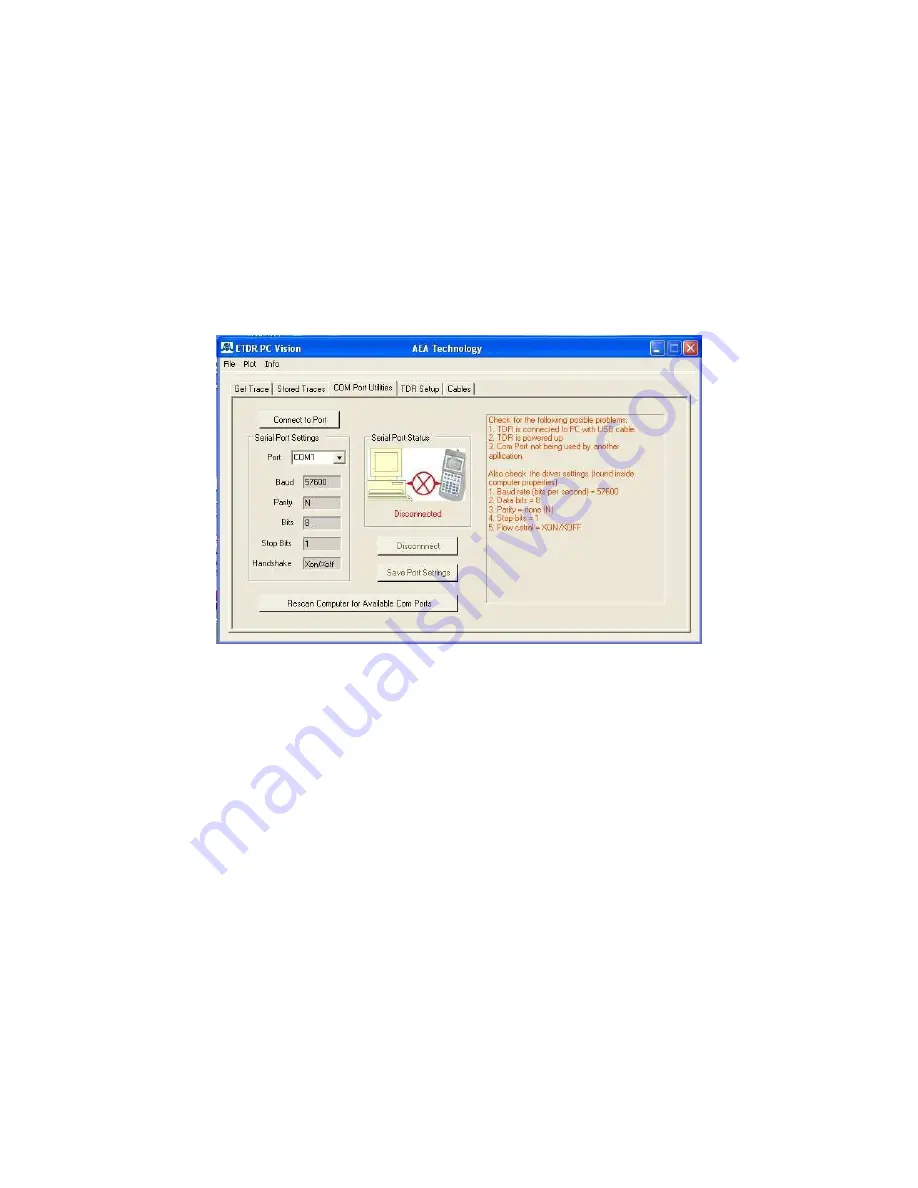
86
Connection Error – If ETDR PC Vision can not locate the TDR or if the TDR can
not establish a COM Port connection link, go to the COM Port Utilities tab as
shown in figure 5-3 which offer a list of suggested common issues to correct the
connection.
If this is the first attempt to communicate with the TDR after loading ETDR PC
Vision a communication error will occur and a COM Port will need to be selected.
Additionally, you may need to load FTDI drivers to complete the process. Refer
to “Installing FTDI Drivers” at the end of this section.
Figure 5-3
Check List to Establish Communications:
1. Ensure TDR is powered on and at the Measurement Screen.
2. Ensure the USB cable is connected between the PC and TDR.
3. If the “Disconnect” button is enabled, press to disconnect port attempt.
4. Press “Rescan Computer for Available COM Ports”
5. Ensure port (normally COM3 or higher) has the following settings:
a. Baud = 57600
b. Parity = N
c. Bits = 8
d. Stop Bits = 1
e. Handshake = Xon/Xoff
6. If any changes are made, press “Connect Port/Poll TDR” button.
Once communications is established between the TDR and the PC, the “Serial
Port Status” block will look like figure 5-4.
Содержание E20/20
Страница 1: ...Step Time Domain Reflectometer E20 20 Step TDRs and Avionics TDR all models ...
Страница 40: ...33 Figure 3 8 Figure 3 9 Figure 3 10 ...
Страница 79: ...72 ...
Страница 109: ...102 This page intentionally left blank ...