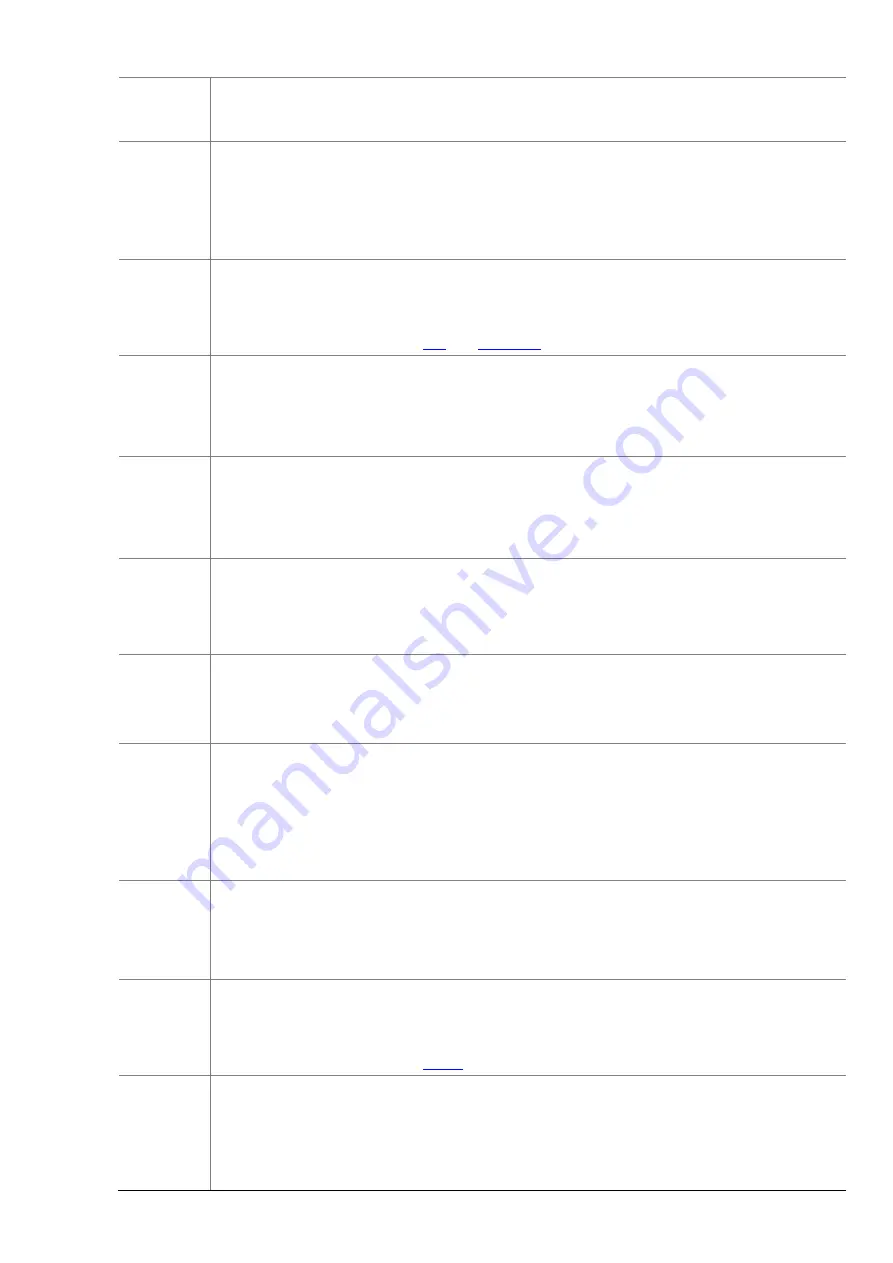
35
Output 1
Note:
When an alarm is reported, the camera triggers alarm output so as to trigger actions by a third-
party device.
Go
to
Preset
Select the check box and set the preset linked to motion detection alarm.
Note:
⚫
Make sure you have set presets. Otherwise, you cannot set this parameter.
⚫
When an alarm is reported, the PTZ camera automatically goes to the preset to capture video
in the correct scene.
Upload to
FTP
With
Upload to FTP
selected, the camera will automatically upload snapshots to the specified FTP
server when an alarm is triggered.
Note:
before using this function.
Recording
With
Recording
selected, the camera will automatically record video when an alarm is triggered.
Note:
Please set
Post-Record(s)
on the
Storage
page first.
Post-Record(s)
specifies how long recording
continues after the end of an alarm.
Alarm the
Center
With
Alarm the Center
selected, the camera will sends alarm information to the central server
when an alarm is triggered.
Note:
Please complete settings on the
Server
page first.
Upload
Image(Origi
nal)
With Upload Image(Original) selected, The camera uploads the snapshot original image to the
server or platform .
Note:
Make sure you have completed FTP and Snapshot before using this function.
Upload
Image(Obje
ct)
With Upload Image (Object) selected, The camera uploads the snapshot object image to the
server or platform.
Note:
Make sure you have completed FTP and Snapshot before using this function.
Attribute
Collection
With Error! Reference source not found. selected, The camera uploads the attribute information t
o the server or platform.
Note:
⚫
Only some camera models support this function.
⚫
Please set
Error! Reference source not found.
on the
Error! Reference source not found.
page fi
rst.
Trigger
Tracking
With
Trigger Tracking
selected, the camera starts auto tracking when an alarm is triggered.
Note:
⚫
Only some camera models support this function.
⚫
Please set auto tracking on the Smart Settings page first.
Trigger E-
mail
With
Trigger E-mail
selected, the camera will automatically send snapshots to the specified E-mail
address when an alarm is triggered.
Note:
Make sure you have completed
before using this function.
Enable Plan
Select the check box and set the start and end times during which motion detection alarm is
effective. You can directly drag the mouse to draw a plan and click
Edit
to edit time periods in the
table. The time periods cannot overlap. The camera reports alarms during the specified period(s)
only.
You can select from Monday to Sunday and set four periods for each day.






























