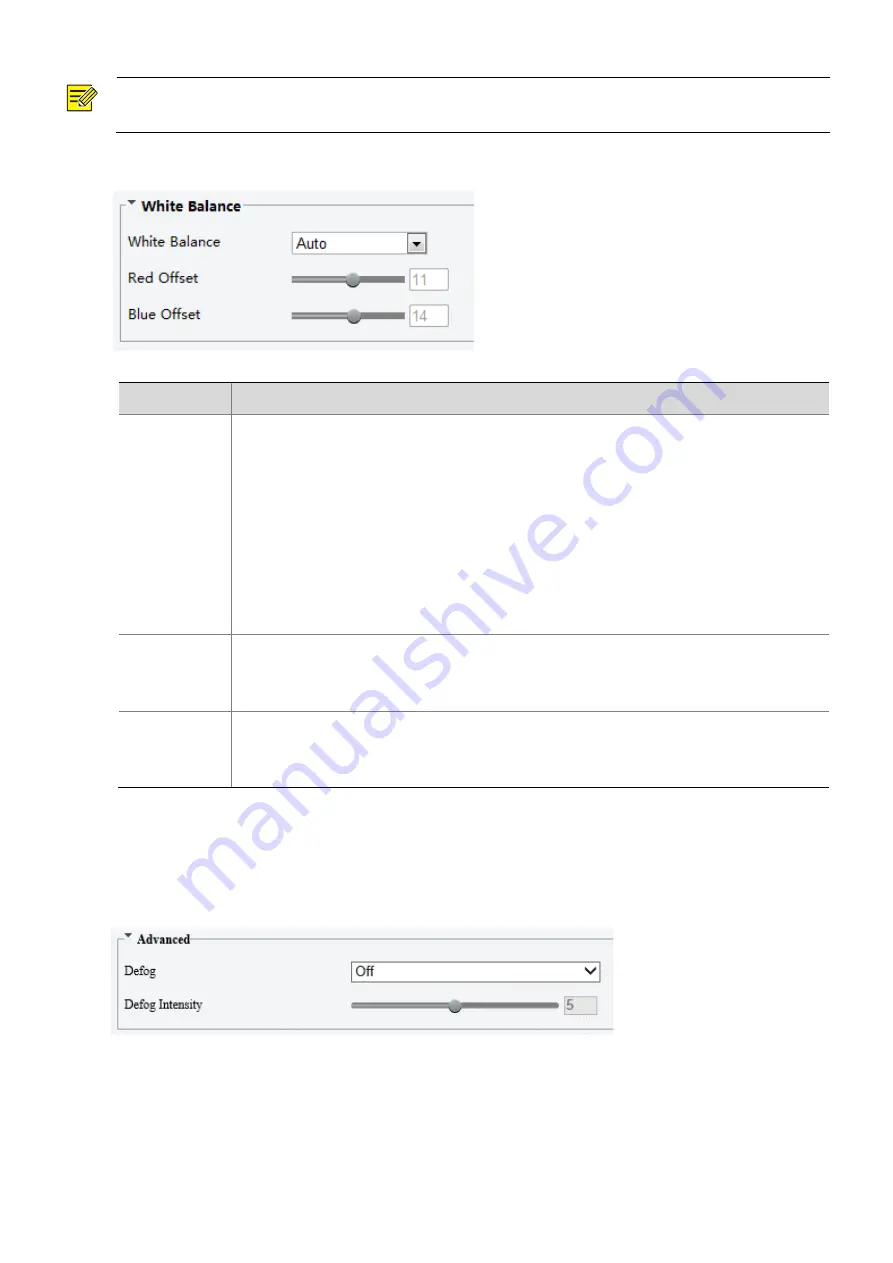
28
NOTE!
This function may vary with models. Please see the actual Web interface for details.
1.
Click
Setup
>
Image
>
Image
and then click
White Balance
.
2.
Select a white balance mode as required. The following table describes some major parameters.
Parameter
Description
White Balance
Adjust the red or blue offset of the image:
⚫
Auto/Auto2: The camera adjusts the red and blue offset automatically according to the
light condition (the color tends to be blue).If the images are still unnaturally red or blue
in Auto mode, please try Auto2.
⚫
Fine Tune: Allow you to adjust the red and blue offset manually.
⚫
Outdoor: Suitable for outdoor environment with a relatively greater color temperature
range.
⚫
Locked: Lock the current color temperature without change.
⚫
Sodium Lamp: The camera adjusts red and blue offset automatically according to the
light condition (the color tends to be red).
Red Offset
Adjust the red offset manually.
Note
:
You can set this parameter only when
White Balance
is set to
Fine Tune
.
Blue Offset
Adjust the blue offset manually.
Note
:
You can set this parameter only when
White Balance
is set to
Fine Tune
.
3.
To restore the default settings, click
Default
.
Advanced
Use the defog function to adjust the clarity of images captured in fog or haze conditions.
1.
Click
Setup
>
Image
>
Image
and then click
Advanced
.






























