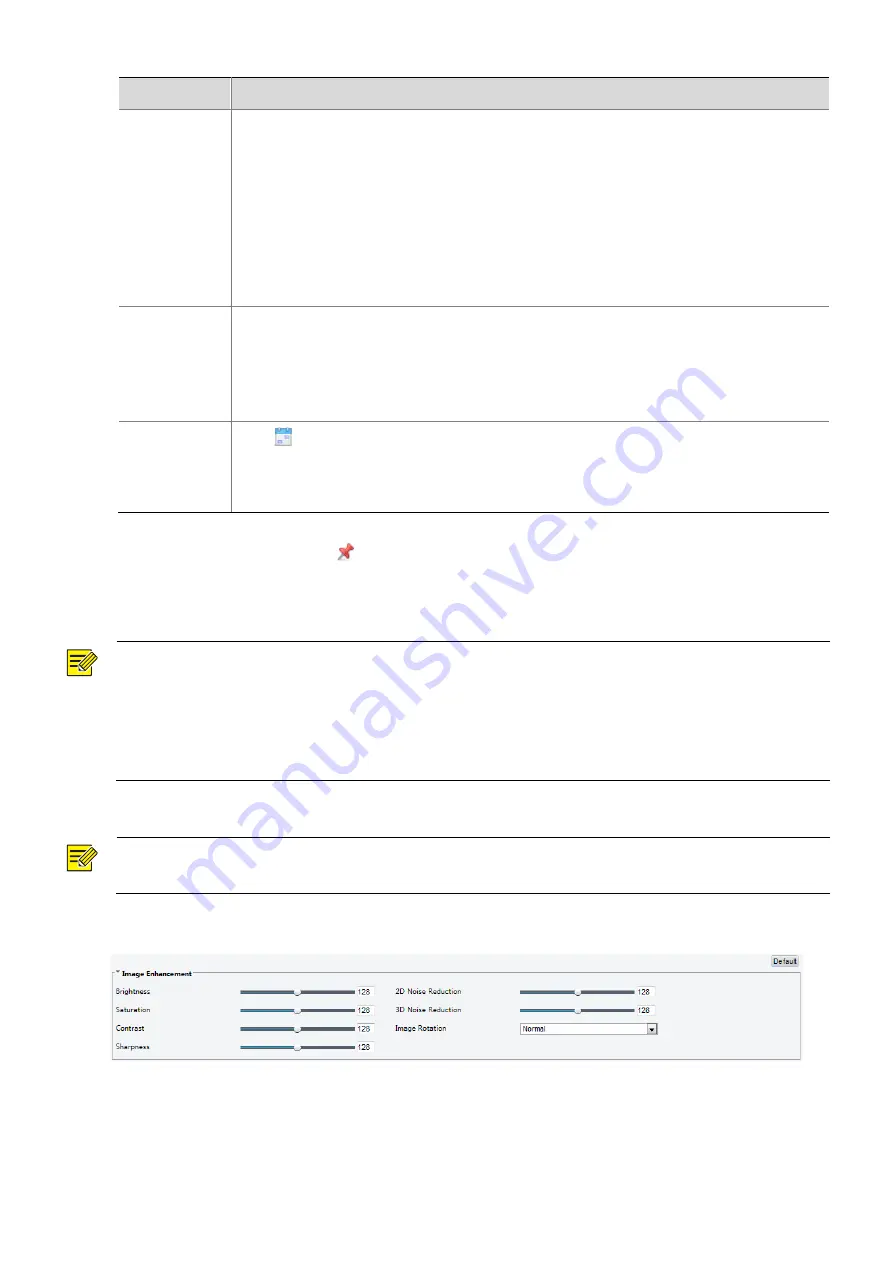
22
Column
Description
settings according to actual needs.
⚫
Common: Recommended for outdoor scenes.
⚫
Indoor: Recommended for indoor scenes.
⚫
Road Highlight Compensation (HLC): Suppress strong light such as headlights on roads
and spotlight in parks. Recommended for capturing vehicle license plates.
⚫
WDR: Recommeded for scenes with high-contrast lighting, such as window, corridor,
front dooror other scenes that are bright outside but dim inside.
⚫
Starlight: Recommeded for scenes with low lighting.
⚫
Custom: Set a scene name as needed.
Auto Switching
Indicates whether to add a scene to the auto-switching list.
Note
:
If
Auto Switching
is selected, the system switches to a scene automatically when the
condition for switching to the scene is met. By default the auto-switching list includes the
default scene.
Setup
Click
to set conditions for auto-switching, including schedule, illumination, and current
elevation (angle between the PTZ and the horizontal direction). It means that auto-switching
is triggered only when illumination and the current elevation during the set time period
meet the set conditions. A condition is invalid if both the start and end values are set to 0.
3.
Select a scene and then click
to set it as the default scene.
4.
If auto-switching is enabled, the camera can switch to the scene automatically when the condition for
switching to a non-default scene is met. Otherwise, the camera remains in the default scene. When
auto-switching is not enabled, the camera remains in the current scene.
NOTE!
⚫
If Auto Switching is enabled (scene settings will be unavailable), the device will switch between the set scenes.
If not, the device will stay at the current scene. The device will stay at default scenes unless the non-default
scenes are triggered.
⚫
If multiple non-default scenes are triggered, then the device will switch to the scene with the minimum
number (starts from 1 to 5).
Image Enhancement
NOTE!
This function may vary with models. Please see actual Web interface for details.
1.
Click
Setup
>
Image
>
Image
and then click
Image Enhancement
.
2.
Use the sliders to change the settings. You may also enter values directly. The following table describes
some major parameters.






























