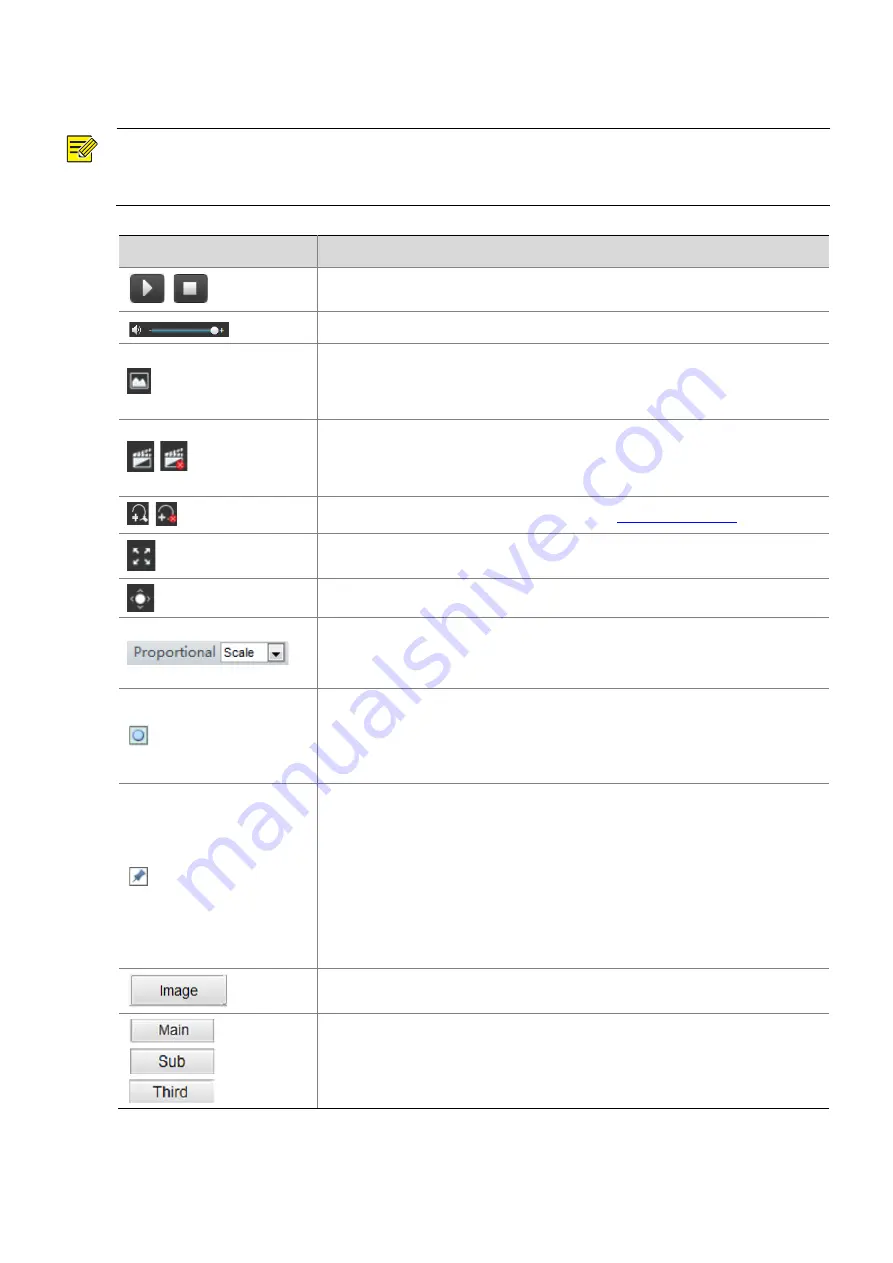
57
Live View Toolbar
NOTE!
The supported live view operations may vary with camera model. For the operations that your camera
supports, see the Web interface.
Button
Description
/
Play/stop live video.
Adjust the output volume for the media player on the PC.
Take a snapshot of the current image displayed on the PC.
Note:
The path for saving snapshots are setin
System Configuration
.
/
Start/stop local recording.
Note:
The path for saving local recordings is setin
System Configuration.
/
Start/stop digital zoom. For more details, see
Display in full screen mode.
Show/hide the PTZ control panel.
Set image display ratio in the window. For example, to display high-definition
images at original 16:9, select
Scale
; to display according to window size, select
Stretch
; to display with the original image size, select
Original
.
Reset the packet loss rate to zero.
Note:
After you move the mouse cursor on a live view window, this button appears
on the floating toolbar.
Display packet loss rate and bit rate information at the bottom of the window.
Note
:
After you move the mouse cursor on a live view window, this button appears
on the floating toolbar.
Click this button to always display the information. With another click, the
information appears only when you move the mouse cursor over the window
or place it at the bottom. If the mouse cursor rests on the window for around
3 seconds or leaves the window, the information disappears.
Click this button to open the image setting page.
Select a live video stream that the camera supports: main stream, sub stream
or third stream.



















