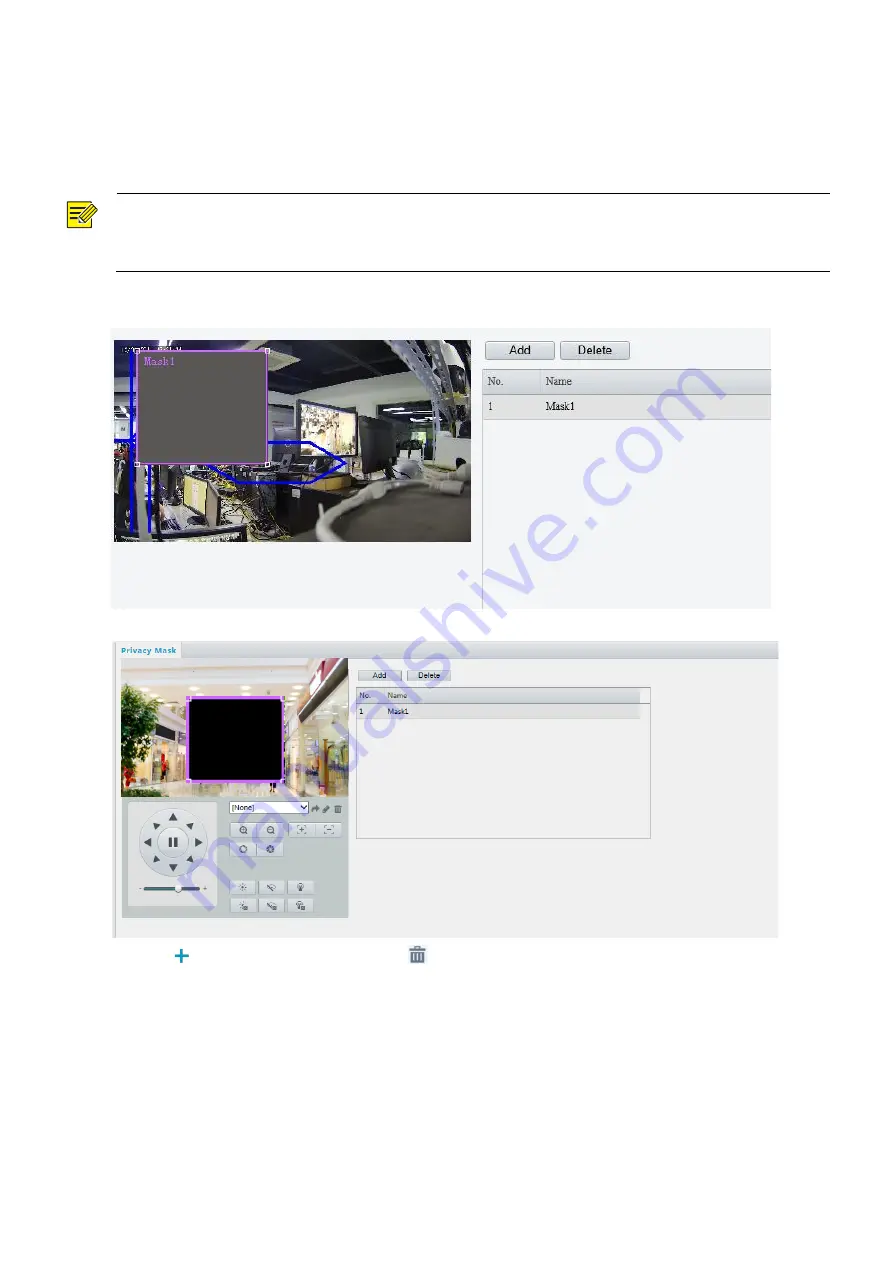
31
Privacy Mask
On certain occasions, you may need to set a mask area on the camera image to protect privacy, for example,
the keyboard of an ATM machine. When PTZ changes its position or zooms, the Privacy Mask will be adjusted
accordingly to protect the area all along.
NOTE!
⚫
This function may vary with models. Please see the actual Web interface for details.
⚫
Some models support up to 24 privacy masks. The same picture shows up to only 8 privacy masks.
1.
Click
Setup
>
Image
>
Privacy Mask
.
For some camera models, the page is displayed as follows:
2.
Click to add a privacy mask, and click
to delete a mask
⚫
To mask a position: Click the box (with
Mask
displayed on it) to activate the mask. After the cursor shape
has changed, drag the box to the intended position.
⚫
To mask an area: Use the mouse to draw a box on the area you want to mask.
When privacy mask is configured, the intended area is blocked. The following shows an example.






























