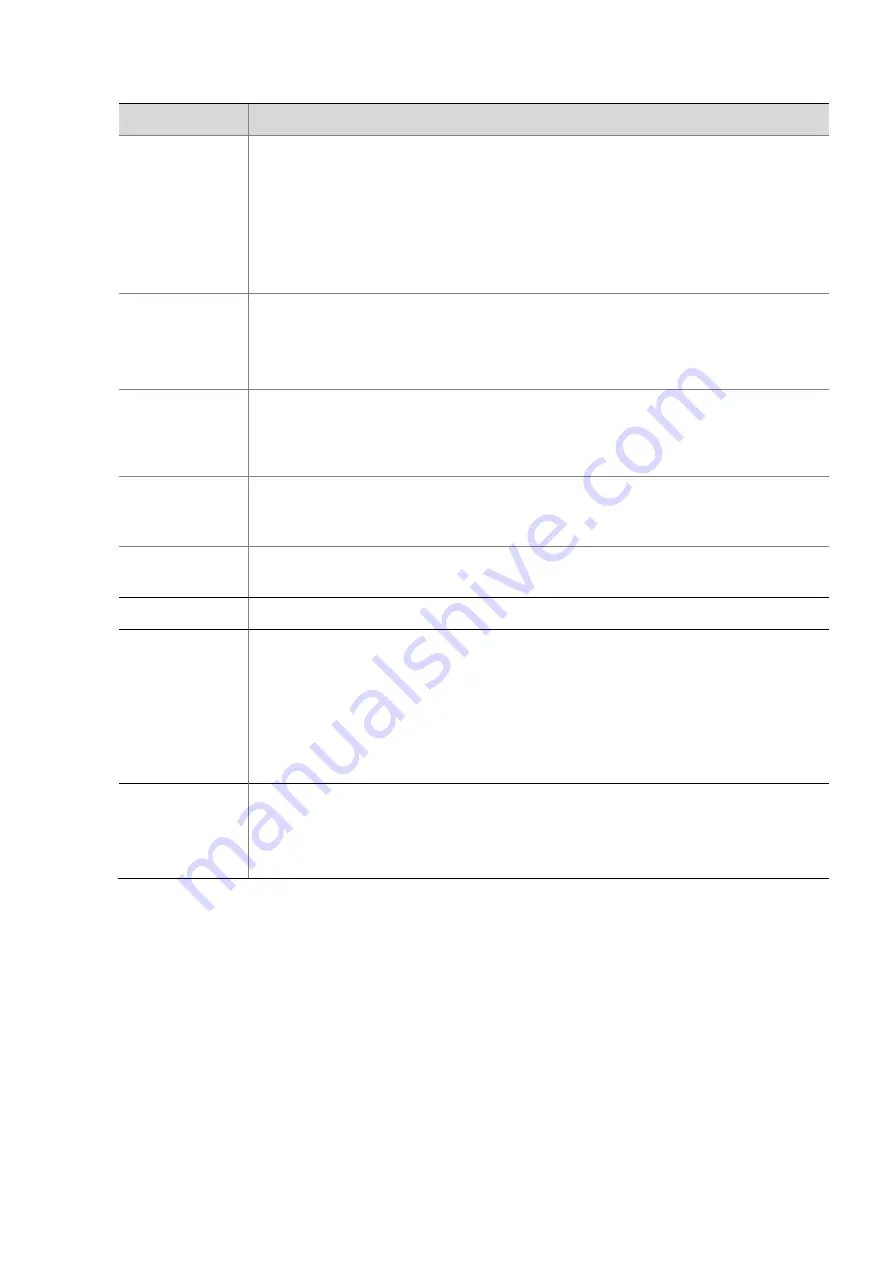
16
2.
Modify the settings as required. The following table describes some major parameters.
Parameter
Description
Video
Compression
Three options: H.265, H.264 and MJPEG.
Note:
⚫
Image Quality cannot be set when Video Compression is set to H.265 or H.264. When
set to MJPEG, only five frame rates are available: 1,2, 3,4 and 5; and Bit Rate, I Frame
Interval, Smoothing and Smart Encoding cannot be set.
⚫
The bit rate changes to the default when you change the setting between H.264 and
H.265. The default bit rate for H.265 is half of that for H.264.
Frame Rate
Frame rate for encoding images. Unit: FPS (frame per second).
Note:
To ensure image quality, note that the frame rate should not be greater than the
reciprocal of shutter speed.
Bitrate Type
⚫
CBR: Constant Bit Rate, which means that the camera transmits data at a constant
data rate.
⚫
VBR: Variable Bit Rate, which means that the camera adjusts the bit rate dynamically
according to image quality.
Image Quality
When
Encoding Mode
is
VBR
, you can move the slider to adjust quality level for images.
Moving the slider toward
Bit Rate
decreases the bit rate and may affect image quality.
Moving the slider toward
Quality
increases the bit rate and improves image quality.
I Frame Interval
Interval at which an I frame is encoded. Normally, a shorter I frame interval offers better
image quality but consumes more bandwidth.
SVC
SVC (Scalable Video Coding) can reduce storage without compromising playback quality.
Smart Encoding
⚫
Basic Mode: The actual bit rate is around 3/4 of the set bit rate.
⚫
Advanced Mode: The actual bit rate is around 1/2 of the set bit rate.
Note:
⚫
When MJPEG is enabled, Smart Encoding is not supported. Smart Encoding is only
supported on H.264/H.265.
⚫
When Smart Encoding is enabled, the capture mode does not support frame rates
higher than 30.
Smoothing
Set the extent of smoothing. Choosing
Clear
means disabling
Smoothing
. Moving the
slider toward
Smooth
increases the level of smoothing but will affect image quality.
Note
:
In a poor network environment, you can enable smoothing to get more fluent video.
3.
Click
Save
.
Snapshot
1.
Click
Setup
>
Video & Audio
>
Snapshot
.






























