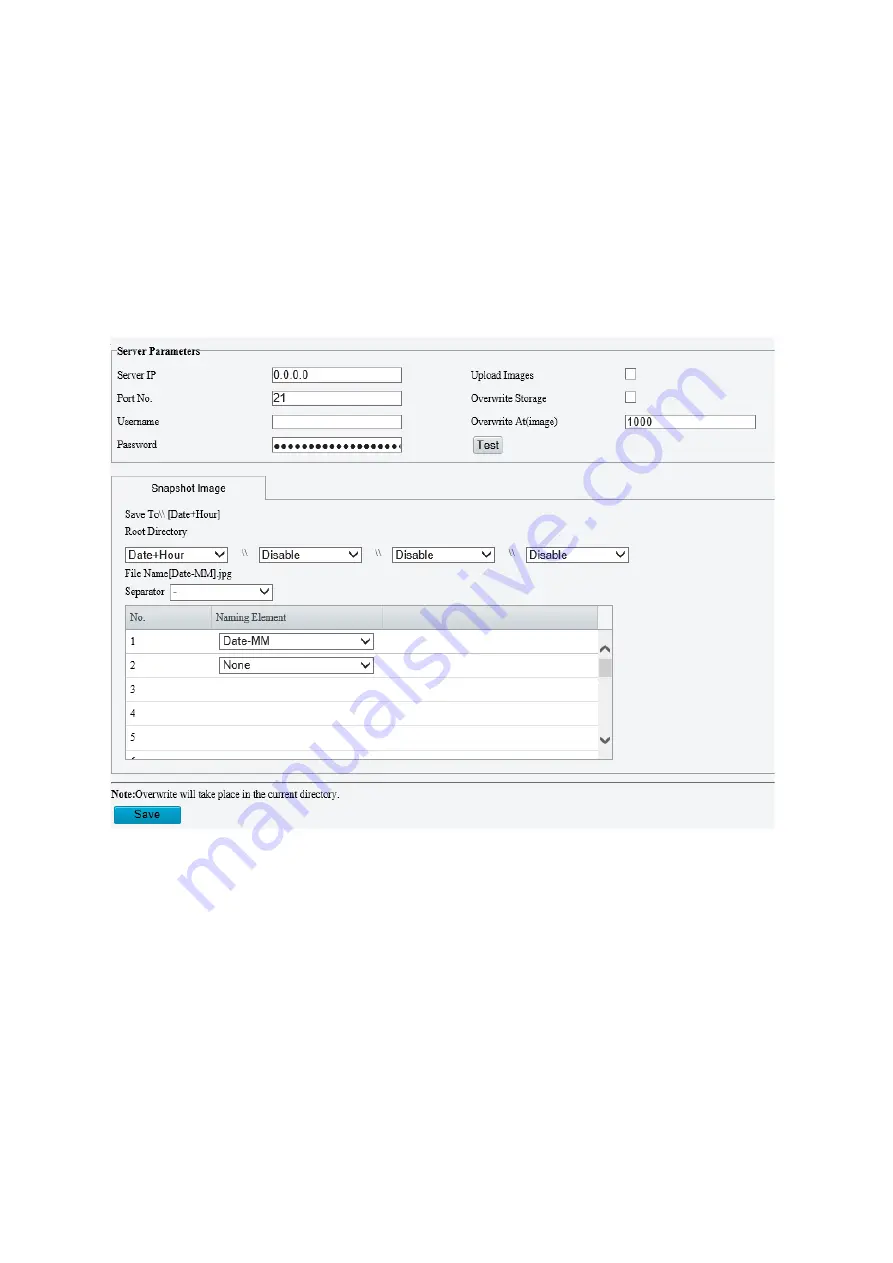
10
2.
Enable
Port Mapping
and select mapping type. If
Manual
is selected, then external ports must be
configured (external IP is obtained automatically by the camera). If the configured port is occupied, then
the
Status
will show Inactive.
3.
Click
Save
.
FTP
All snapshots (except face detection) are saved through the general FTP service. After the configuration of
FTP, you will be able to upload snapshots from network cameras to the specified FTP server.
General
1.
Click
Setup
>
Storage
>
FTP
. Go to
General
tab.
2.
Set the IP address and port for the FTP server, username and password used to upload images to the
FTP server, select
Upload Images
,
Overwrite Storage
and set
Overwrite At
(threshold for overwriting
images). Some camera models support FTP test. You may test FTP after completing FTP settings correctly.
3.
Set the path for saving snapshots on the FTP server and the file name format. For example, set path as
Preset No.\\IP Address\\Date\\Hour(s), and set file name as Preset No.-PTZ Zoom-PTZ Latitude-PTZ
Longitude.jpg.
4.
Click
Save
.
Video
This function is used to store video taken for smart functions such as face recognition.
1.
Click
Setup
>
Storage
>
FTP
. Go to
Video
tab.






























