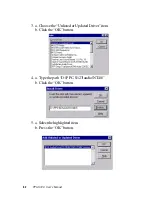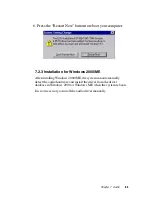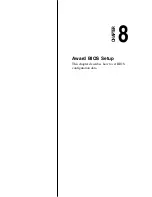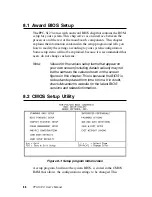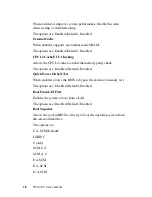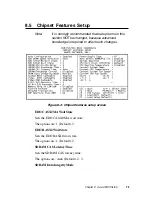7 6
PPC-S123 User's Manual
enters Suspend mode. The option "All Modes--Off" allows the video
display to go blank if the system enters Doze mode or Suspend mode.
The option "Always On" allows the video display to stay in Standby
mode even when the system enters Doze or Suspend mode.
The options are:
Susp, Stby= Off (Default), Suspend =Off
All Mode+ Off, Always On.
Video Off Method
"DPMS Supported" allows the BIOS to blank off the screen display
with your VGA card which supports DPMS (Display Power Manage-
ment Signaling function). "Blank Screen" allows the BIOS to blank the
screen display by turning off the red-green-blue signals.
The options are: DPMS Supported (Default), Blank Screen.
MODEM Use IRQ
This feature allows you to select the IRQ# to meet your modem's IRQ#.
The options are: 3 (Default), 4, 5, 7, 9, 10, 11, NA.
Doze Mode
The system will not enter Doze mode, because this option is desig-
nated as "Disabled".
Standby Mode
The system will not enter Standby mode, because this option is
designated as "Disabled".
Suspend Mode
The system will not enter Suspend mode, because this option is
designated as "Disabled".
HDD POWER Down
Selecting "Disabled" will turn off the hard disk drive (HDD) motor.
Selecting "1 Min.. 15 Min" allows you to define the HDD idle time
before the HDD enters Power Saving Mode.
The options "1 Min.. 15 Min" and "When Suspend" will not work
concurrently. When the HDD is in Power Saving Mode, any access to
Содержание PPC-S123
Страница 1: ...PPC S123 UltraSlim Pentium III processor based 12 1 panel PC User sManual ...
Страница 20: ...8 PPC S123 User s Manual 1 4 Dimensions Figure 1 1 Dimensions of the PPC S123 Unit mm ...
Страница 28: ...16 PPC S123 User s Manual ...
Страница 35: ...Chapter 3 Hardware and Peripheral Installation 23 Figure 3 7 CPU installation ...
Страница 68: ...56 PPC S123 User s Manual ...
Страница 76: ...64 PPC S123 User s Manual ...
Страница 77: ...Award BIOS Setup This chapter describes how to set BIOS configuration data CHAPTER 8 ...
Страница 96: ...84 PPC S123 User s Manual ...
Страница 101: ...Chapter 9 Touchscreen 89 3 Click Yes to accept the agreement 4 Click Next 5 Choose the directory then click Next ...
Страница 102: ...9 0 PPC S123 User s Manual 6 Click Next 7 Click Next ...
Страница 103: ...Chapter 9 Touchscreen 91 8 Click Finish to complete the installation Then follow the instruction to reboot the computer ...
Страница 105: ...Chapter 9 Touchscreen 93 3 Click Yes to accept the agreement 4 Click Next ...
Страница 106: ...9 4 PPC S123 User s Manual 5 Choose the directory then click Next 6 Click Next ...
Страница 107: ...Chapter 9 Touchscreen 95 7 Click Finish 8 Click Finish to complete the installation ...
Страница 110: ...9 8 PPC S123 User s Manual 3 Click Next to accept agreement 4 Click Install to start the installation ...
Страница 112: ...100 PPC S123 User s Manual ...
Страница 116: ...104 PPC S123 User s Manual ...
Страница 117: ...Full Disassembly Procedures APPENDIX B ...
Страница 122: ...110 PPC S123 User s Manual ...
Страница 123: ...I O Pin Assignments C APPENDIX ...
Страница 128: ...116 PPC S123 User s Manual ...