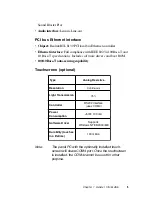Figure
Figure 1-1: Dimensions of the PPC-S123 ............................................. 8
Figure 2-1: Front view of the panel PC ................................................ 10
Figure 2-2: Rear view of the panel PC ................................................. 11
Figure 2-3: Rear and bottom view of the panel PC .............................. 11
Figure 3-1: Install the HDD on the HDD carrier ................................... 19
Figure 3-2: Connect HDD to the HDD cable ........................................ 19
Figure 3-3: Detach the CPU heat sink ............................................... 20
Figure 3-4: Place CPU push cover over CPU ...................................... 21
Figure 3-5: Insert screw driver into the hole ......................................... 22
Figure 3-6: Push CPU in position ....................................................... 22
Figure 3-7: CPU installation ................................................................ 23
Figure 3-8: Fan cooling with heatsink assembly installation ............... 24
Figure 3-9: Installing the memory module ........................................... 25
Figure 3-10: Install the riser card ........................................................ 27
Figure 3-11: Install the adapter ........................................................... 28
Figure 4-1: Jumpers on the PPC-S123 motherboard ........................... 32
Figure 4-2: Locating connectors on the PPC-S123 motherboard ......... 34
Figure 8-1: Setup program initial screen ............................................. 66
Figure 8-2: CMOS setup screen ......................................................... 67
Figure 8-3: BIOS features setup screen .............................................. 69
Figure 8-4: Chipset features setup screen .......................................... 73
Figure 8-5: Power management setup screen .................................... 75
Figure 8-6: PNP/PCI configuration setup screen ................................. 77
Figure 8-7: Load BIOS defaults screen ............................................... 78
Figure 8-8: Integrated peripherals screen ............................................ 79
Figure 8-9: IDE HDD auto detection screen ........................................ 82
Figure 8-10: Save and exit setup screen ............................................. 83
Figure B-1: Disconnect the IDE connector ........................................ 106
Figure B-2: Remove the fuse ............................................................ 107
Figure B-3: Remove the seven screws on the rear panel ................... 107
Figure B-4: Separate the front and rear panel ................................... 108
Figure B-5: Remove the inverter and LCD ......................................... 108
Figure B-6: Remove the CPU board, power board and
touchscreen control board .............................................. 109
Содержание PPC-S123
Страница 1: ...PPC S123 UltraSlim Pentium III processor based 12 1 panel PC User sManual ...
Страница 20: ...8 PPC S123 User s Manual 1 4 Dimensions Figure 1 1 Dimensions of the PPC S123 Unit mm ...
Страница 28: ...16 PPC S123 User s Manual ...
Страница 35: ...Chapter 3 Hardware and Peripheral Installation 23 Figure 3 7 CPU installation ...
Страница 68: ...56 PPC S123 User s Manual ...
Страница 76: ...64 PPC S123 User s Manual ...
Страница 77: ...Award BIOS Setup This chapter describes how to set BIOS configuration data CHAPTER 8 ...
Страница 96: ...84 PPC S123 User s Manual ...
Страница 101: ...Chapter 9 Touchscreen 89 3 Click Yes to accept the agreement 4 Click Next 5 Choose the directory then click Next ...
Страница 102: ...9 0 PPC S123 User s Manual 6 Click Next 7 Click Next ...
Страница 103: ...Chapter 9 Touchscreen 91 8 Click Finish to complete the installation Then follow the instruction to reboot the computer ...
Страница 105: ...Chapter 9 Touchscreen 93 3 Click Yes to accept the agreement 4 Click Next ...
Страница 106: ...9 4 PPC S123 User s Manual 5 Choose the directory then click Next 6 Click Next ...
Страница 107: ...Chapter 9 Touchscreen 95 7 Click Finish 8 Click Finish to complete the installation ...
Страница 110: ...9 8 PPC S123 User s Manual 3 Click Next to accept agreement 4 Click Install to start the installation ...
Страница 112: ...100 PPC S123 User s Manual ...
Страница 116: ...104 PPC S123 User s Manual ...
Страница 117: ...Full Disassembly Procedures APPENDIX B ...
Страница 122: ...110 PPC S123 User s Manual ...
Страница 123: ...I O Pin Assignments C APPENDIX ...
Страница 128: ...116 PPC S123 User s Manual ...