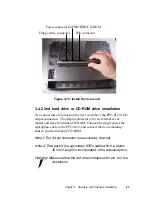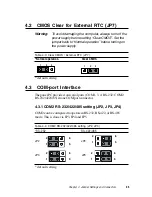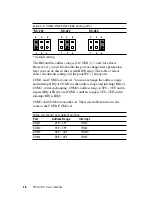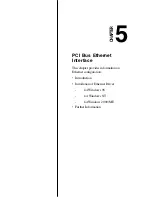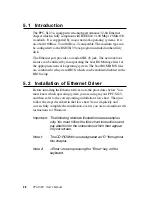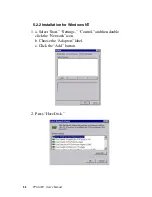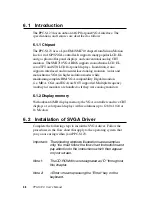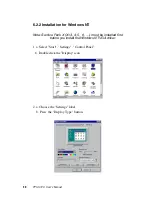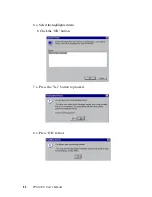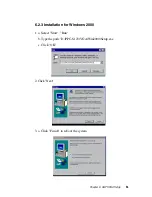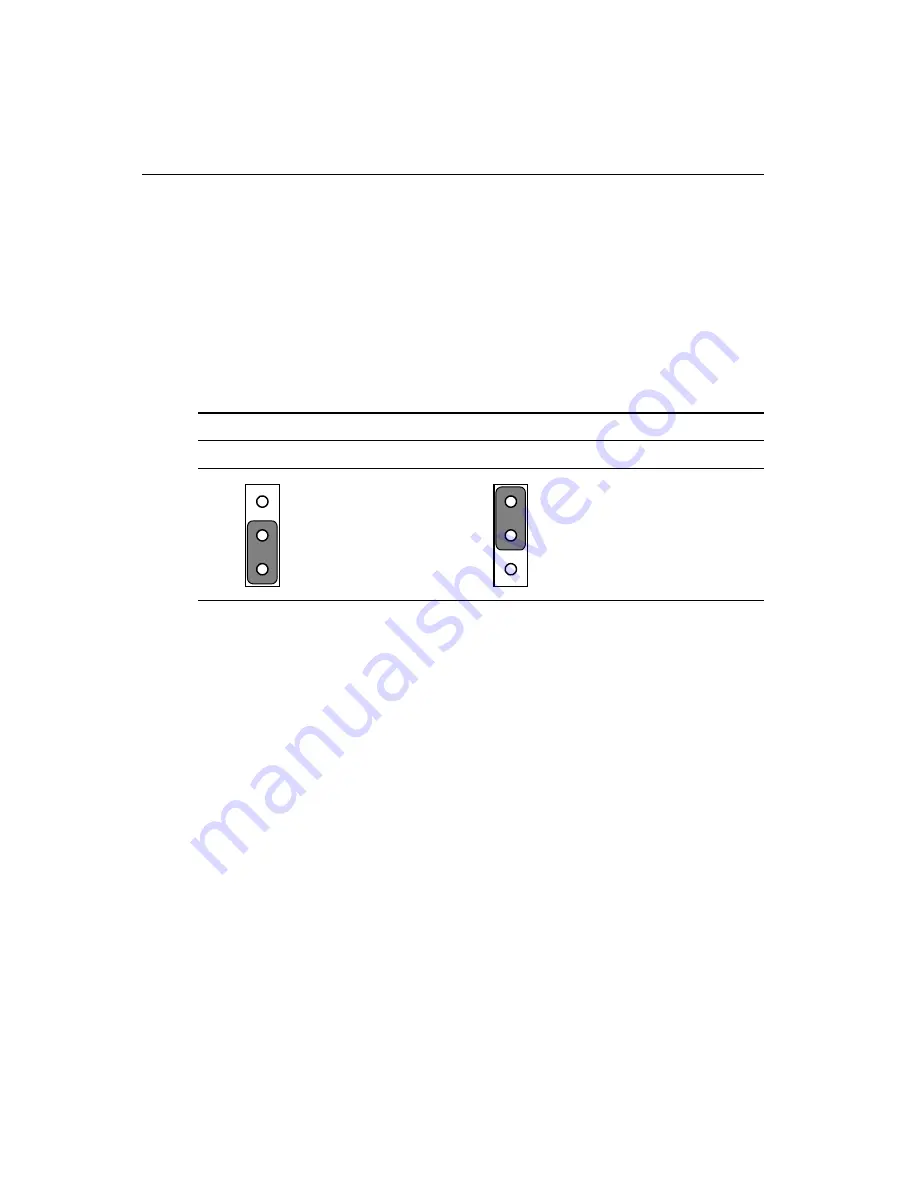
3 8
PPC-S123 User's Manual
4.5
Watchdog Timer Configuration
An onboard watchdog timer reduces the chance of disruptions which
EMP (electromagnetic pulse) interference can cause. This is an
invaluable protective device for standalone or unmanned applications.
Setup involves one jumper and running the control software. (Refer to
Appendix B.)
When the watchdog timer activates (i.e. CPU processing has come to a
halt), it can reset the system or generate an interrupt on IRQ11. This
can be set via jumper JP6 as shown below:
Table 4-8: Watchdog activity selection (JP6)
*System reset
IRQ11
* default setting
1
1
Содержание PPC-S123
Страница 1: ...PPC S123 UltraSlim Pentium III processor based 12 1 panel PC User sManual ...
Страница 20: ...8 PPC S123 User s Manual 1 4 Dimensions Figure 1 1 Dimensions of the PPC S123 Unit mm ...
Страница 28: ...16 PPC S123 User s Manual ...
Страница 35: ...Chapter 3 Hardware and Peripheral Installation 23 Figure 3 7 CPU installation ...
Страница 68: ...56 PPC S123 User s Manual ...
Страница 76: ...64 PPC S123 User s Manual ...
Страница 77: ...Award BIOS Setup This chapter describes how to set BIOS configuration data CHAPTER 8 ...
Страница 96: ...84 PPC S123 User s Manual ...
Страница 101: ...Chapter 9 Touchscreen 89 3 Click Yes to accept the agreement 4 Click Next 5 Choose the directory then click Next ...
Страница 102: ...9 0 PPC S123 User s Manual 6 Click Next 7 Click Next ...
Страница 103: ...Chapter 9 Touchscreen 91 8 Click Finish to complete the installation Then follow the instruction to reboot the computer ...
Страница 105: ...Chapter 9 Touchscreen 93 3 Click Yes to accept the agreement 4 Click Next ...
Страница 106: ...9 4 PPC S123 User s Manual 5 Choose the directory then click Next 6 Click Next ...
Страница 107: ...Chapter 9 Touchscreen 95 7 Click Finish 8 Click Finish to complete the installation ...
Страница 110: ...9 8 PPC S123 User s Manual 3 Click Next to accept agreement 4 Click Install to start the installation ...
Страница 112: ...100 PPC S123 User s Manual ...
Страница 116: ...104 PPC S123 User s Manual ...
Страница 117: ...Full Disassembly Procedures APPENDIX B ...
Страница 122: ...110 PPC S123 User s Manual ...
Страница 123: ...I O Pin Assignments C APPENDIX ...
Страница 128: ...116 PPC S123 User s Manual ...