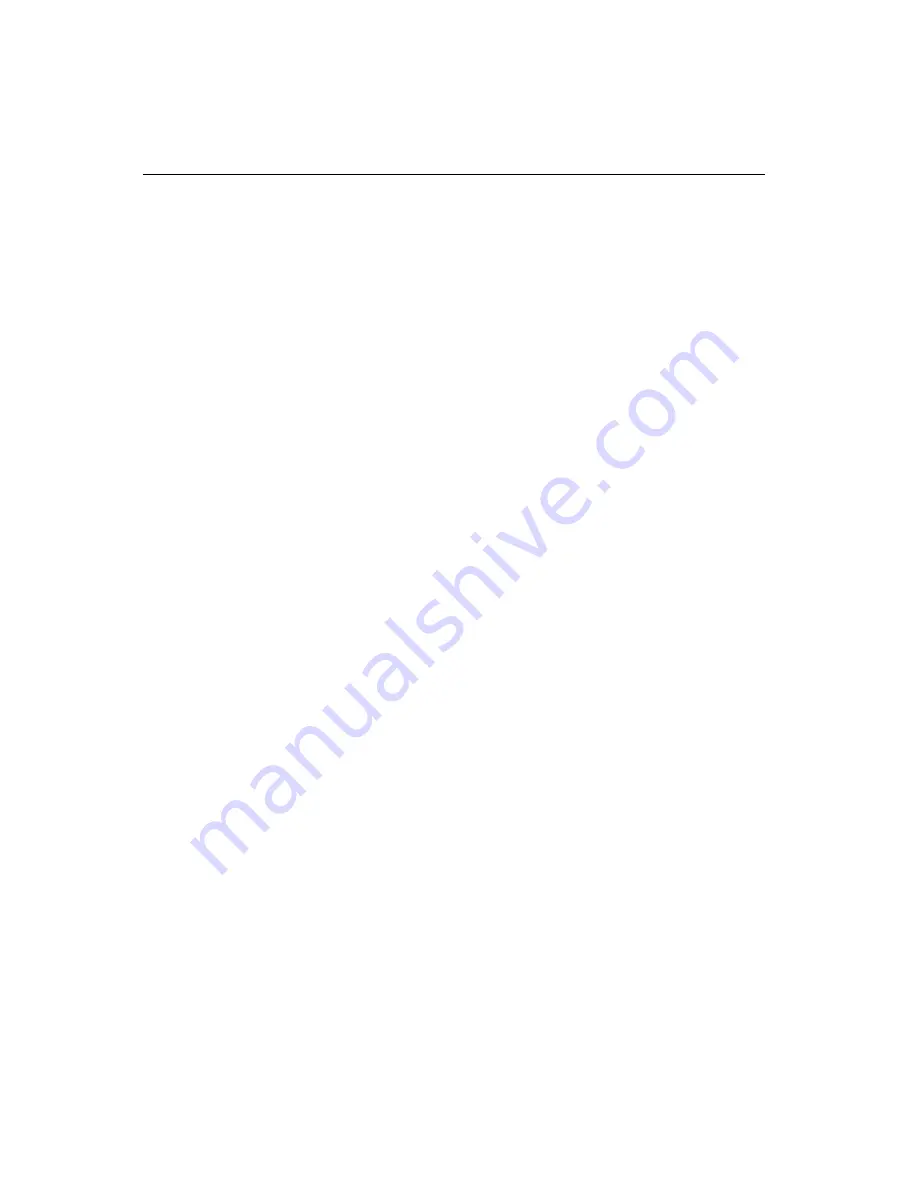
76
PCA-6176 User’s Manual
6.4
Adaptec EZ-SCSI Utility
Adaptec EZ-SCSI gives you what you need to use your SCSI devices
most effectively with Windows 95 and Windows NT. You can also
use Adaptec EZ-SCSI on computers running DOS, Windows 3.1x, or
Windows for Workgroups 3.1x.
6.4.1 Quick start instructions
First, install the SCSI devices (see the hardware documentation for
details). Then follow the instructions for your operating system
software in one of the following sections. We recommend that after
you install Adaptec EZ-SCSI, you run SCSI Tutor to learn more about
the features of SCSI.
6.4.2 Windows 95 or Windows NT
If you want to install Windows 95 or Windows NT on a new comput-
er system, you may not be able to access your SCSI CD-ROM drive at
first. (Usually, you install Windows 95 and Windows NT from a
CD-ROM disc.) To gain access to your CD-ROM drive, follow the
DOS Quick Start instructions. Then reboot your computer and follow
these instructions:
1. Install Windows 95 or Windows NT version 3.51 or above, and
start it running on your computer.
2. Insert the Adaptec EZ-SCSI Setup disk/CD into your floppy disk/
CD drive.
3. Click the Start button and select Run.
4. Type a:\setup if you are using the A: drive or b:\setup if you are
using the B: drive. Then click OK.
5. Follow the instructions that appear on the screen.
Содержание PCA-6176 Series
Страница 1: ...PCA 6176 Series Full size Pentium II III processor based PCI ISA bus CPU card ...
Страница 31: ...Chapter 1 Hardware Configuration 19 Figure 1 5 SECC II CPU installation step 1 ...
Страница 32: ...20 PCA 6176 User s Manual Figure 1 6 SECC II CPU installation step 2 ...
Страница 43: ...Award BIOS Setup This chapter describes how to set the card s BIOS configuration data CHAPTER 3 ...
Страница 63: ...Chapter 4 AGP VGA Setup 51 5 Insert disk 1 and select Have Disk 6 Click OK ...
Страница 64: ...52 PCA 6176 User s Manual 8 Select RAGE PRO TURBO AGP English and click OK 7 Select macxw4 inf and click OK ...
Страница 65: ...Chapter 4 AGP VGA Setup 53 9 Click Next 10 Insert disk 2 and click OK ...
Страница 66: ...54 PCA 6176 User s Manual 12 Click Finish to complete the setup procedure 11 Insert disk 3 and click OK ...
Страница 68: ...56 PCA 6176 User s Manual 4 Click Browse to look for the driver program 3 Click Have Disk ...
Страница 69: ...Chapter 4 AGP VGA Setup 57 5 Select atirage and click Open 6 Select ATIRAGE PRO TURBO AGP 2X and click OK ...
Страница 75: ...Chapter 5 LAN Configuration 63 3 Click Next 4 Click Next ...
Страница 76: ...64 PCA 6176 User s Manual 6 Click Browse 5 Follow the instructions on the screen and click Have Disk ...
Страница 77: ...Chapter 5 LAN Configuration 65 7 Select net82557 inf and click OK 8 Click OK ...
Страница 78: ...66 PCA 6176 User s Manual 10 Click Next 9 Click OK ...
Страница 79: ...Chapter 5 LAN Configuration 67 11 Click Finish 12 Click Yes ...
Страница 82: ...70 PCA 6176 User s Manual 6 Select Intel R PRO Adapter and click OK 5 Click OK ...
Страница 84: ...72 PCA 6176 User s Manual ...
Страница 102: ...90 PCA 6176 User s Manual Figure 7 3 Restarting Windows ...
Страница 104: ...92 PCA 6176 User s Manual 4 Complete the setup Figure 7 5 Hardware Doctor setup completion screen ...
Страница 110: ...98 PCA 6176 User s Manual ...
Страница 114: ...102 PCA 6176 User s Manual ...






























