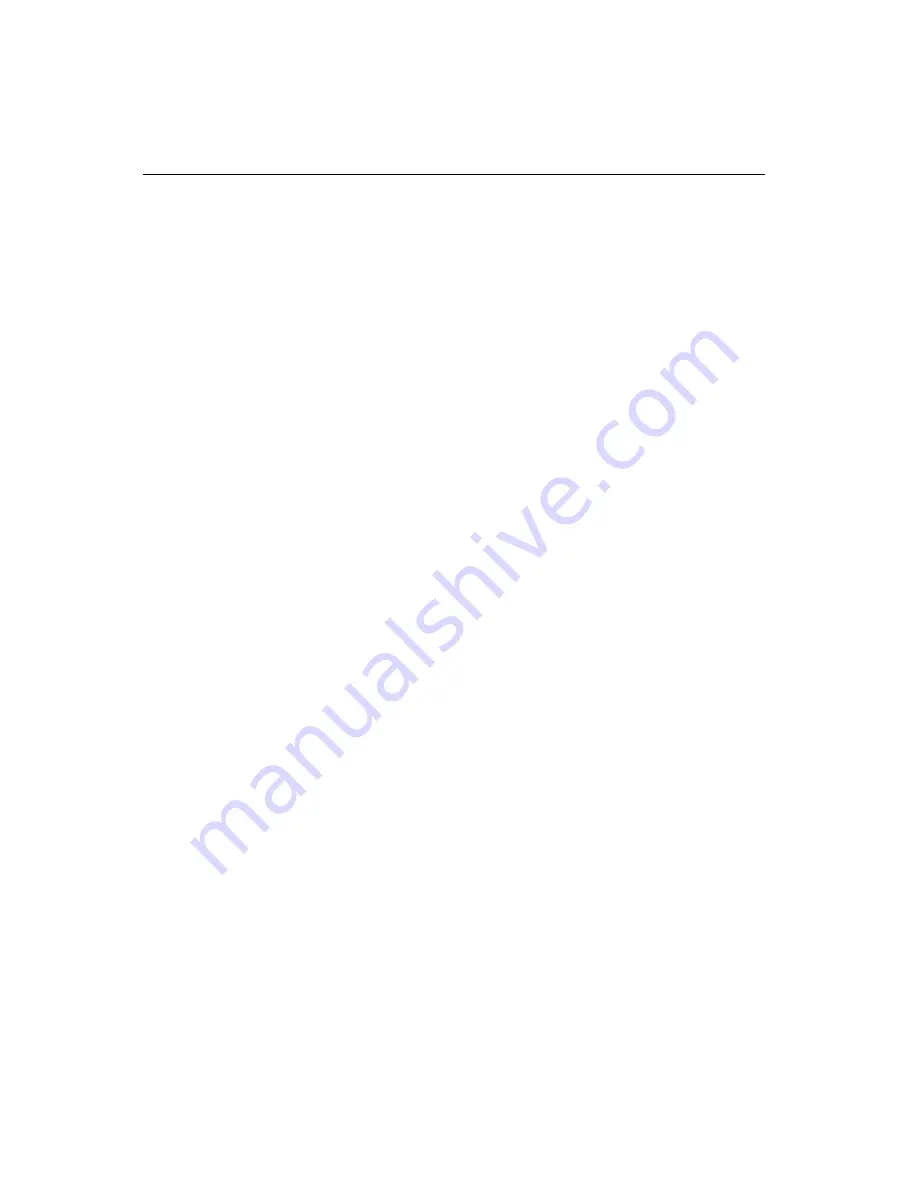
Initial Inspection
Before you begin installing your card, please make sure that the
following materials have been shipped:
• 1 PCA-6176 Pentium
®
II/III single board computer
• 1 Pentium II/III CPU, and 1 cooling fan (optional)
• 1 PCA-6176 User's Manual
• Utility disks/CD with VGA BIOS
• 2 Ethernet driver disks/CD (PCA-6176E/F only)
• SCSI driver disks/CD (PCA-6176S/F only)
• 1 bus master driver disk/CD
• 2 disks/CD for OBS Win95 drivers
• 1 FDD cable
• 2 EIDE HDD cables
• 1 printer cable and 1 serial port cable
• 1 temperature sensor cable
• 1 ivory cable for keyboard and mouse
• 1 SCSI cable (Ultra/Ultra Wide) (PCA-6176S/F only)
• 1 USB cable (optional)
• 1 ATX-to-PS/2 power cable
• 1 Pentium
®
II/III CPU retention module (factory installed)
If any of these items are missing or damaged, contact your
distributor or sales representative immediately.
We have carefully inspected the PCA-6176 mechanically and
electrically before shipment. It should be free of marks and scratches
and in perfect working order upon receipt.
Содержание PCA-6176 Series
Страница 1: ...PCA 6176 Series Full size Pentium II III processor based PCI ISA bus CPU card ...
Страница 31: ...Chapter 1 Hardware Configuration 19 Figure 1 5 SECC II CPU installation step 1 ...
Страница 32: ...20 PCA 6176 User s Manual Figure 1 6 SECC II CPU installation step 2 ...
Страница 43: ...Award BIOS Setup This chapter describes how to set the card s BIOS configuration data CHAPTER 3 ...
Страница 63: ...Chapter 4 AGP VGA Setup 51 5 Insert disk 1 and select Have Disk 6 Click OK ...
Страница 64: ...52 PCA 6176 User s Manual 8 Select RAGE PRO TURBO AGP English and click OK 7 Select macxw4 inf and click OK ...
Страница 65: ...Chapter 4 AGP VGA Setup 53 9 Click Next 10 Insert disk 2 and click OK ...
Страница 66: ...54 PCA 6176 User s Manual 12 Click Finish to complete the setup procedure 11 Insert disk 3 and click OK ...
Страница 68: ...56 PCA 6176 User s Manual 4 Click Browse to look for the driver program 3 Click Have Disk ...
Страница 69: ...Chapter 4 AGP VGA Setup 57 5 Select atirage and click Open 6 Select ATIRAGE PRO TURBO AGP 2X and click OK ...
Страница 75: ...Chapter 5 LAN Configuration 63 3 Click Next 4 Click Next ...
Страница 76: ...64 PCA 6176 User s Manual 6 Click Browse 5 Follow the instructions on the screen and click Have Disk ...
Страница 77: ...Chapter 5 LAN Configuration 65 7 Select net82557 inf and click OK 8 Click OK ...
Страница 78: ...66 PCA 6176 User s Manual 10 Click Next 9 Click OK ...
Страница 79: ...Chapter 5 LAN Configuration 67 11 Click Finish 12 Click Yes ...
Страница 82: ...70 PCA 6176 User s Manual 6 Select Intel R PRO Adapter and click OK 5 Click OK ...
Страница 84: ...72 PCA 6176 User s Manual ...
Страница 102: ...90 PCA 6176 User s Manual Figure 7 3 Restarting Windows ...
Страница 104: ...92 PCA 6176 User s Manual 4 Complete the setup Figure 7 5 Hardware Doctor setup completion screen ...
Страница 110: ...98 PCA 6176 User s Manual ...
Страница 114: ...102 PCA 6176 User s Manual ...





















