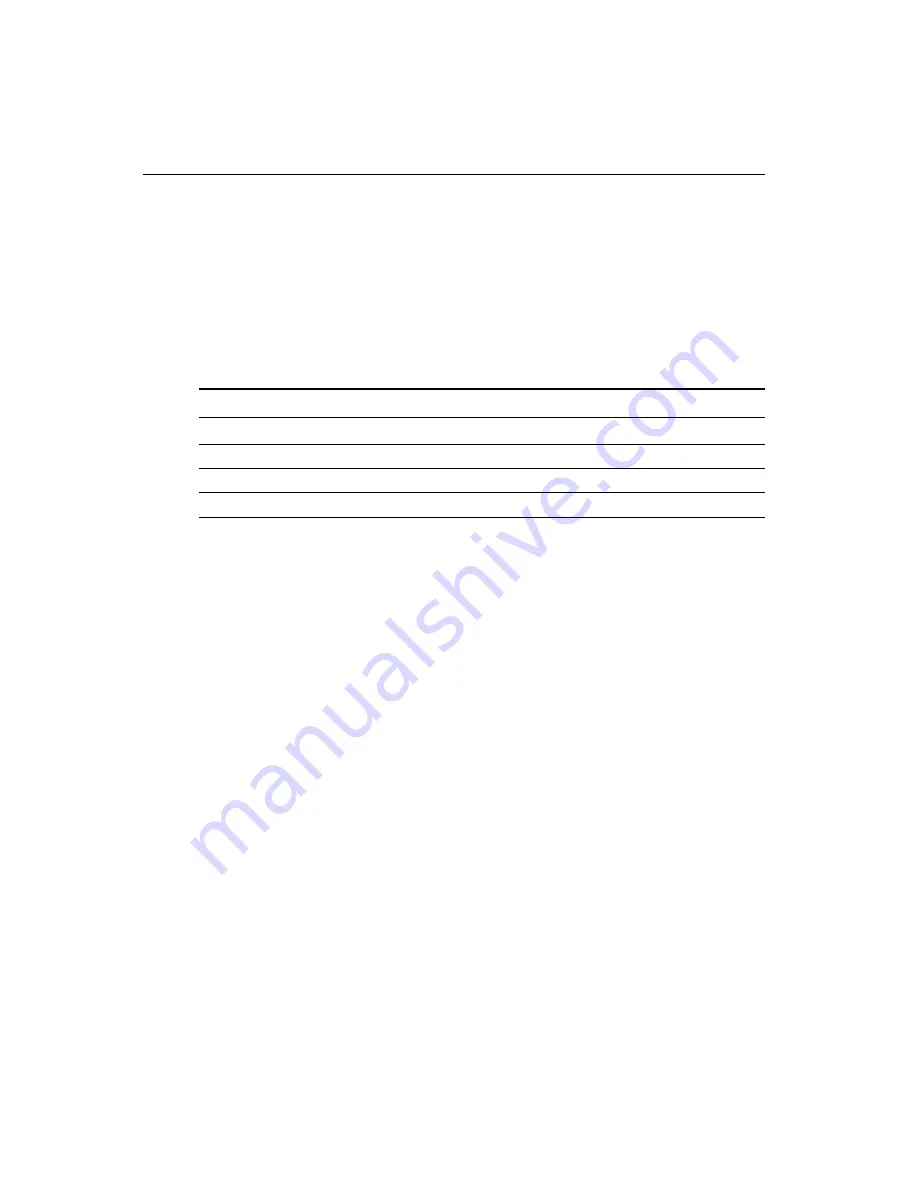
8
PCA-6176 User's Manual
1.5
Jumpers and Connectors
Connectors on the PCA-6176 board link it to external devices such as
hard disk drives and a keyboard. In addition, the board has a number
of jumpers used to configure your system for your application.
The tables below list the function of each of the board jumpers and
connectors. Later sections in this chapter give instructions on setting
jumpers. Chapter 2 gives instructions for connecting external devices
to your card.
Table 1-1: Jumpers
Label
Function
SW1
CPU clock ratio setting
J2
Watchdog output
J1
CMOS clear
Содержание PCA-6176 Series
Страница 1: ...PCA 6176 Series Full size Pentium II III processor based PCI ISA bus CPU card ...
Страница 31: ...Chapter 1 Hardware Configuration 19 Figure 1 5 SECC II CPU installation step 1 ...
Страница 32: ...20 PCA 6176 User s Manual Figure 1 6 SECC II CPU installation step 2 ...
Страница 43: ...Award BIOS Setup This chapter describes how to set the card s BIOS configuration data CHAPTER 3 ...
Страница 63: ...Chapter 4 AGP VGA Setup 51 5 Insert disk 1 and select Have Disk 6 Click OK ...
Страница 64: ...52 PCA 6176 User s Manual 8 Select RAGE PRO TURBO AGP English and click OK 7 Select macxw4 inf and click OK ...
Страница 65: ...Chapter 4 AGP VGA Setup 53 9 Click Next 10 Insert disk 2 and click OK ...
Страница 66: ...54 PCA 6176 User s Manual 12 Click Finish to complete the setup procedure 11 Insert disk 3 and click OK ...
Страница 68: ...56 PCA 6176 User s Manual 4 Click Browse to look for the driver program 3 Click Have Disk ...
Страница 69: ...Chapter 4 AGP VGA Setup 57 5 Select atirage and click Open 6 Select ATIRAGE PRO TURBO AGP 2X and click OK ...
Страница 75: ...Chapter 5 LAN Configuration 63 3 Click Next 4 Click Next ...
Страница 76: ...64 PCA 6176 User s Manual 6 Click Browse 5 Follow the instructions on the screen and click Have Disk ...
Страница 77: ...Chapter 5 LAN Configuration 65 7 Select net82557 inf and click OK 8 Click OK ...
Страница 78: ...66 PCA 6176 User s Manual 10 Click Next 9 Click OK ...
Страница 79: ...Chapter 5 LAN Configuration 67 11 Click Finish 12 Click Yes ...
Страница 82: ...70 PCA 6176 User s Manual 6 Select Intel R PRO Adapter and click OK 5 Click OK ...
Страница 84: ...72 PCA 6176 User s Manual ...
Страница 102: ...90 PCA 6176 User s Manual Figure 7 3 Restarting Windows ...
Страница 104: ...92 PCA 6176 User s Manual 4 Complete the setup Figure 7 5 Hardware Doctor setup completion screen ...
Страница 110: ...98 PCA 6176 User s Manual ...
Страница 114: ...102 PCA 6176 User s Manual ...















































