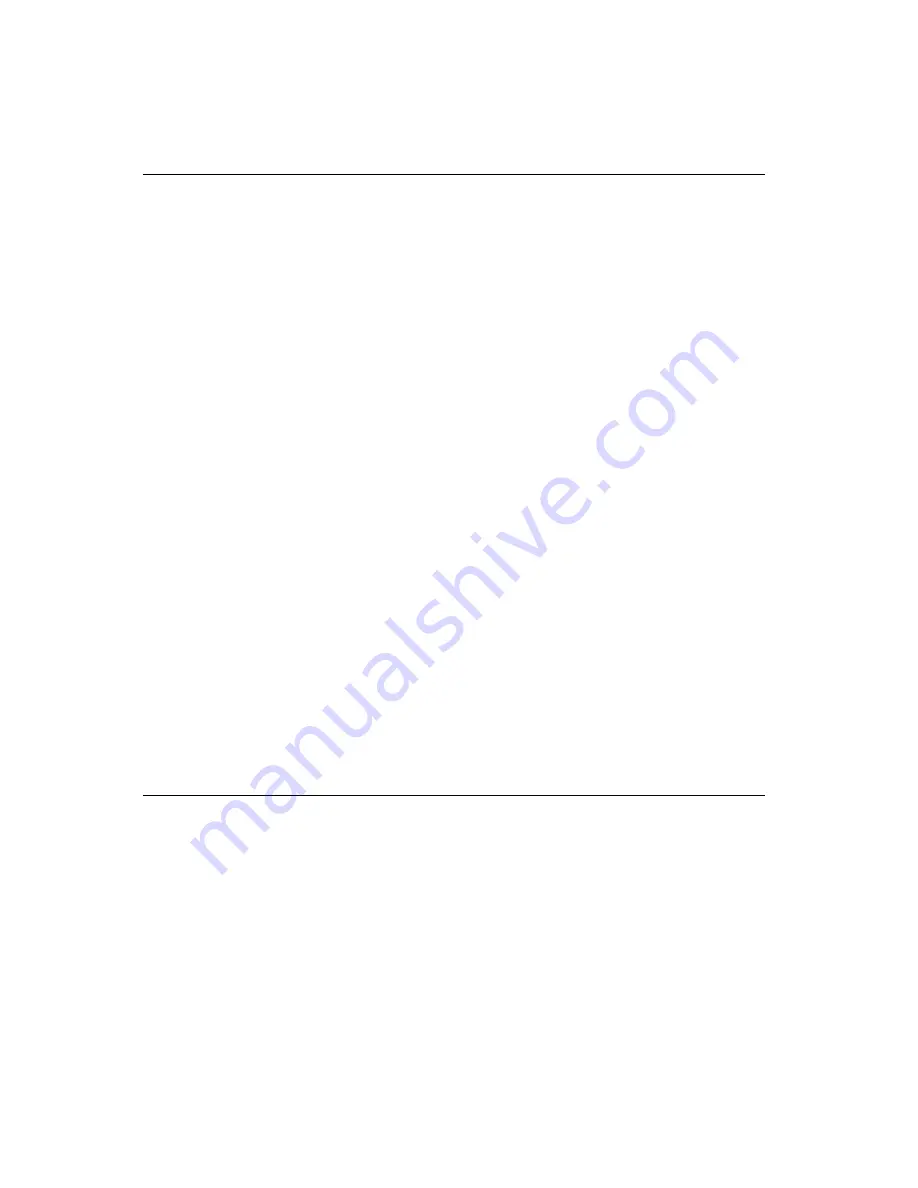
74
PCA-6176 User’s Manual
6.1
Introduction
The PCA-6176S/F is equipped with an Adaptec AIC-7890 single-chip
PCI-to-SCSI host adapter which provides a powerful Ultra2 multitask-
ing interface between your computer’s PCI bus and SCSI devices
(disk drives, CD-ROM drives, scanners, tape backups, removable
media drives, etc.). Up to a total of 15 SCSI devices can be connected
to the SCSI connector on AIC-7890.
The Adaptec AIC-7890 is a 16-bit, LVD/SE (Low Voltage Differen-
tial/Single-Ended) SCSI solution for your computer. It can support
both legacy Fast SCSI and Ultra SCSI devices, as well as the newest
LVD Ultra2 SCSI devices.
If you need to configure the SCSI, the on-board SCSI Select configu-
ration utility allows you to change host adapter settings without
opening the computer or handling the board. In addition, the SCSI
Select utility contains a utility to low-level format, and it verifies the
disk media on your hard disk drives.
Note:
If any peripheral is attached to the Ultra2 SCSI
segment and is running at SE mode, one or more
Ultra/Ultra Wide peripherals will be attached to the
Ultra2 SCSI segment and will cause the Ultra2 SCSI
segment to run at speeds up to 40 MBytes/sec
instead of 80 MBytes/sec.
6.2
Configuring the SCSI Adapter
Access the SCSI BIOS by holding down both the CTRL and A keys
when you see the BIOS banner message listing the driver name and
the attached devices. For example:
Adaptec AIC-7890 SCSI BIOS Build 20107
(c) 1998 Adaptec, Inc. All Rights Reserved.
<<<Press <Ctrl><A> for SCSISelect(TM)
Utility>>>
Содержание PCA-6176 Series
Страница 1: ...PCA 6176 Series Full size Pentium II III processor based PCI ISA bus CPU card ...
Страница 31: ...Chapter 1 Hardware Configuration 19 Figure 1 5 SECC II CPU installation step 1 ...
Страница 32: ...20 PCA 6176 User s Manual Figure 1 6 SECC II CPU installation step 2 ...
Страница 43: ...Award BIOS Setup This chapter describes how to set the card s BIOS configuration data CHAPTER 3 ...
Страница 63: ...Chapter 4 AGP VGA Setup 51 5 Insert disk 1 and select Have Disk 6 Click OK ...
Страница 64: ...52 PCA 6176 User s Manual 8 Select RAGE PRO TURBO AGP English and click OK 7 Select macxw4 inf and click OK ...
Страница 65: ...Chapter 4 AGP VGA Setup 53 9 Click Next 10 Insert disk 2 and click OK ...
Страница 66: ...54 PCA 6176 User s Manual 12 Click Finish to complete the setup procedure 11 Insert disk 3 and click OK ...
Страница 68: ...56 PCA 6176 User s Manual 4 Click Browse to look for the driver program 3 Click Have Disk ...
Страница 69: ...Chapter 4 AGP VGA Setup 57 5 Select atirage and click Open 6 Select ATIRAGE PRO TURBO AGP 2X and click OK ...
Страница 75: ...Chapter 5 LAN Configuration 63 3 Click Next 4 Click Next ...
Страница 76: ...64 PCA 6176 User s Manual 6 Click Browse 5 Follow the instructions on the screen and click Have Disk ...
Страница 77: ...Chapter 5 LAN Configuration 65 7 Select net82557 inf and click OK 8 Click OK ...
Страница 78: ...66 PCA 6176 User s Manual 10 Click Next 9 Click OK ...
Страница 79: ...Chapter 5 LAN Configuration 67 11 Click Finish 12 Click Yes ...
Страница 82: ...70 PCA 6176 User s Manual 6 Select Intel R PRO Adapter and click OK 5 Click OK ...
Страница 84: ...72 PCA 6176 User s Manual ...
Страница 102: ...90 PCA 6176 User s Manual Figure 7 3 Restarting Windows ...
Страница 104: ...92 PCA 6176 User s Manual 4 Complete the setup Figure 7 5 Hardware Doctor setup completion screen ...
Страница 110: ...98 PCA 6176 User s Manual ...
Страница 114: ...102 PCA 6176 User s Manual ...






























