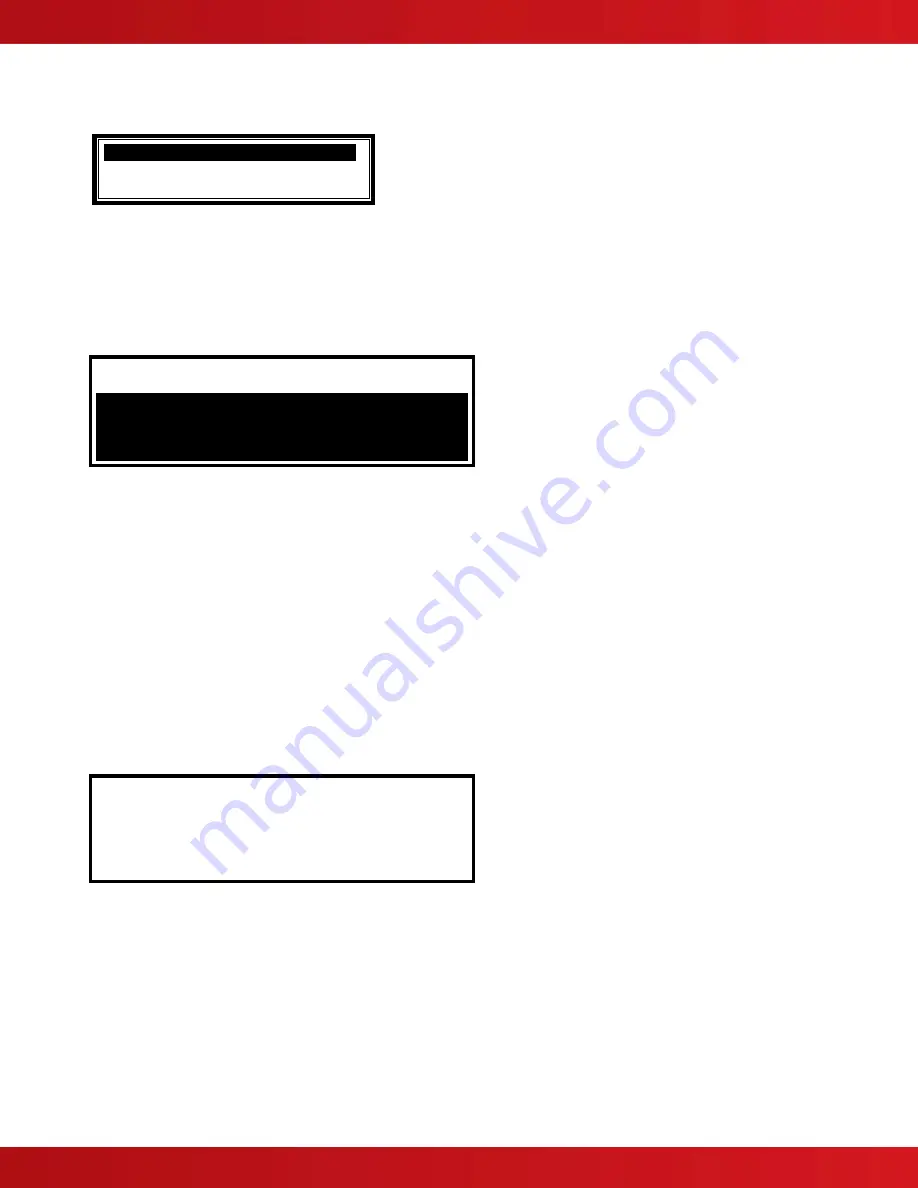
www.advancedco.com
93
7.8.1.4 View
Log
After selecting to view the log option, the display presents a pop-up window to allow selection between; view all of
the event history, view only the alarms events that have occurred, or view the alarm counter.
ALL EVENTS
.
ALARM EVENTS ONLY
ALARM COUNTER
Press the
buttons to highlight the required menu option and then press the
✔
button to select it. The display
then shows the appropriate list of events.
Note: While viewing the log, if a printer is connected to the RS232 port, the log will be sent to the printer.
7.8.1.4.1 Event Log
The display will always show the most recent event to have occurred, i.e.
[View Alarm Events] Entry 0076
Time/Date Node Lp:Addr Zone
10:54:23 1 1:001.0 0001
03/14/14 ALARM
BASEMENT 64
ROOM 10 PHOTO SMOKE
< View Mode “All or Alarm” and Number of Event
< Time, Node #, Device Address and Zone
< Date, Event
< Zone Text Description and Analog Value
< Device Text Description and Device Type
In the above example, the latest alarm occurred (Event No. 76) at 10:54 am on March 14, 2014. This alarm was
located at device address 001 (Addr) on Loop 1 (Lp) on Panel No. 1 (Node). The device was in Zone 0001. The
analog value registered by the device (64) has also been recorded. The lower two lines show the zone description,
device text description and device type for ease of identification.
Press the
buttons to scroll through the events logged in the system. Press the
button to show more recent
events and press the
button to show earlier events.
To view the details for a specific Log Entry Number, it is possible to select the record by typing in the required
number using the number keys.
Press the
✔
button to confirm. The display will then display the required record.
Press the “Esc”
button
to return to the main view menu.
7.8.1.4.2 Alarm Counter
The panel records the number of times that an alarm condition has occurred at the panel since installation or last
event log erase.
ALARM COUNTER
0000000033
In the above example, the panel has entered an alarm condition 33 times since it was installed or since last log
erase.
The panel increments the count by one each time it changes from the normal condition to indicate an alarm
condition. While in the alarm condition, and until the panel is reset, further alarm events do not increment the
counter.
Press the “Esc”
button
to return to the main view menu.






























