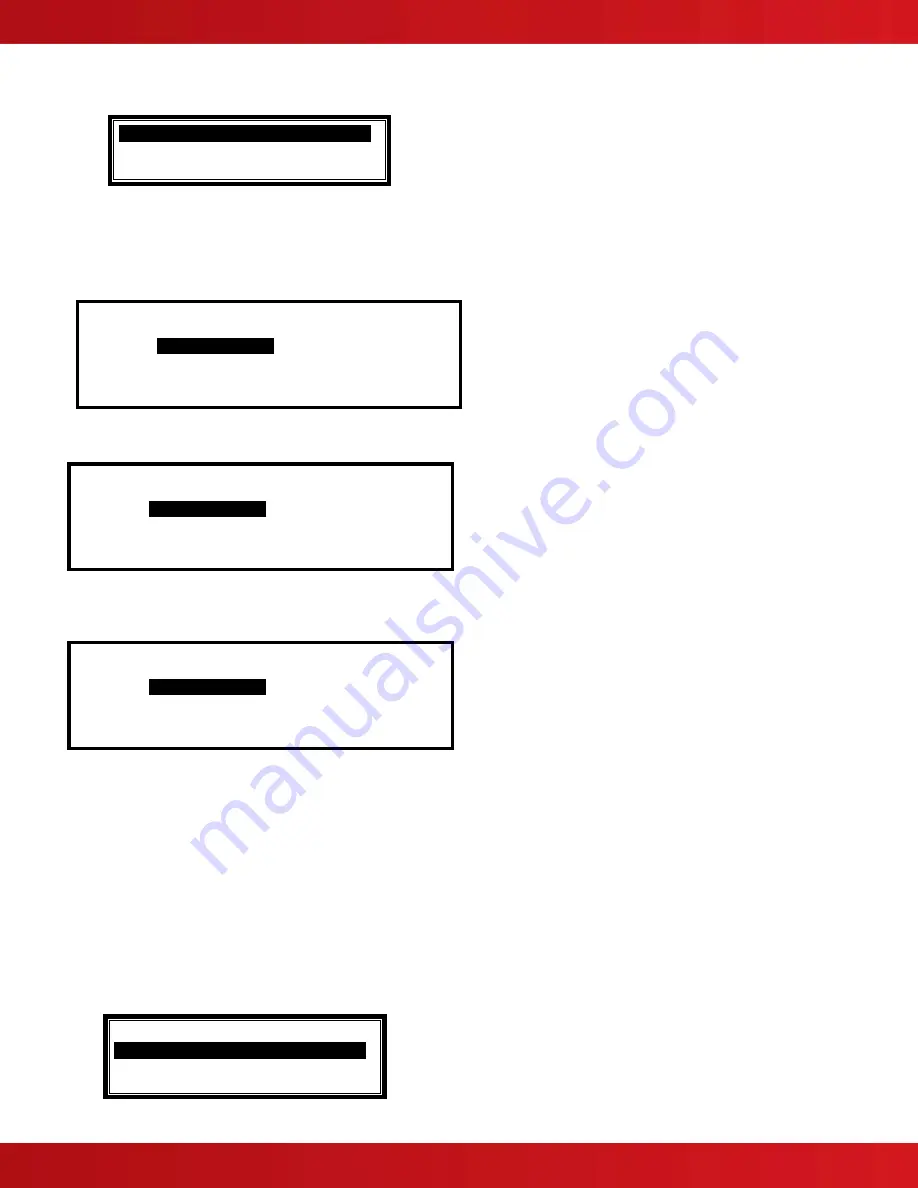
www.advancedco.com
100
When the Test Zones option is selected, a pop-up window is shown on the display to select whether the testing will
or will not activate the NAC circuits for approximately 10-seconds when an input device is activated. For example:
WITHOUT NACS
.
WITH NACS
Press the
buttons to scroll through and highlight the required option and then press the
✔
button to select it.
Note: All NAC circuits are defaulted to activate during a walk test with NACs, however the PC-NeT field
configuration programming tool allows for customization of walk test outputs (NACs and relays).
The display then shows a list of the available Zones and their current test status. For example:
[ 0 Zone(s) in Test ]
Zone Test State Location
0001
-
BASEMENT WEST
0002 - BASEMENT EAST
0100 - MAIN RECEPTION
Press the
buttons to scroll through and highlight the required zone and then press the
✔
button to change the
test state. For example:
[ 1 Zone(s) in Test ]
Zone Test State Location
0001
IN TEST
BASEMENT WEST
0002 - BASEMENT EAST
0008 - GROUND FLOOR
0009 - MAIN RECEPTION AREA
When one or more Zones are placed in a test state, the Test LED will illuminate. When an input device is activated
(i.e. pull station or introducing test smoke into a smoke detector), the notification appliances will activate (if selected)
and the display will indicate that a zone is registering a test condition by showing “FIRE” on the test zone display.
[ 2 Zone(s) in Test ]
Zone Test State Location
0001
IN TEST FIRE
BASEMENT WEST
0002 - BASEMENT EAST
0008 - GROUND FLOOR
0009 IN TEST MAIN RECEPTION AREA
When the pull station is reset or when the smoke clears from the detector chamber, the panel will automatically
reset and clear the test condition.
As an alternative to scrolling, a specific zone number can be entered by using the
button to
move to the zone
number column and then typing in the required number followed by the
✔
button.
If several consecutive zones are to be tested, an alternative to selecting them all individually is to specify a range of
zones as follows:
Move to the zone number column and highlight the first zone to test, then
Press the
✔
button – the display will then ask for the last zone to be tested.
Individual zones can then be toggled in or out of test by pressing the
✔
button.
To leave the Zone Test menu, press the “Esc”
button. If there are any zones still in a test condition a pop-up window
with the following options will appear:
DEVICE STILL ACTIVATED!
.
FINISHED TEST
KEEP ZONES IN TEST






























