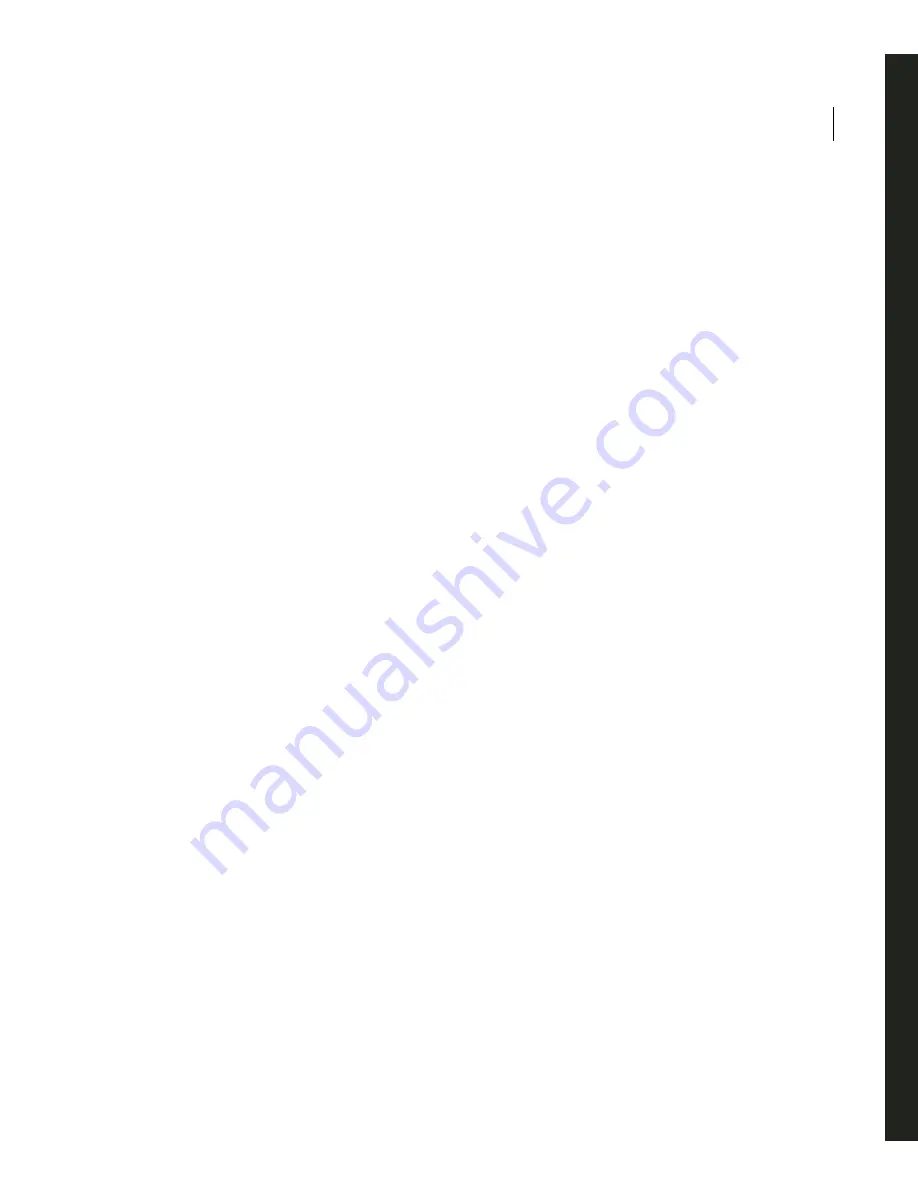
89
Chapter 4: Adding text captions
Text captions are useful tools that draw attention to specific areas in a slide. For example, you can use text captions
to point out menu items or icons. You can also use text captions to focus user attention on easily overlooked
details. If you do not use voice-over narration in a project, you can use text captions to provide a similar function;
text captions can “speak” to the user.
You decide how text captions appear (font, size, color, and so on). Adobe Captivate provides a wide variety of
predefined text caption styles, but you can also create custom text caption styles that match your company or
organization appearance.
It is easy to add text captions to slides manually, but to create text captions very quickly you can have Adobe
Captivate automatically generate text captions based upon what is recorded. For example, if you record the mouse
clicking the Edit menu, Adobe Captivate can automatically create a text caption that says “Select the Edit menu”
and place the text caption on the exact slide showing the action.
About adding text captions
You can use text captions to “talk” to users or to point out specific items on a slide. It is easy to add a text caption
to a slide and to edit the text caption so it looks exactly the way you want.
To add a text caption:
1
Open an Adobe Captivate project.
2
Select the slide to which you want to add a text caption.
3
Select Insert > Text Caption. You can also right-click on the slide and choose Insert, then choose Text caption.
4
In the Text Caption tab, set the following properties:
Caption type
Select a text caption type. Each text caption type is named and a small thumbnail image shows
what the text caption looks like.
Note:
When adding or modifying a text caption, you must select the Caption type before setting the style and format
of text in a text caption. This ensures that style and format changes to text are retained.
Font
Click the pop-up menu to select a font for the text caption.
Size
Type a number or click the pop-up menu to select a font size for the caption text.
Содержание 65029940 - Captivate - PC
Страница 1: ...ADOBE CAPTIVATE 3 USER GUIDE...
Страница 10: ...CONTENTS x...
Страница 32: ...CHAPTER 2 22 Exploring the workspace...
Страница 98: ...CHAPTER 3 88 Creating projects...
Страница 118: ...CHAPTER 4 108 Adding text captions...
Страница 236: ...CHAPTER 10 226 Slides...
Страница 268: ...CHAPTER 12 258 Editing projects...
Страница 312: ...CHAPTER 13 302 Creating eLearning content...
Страница 363: ...353 ADOBE CAPTIVATE 3 User Guide...
Страница 364: ...CHAPTER 15 354 Publishing projects...
Страница 394: ...CHAPTER 17 384 Troubleshooting...
Страница 408: ...INDEX 398...






























