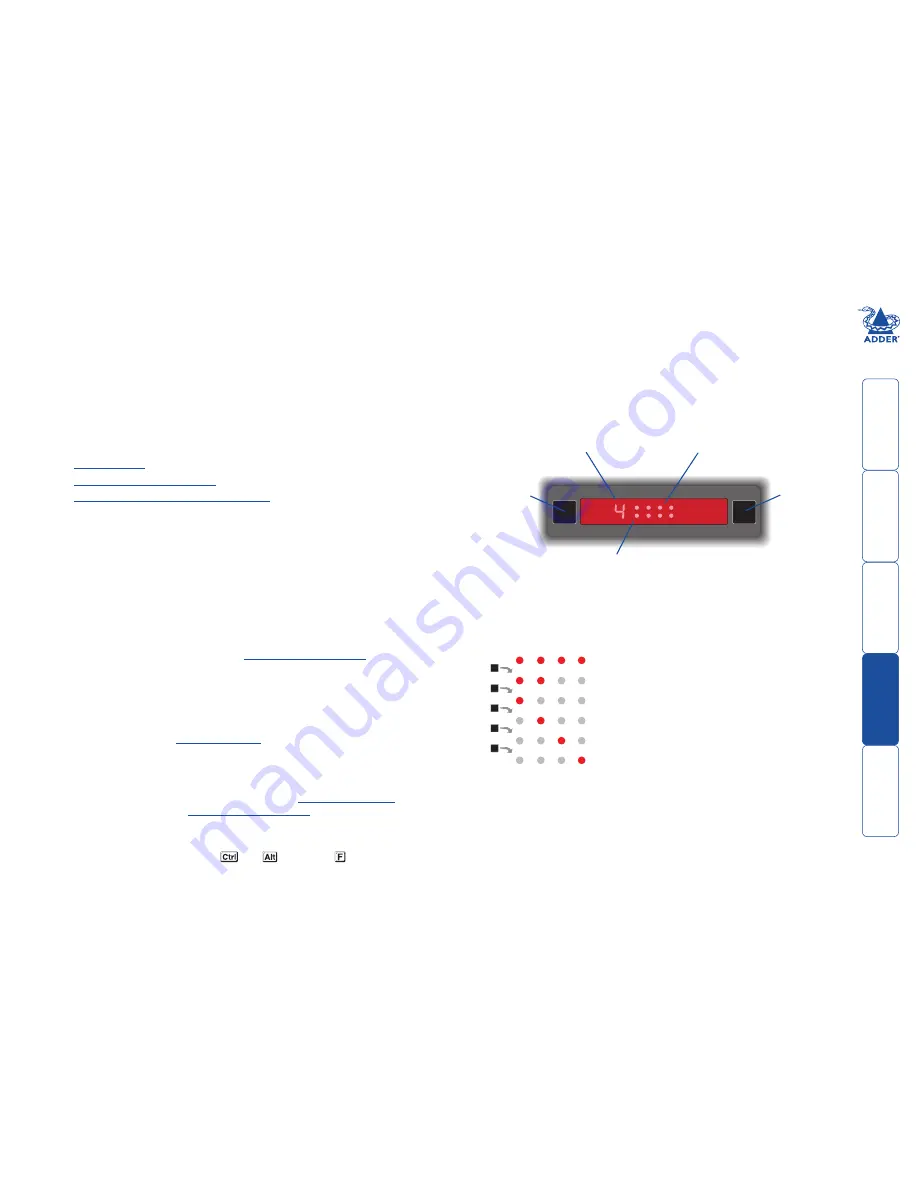
g
SECT 4
Operation
Selecting a computer
There are five ways to switch the common peripherals to specific computer
channels:
• Using the innovative Free-Flow automatic switching utility
Þ
•
Using the control panel
•
Using.hotkeys
•
Using.mouse.button.presses
•
Using.the.optional.RC4.remote.control
To select a computer using the control panel
The control panel allows you to determine how the various peripherals are
switched to one or more computer channels.
1 Optional: If you need to selectively switch some of your peripherals, press
the MODE button repeatedly to change the switching mode:
K/M SPK USB1 USB2
MODE
MODE
MODE
MODE
MODE
Will switch all peripherals together
Will switch keyboard, mouse and speakers
Will switch only the keyboard and mouse
Will switch only the speakers
Will switch only USB peripheral
Will switch only USB peripheral
Notes:
If an indicator flashes, it signifies that the respective peripheral is currently
switched to another computer channel.
The peripherals to be switched using the Free-Flow method are set
independently
2 Press the COMPUTER button repeatedly to select the required computer
channel.
To select a computer using the Free-Flow utility
Once configured, Free-Flow allows you to change channels merely by moving
the mouse to edge of one screen towards the next screen. As the mouse pointer
reaches the edge it will cause the channel to automatically change and will jump
to the next screen.
Notes:
Free-Flow cannot be enabled until a layout has been configured and
downloaded to the CCS4-USB unit - see
Free-Flow.configuration
.
The mouse will not flow across the screens while any mouse buttons are pressed
down - this prevents undesired behaviour when dragging windows around or
group-selecting items.
You can determine which peripherals will be switched by Free-Flow
independently of those that would be switched with any other method. See
Switch Mode
within the
Switch....settings
section.
You can continue to use any of the other channel switching methods while
Free-Flow is enabled.
The four upper indicators on the CCS4-USB display panel will scroll across every
few seconds to show that Free-Flow is enabled. See
What.is.Free-Flow?
for an
introduction to the utility or
Free-Flow.configuration
for more details about
how to prepare it for operation.
You can temporarily disable (and re-enable) Free-Flow using hotkey presses:
• Simultaneously press and hold
and
, then press
COMPUTER
K/M SPK USB1 USB2
MODE
Use this button
to choose which
peripherals will
be switched
The K/M, SPK, USB, and USB indicators show which
peripherals are switched to the current computer
channel OR (as you begin pressing the MODE button)
the peripherals that will be switched during the next
press(es) of the COMPUTER button.
Use this button to
choose the next
required computer
Indicates the number
of the currently
selected computer
The upper four indicators will
intermittently scroll across
whenever Free-Flow is enabled.























