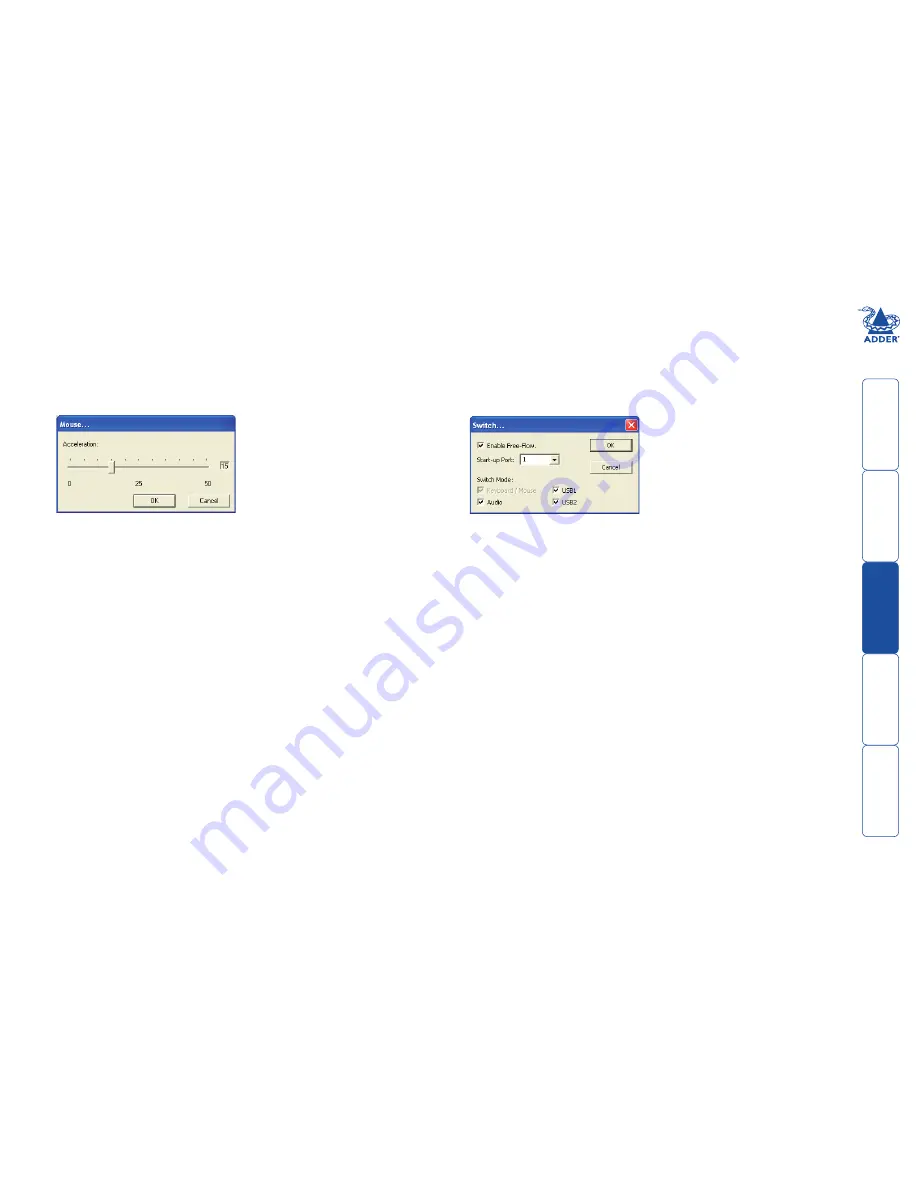
4
g
Optional Free-Flow operations and settings
Downloading the existing layout from the CCS4-USB.
If the CCS4-USB unit has already been configured and you wish to alter it (and
you don’t have a saved .ffc config file), use the
Configure
>
Receive Layout
from Switch
option to retrieve the current configuration from the CCS4-USB.
Mouse... setting
Enable (Disable) Free-Flow
This option allows you to switch off the Free-Flow feature within the CCS4-USB
unit. Located within
Configure
>
Switch...
menu item, untick the
Enable Free-
Flow
checkbox and download the configuration the CCS4-USB unit to disable.
Start-up Port
Located within
Configure
>
Switch...
menu item (see above image), this option
allows you to determine which port should be enabled whenever the CCS4-USB
unit is first powered on.
Switch Mode
Located within
Configure
>
Switch...
menu item (see above image), these
check boxes allow you to determine which peripherals should be switched
whenever the channel is changed by the Free-Flow method. The switching of
peripherals via the other methods of channels selection (e.g. the front panel,
hotkeys, mouse buttons, etc.) remain unaffected by these settings. By default,
the Keyboard/Mouse and Audio are selected.
Mouse acceleration
Mouse acceleration allows you to move the mouse pointer quickly across the
large areas of the screen in response to small but sharp shifts in the mouse
position. The
Configure
>
Mouse...
option provides settings between 0 and 50,
however, a value of 12 to 15 will give a typical Windows-like default operation.
Switch... settings


























