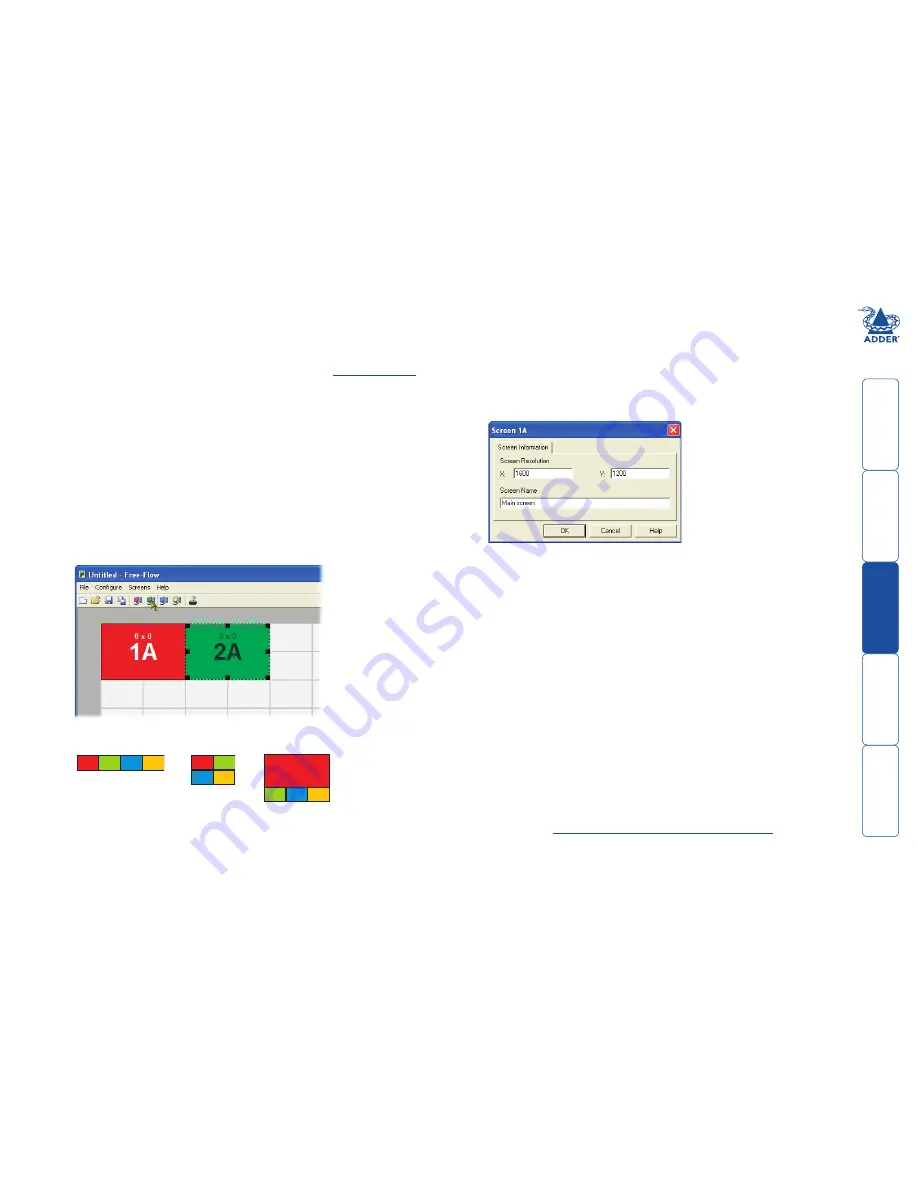
g
Free-Flow configuration
Installing the Free-Flow configuration application
The Free-Flow configuration application is supplied on the enclosed CD-ROM
and is also available for download from the Adder website (
www.adder.com
).
1 Install the application onto any computer (not necessarily one of the four
computers linked to the CCS4-USB unit) that has a vacant serial port. Run
the installation application and follow the on-screen instructions.
2 Use the supplied Flash Upgrade Adaptor and a patch cable (VSC23 or any CAT5
patch cable) to link the computer serial port to the CCS4-USB
OPTIONS
port.
3 Start the configuration application.
Configuring the Free-Flow system
Use the Free-Flow configuration application to declare the display screens and
their positions relative to each other. Then download the configuration to the
CCS4-USB unit.
1 On the icon bar, click the red, green, blue and yellow screen icons (or use the
Screens
menu) to add the required number of display screens to the map area.
2 Arrange the coloured rectangular screen representations to mimic the
physical layout of the actual displays, for example:
3 Double-click on each screen representation to set the screen resolution and,
optionally, to add a screen name. The screen resolutions are not critical but
they enable the CCS4-USB unit to accurately map the movement of the
mouse onto corresponding movements of the pointer across the screens.
The screen names, if used, are not downloaded to the CCS4-USB unit.
1A
2A
3A
4A
1A
2A
3A
4A
1A
2A
3A
4A
The important thing is to define where each screen edge abuts to the next so
that the CCS-USB unit can determine the correct moments to switch channels.
Use the small black squares around the perimeter of each highlighted screen
representation to change their size or stretch them.
Note: The numbering of the screen representations relate directly to the four
channels on the CCS4-USB unit.
4 When the screen map is complete and accurately matches the true layout
of the display screens, click
File
and choose the
Save
option to store a copy
of the layout. The layout will be stored as a ‘Free-Flow Config file’ with the
extension:
.ffc
5 Ensure that the optional upgrade cable is correctly installed - see ‘Installing
the Free-Flow configuration application’ left.
Click the
Configure
menu and choose the
Connection...
option to ensure
that the correct computer serial port is selected and that the Baud Rate
matches that of the CCS4-USB unit (1200 is the default speed).
6 To send the configuration, click the
Send Layout to Switch
option.
• If the download is successful, the upper four indicators on the CCS4-
USB unit will begin to scroll across (they will continue to do this while
Free-Flow mode is enabled).
• If the download is unsuccessful, a message dialog will explain that
it is ‘Unable to communicate with the device’. Check the upgrade
cable, check that the correct serial port is selected and check that the
connection speed shown within the utility matches the speed used on
the CCS4-USB unit.
See next page for
Optional.Free-Flow.operations.and.settings


























