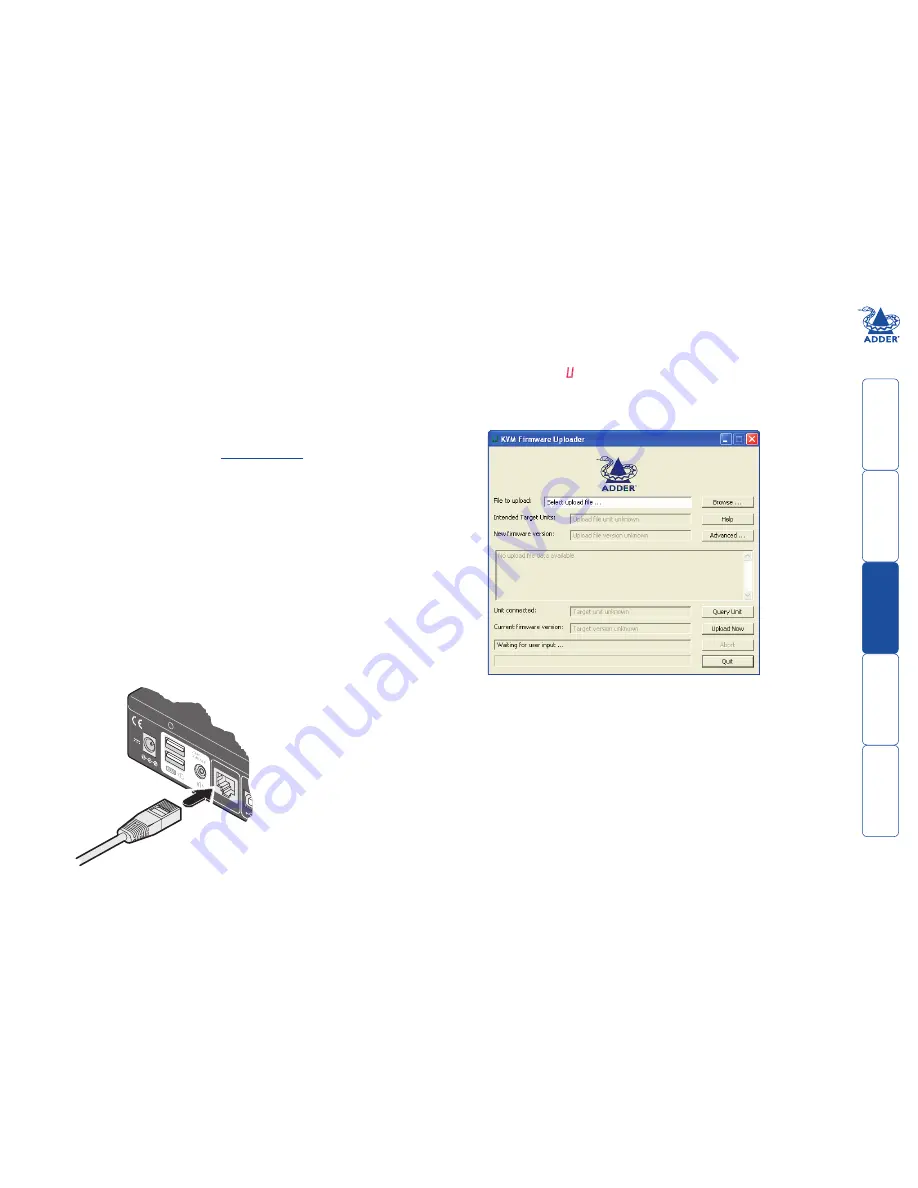
g
Performing upgrades
The CCS4-USB unit is fully upgradeable via flash upgrade. Such upgrades require
a Windows-based computer system to be linked via the
OPTIONS
port.
Items required to perform an upgrade
• The supplied Flash Upgrade Adaptor plus an optional CAT5 patch cable
(either Adder part number VSC23 or any standard CAT5 patch cable).
• A Windows-based computer with an RS232 serial port.
• The latest version of the KVM Firmware Uploader and firmware files for the
CCS4-USB unit - available from the
Technical Support > Updates
section of
the Adder Technology website (
www.adder.com
).
To use the KVM Firmware Uploader utility
1 - Obtain and run the KVM Firmware Uploader.
Download the latest CCS4-USB unit KVM Firmware Uploader from the
Adder Technology website and install it on a Windows-based upgrade
computer that will be connected to the CCS4-USB unit. The files are
supplied as a compressed ZIP file. Decompress the ZIP file with an
appropriate tool such as WinZip (www.winzip.com) and copy all contained
files to the same folder on the upgrade computer.
2 - Power off the CCS4-USB unit
Remove the power supply plug from the rear panel of the unit.
3 - Connect the upgrade computer to the CCS4-USB unit
Connect the supplied Flash Upgrade Adaptor to the serial port of the
Windows-based computer and then link a patch cable (VSC23 or any
standard CAT5 patch cable) between the adaptor and the
OPTIONS
port on
the rear panel of the unit.
4 - Invoke upgrade mode
While powering on or when already powered: Press and hold the
COMPUTER and MODE buttons (for up to ten seconds) until the numeric
indicator shows ‘ ’.
5 - Run the KVM Firmware Uploader utility
From that folder, select the KVMUploader icon to run the upgrade utility.
The KVM Firmware Uploader dialog will be displayed:
6 - Query the CCS4-USB unit
Click the
Query Unit
button to confirm that communication is possible with
the CCS4-USB unit and to establish its firmware details. If successful, the
‘Unit connected’ field should show the name of the CCS4-USB unit and the
current firmware will also be listed.
If the application cannot contact the CCS4-USB unit, re-check the
connection cable and click the
Advanced...
button to check that the correct
serial port is being used. Change the serial port within the
Advanced...
section, if necessary.
continued
There is no need to adjust the computer’s serial port
settings as the application will do this automatically.
5V
2.5A
I ND
O OR
U SE
O NL
Y
OPTIO
NS

























