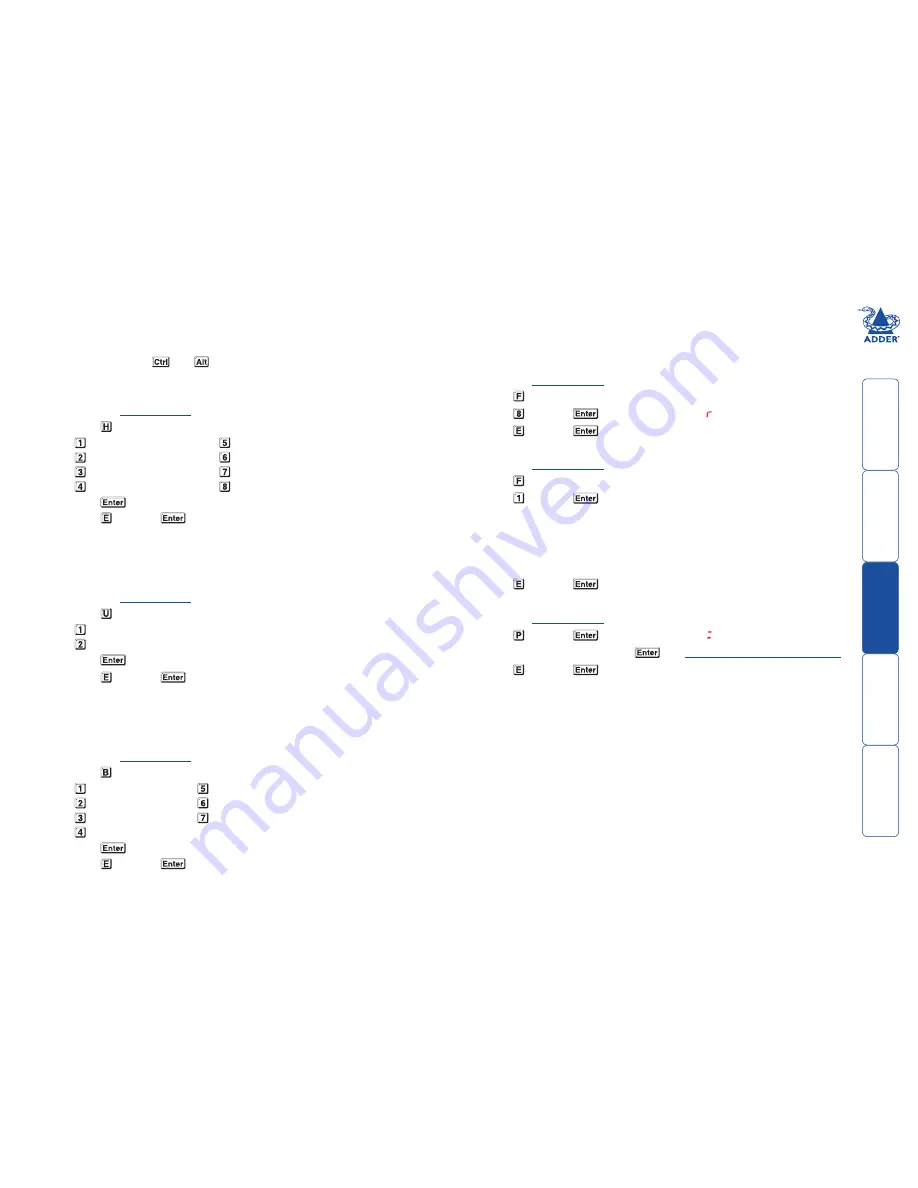
g
General configuration
Changing hotkeys
CCS4-USB units use
and
as their standard hotkeys. These can be
changed if they clash with other software or hardware within the installation.
To change the hotkeys
1 Enter the
Configuration
menu.
2 Press to enter the
Hotkey
menu and then press either:
to choose
Ctrl + Alt
to choose
Ctrl + Shift
to choose
Alt + Shift
to choose
Right Alt
3 Press
to accept the setting and return to the main menu section.
4 Press and then
to exit the menu and save changes.
Mouse switching
You can enable or disable mouse switching to suit your installation requirements.
To enable/disable mouse switching
1 Enter the
Configuration
menu.
2 Press to enter the
User Preferences
menu and then press either:
to
Enable mouse switching
to
Disable mouse switching
3 Press
to accept the setting and return to the main menu section.
4 Press and then
to exit the menu and save changes.
Miscellaneous functions
To reset configuration to factory defaults
1 Enter the
Configuration
menu.
2 Press to enter the
Functions
menu
3 Press and then
. The display will show momentarily.
4 Press and then
to exit the menu and save changes.
To show the current firmware version
1 Enter the
Configuration
menu.
2 Press to enter the
Functions
menu
3 Press and then
.
The display will blank for a short while and then the major number of the
firmware revision will be shown. The display will blank again and then show
the first digit of the minor number. Following another blank, the second
digit of the minor number will be displayed. e.g.
<blank> 1 <blank> 0
<blank> 2 <blank> equals v1.02
4 Press and then
to exit the menu and save changes.
To set a new password
1 Enter the
Configuration
menu.
2 Press and then
. The display will show
3 Enter a new password and then
. See
To.lock.access.to.the.computers
.
4 Press and then
to exit the menu and save changes.
OPTIONS port speed
You can change the speed of the OPTIONS serial port.
To change the OPTIONS port speed
1 Enter the
Configuration
menu.
2 Press to enter the
Hotkey
menu and then press either:
to choose
00
to choose
400
to choose
00
to choose
00
3 Press
to accept the setting and return to the main menu section.
4 Press and then
to exit the menu and save changes.
to choose
Alt
to choose
Left Ctrl + Alt
to choose
Right Ctrl + Alt
to disable the Hotkeys
to choose
400
to choose
00
to choose
00


























