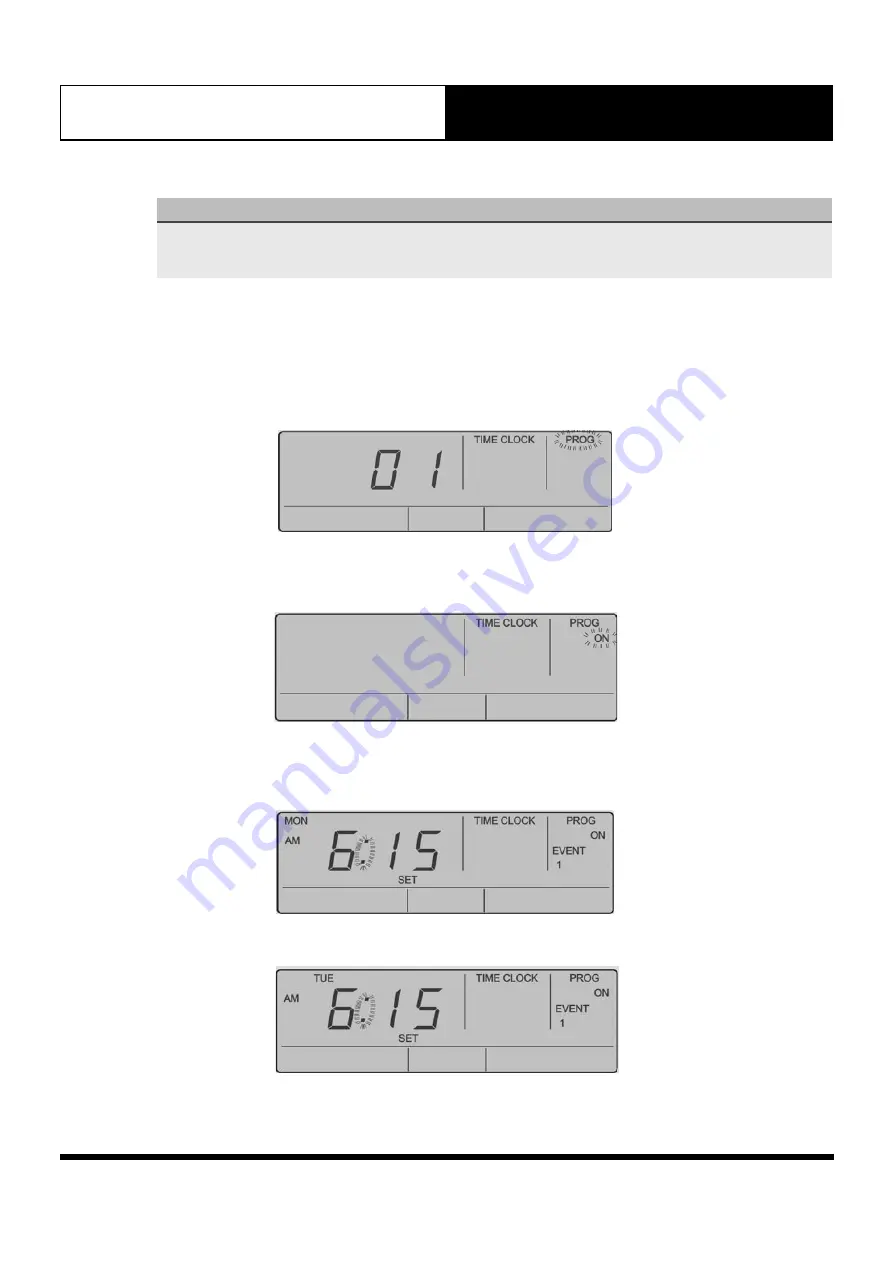
Page 19
Operation Manual
LC7 Wall Controller
14.01.06. Programming Past Midnight
NOTE
●
Event “
ON
” times can be set up to 11:45 PM of the current day.
●
Event “
OFF
” times can be set to the following day up to 23 hours and 45 minutes after the “
ON
” time.
●
If you program Event 1 past midnight, Event 2 will be automatically cancelled.
14.01.07. Cancelling an Individual Event
In the following example, “
EVENT 1
” of “
TUE
”
will be cancelled.
1.
Press the “
PROGRAM
” Button to enter program Menu.
“
TIMECLOCK
” and “
PROG
” indicators will be illuminated in the screen.
To enable Timeclock
Press “PROGRAM“ button to enter program
Menu .
Press "PROGRAM" button to enter the timeclock
menu.
By default, Timeclock program is "OFF".
Press “Select
or
“ button to scroll through
from "OFF" to "ON".
Press "PROGRAM" button to accept the selection
an enable time clock. Press "EXIT" twice to go
back to main display screen.
To create a program
Press “PROGRAM“ button to enter program
Menu .
2. Press the “
PROGRAM
”
Button to enter the timeclock menu.
“
TIMECLOCK
” and “
PROG
” indicators are still illuminated. “
ON
” indicator will be flashing in the screen.
To enable Timeclock
Press “PROGRAM“ button to enter program
Menu .
Press "PROGRAM" button to enter the timeclock
menu.
By default, Timeclock program is "OFF".
Press “Select
or
“ button to scroll through
from "OFF" to "ON".
Press "PROGRAM" button to accept the selection
an enable time clock. Press "EXIT" twice to go
back to main display screen.
To create a program
Press “PROGRAM“ button to enter program
Menu .
3. Press the “
PROGRAM
” Button (ON is selected) to program timeclock.
“
TIMECLOCK
”, “
PROG
”, “
ON
”, “
E
VENT 1”
, “
MON
” and “
SET
” indicators and time fields will be shown in the
screen. You can now set the “Event 1 ON” time for Monday.
Press
"PROGRAM"
button
to
enter
the
Time
Clock.
Press
"PROGRAM"
(ON
is
selected)
to
program
timeclock.
Screen
will
show
"TIMECLOCK",
"PROG",
"ON",
"EVENT
1",
"MON"
&
"SET"
indicators
and
"Time
Fields".
You
can
now
set
the
"EVENT
1
ON"
time
for
Monday.
Press
“Select
˄
or
˅
“
button
to
adjust
the
ON
TIME
in
15
minutes
increments.
NOTE:
AM
and
PM
will
toggle
after
the
12th
Hour
Press
“PROGRAM“
button
to
move
to
Event
1
OFF
time.
4. Continue pressing the “
PROGRAM
”
Button to get to the desired event to cancel.
Press “
PROGRAM
“ button to enter program
Menu .
Press "
PROGRAM
" button to enter the sub menu.
Press "
PROGRAM
" (ON is selected) to program
timeclock.
Next screen will show "MON" Event. Keep
pressing "
PROGRAM
" button until you reach
"TUE".
Press the
"REPEAT"
button. This will copy the
previous day's events into the current day
displayed.
CANCELLING
AN
EVENT
(Deleting
an
event)
To enable Timeclock
Press “PROGRAM“ button to enter program
Menu .
Press "PROGRAM" button to enter the timeclock
menu.
By default, Timeclock program is "OFF".
Press “Select
or
“ button to scroll through
from "OFF" to "ON".
Press "PROGRAM" button to accept the selection
an enable time clock. Press "EXIT" twice to go
back to main display screen.
To create a program
Press “PROGRAM“ button to enter program
Menu .
Содержание LC7
Страница 37: ...Page 37 THIS PAGE WAS INTENTIONALLY LEFT BLANK ...
Страница 38: ...Page 38 THIS PAGE WAS INTENTIONALLY LEFT BLANK ...
Страница 39: ...Page 39 THIS PAGE WAS INTENTIONALLY LEFT BLANK ...






























