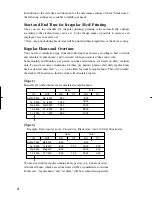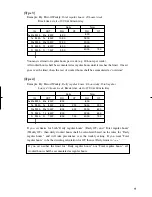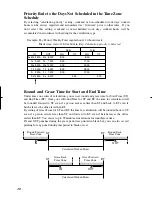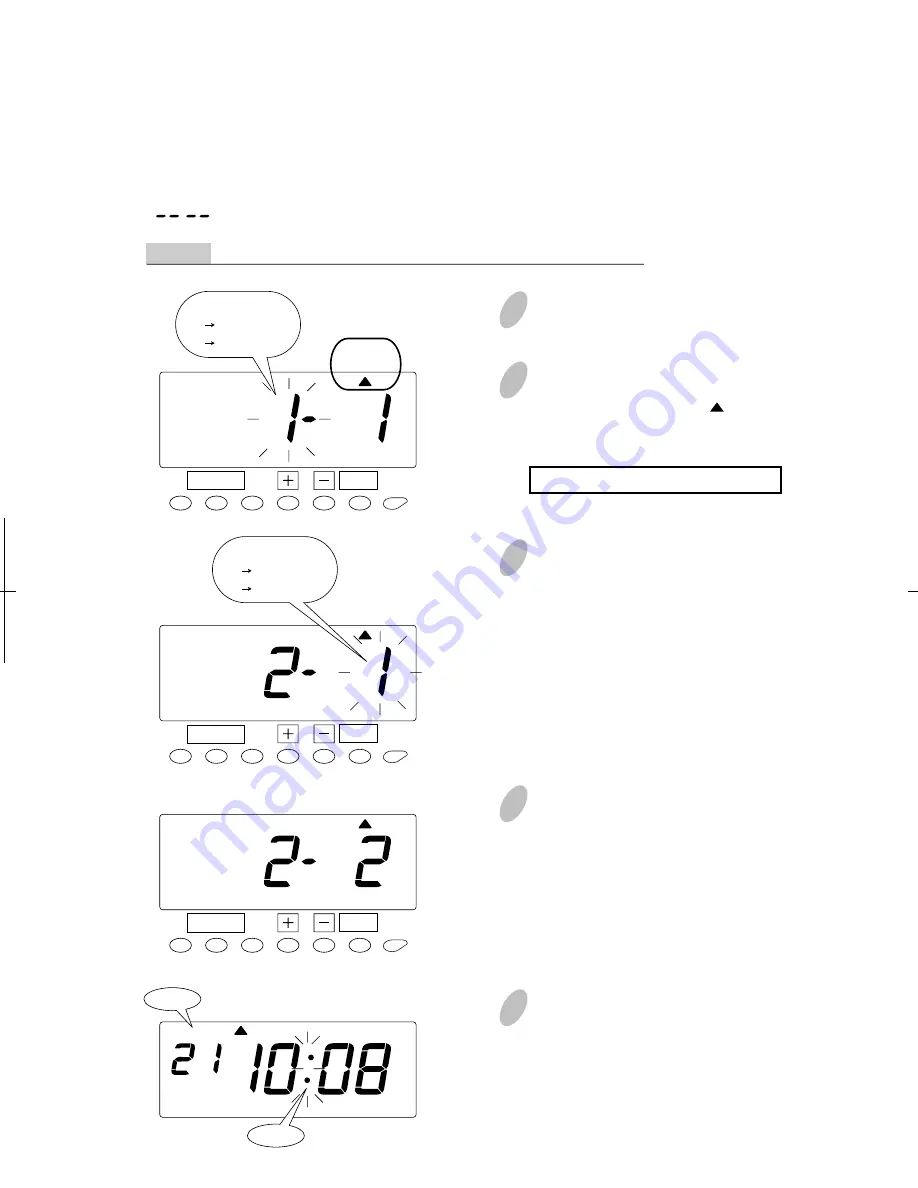
Enabling these functions allows employees to move time totals on card or transfer to another
card. (Not recommended.) See Additional Features sections for how these features are used.
Push the [SETTING START/END] button before you start setting. At that moment,
" " is indicated on a display and you go into setting mode.
Example Make both "Override" and "Card Transfer" functions enabled.
Enabling Override and Transfer Functions
1
Push the [FUNCTION] button for 2
seconds.
3
In case of the example, push the [+]
or [-] button to set the left-side
number at "2" to make "Override"
function enabled and then push the
[SET] button. At that moment,
flashing of the display will change
to the right-side number.
5
Push the [SETTING START/END]
button to get out of setting mode.
Make sure "date" and "time" are
indicated on the display and the
colon is flashing. Then replace the
cover and lock.
4
In case of the example, push the [+]
or [-] button to set the right-side
number at "2" to make "Card
Transfer" function enabled and then
push the [SET] button. At that
moment, the display will change
from flashing to steady, and the
setting is now completed.
2
Once a number on the display starts
flashing, position the " " mark
under the "BUTTON FUNC." mark
by pressing [FUNCTION] button.
A flashing number can be changed.
28
22
SET
AM
Date
Colon
BUTTON
FUNC.
FUNCTION
SET
BUTTON
FUNC.
FUNCTION
[OVERRIDE]
1 Disabled
2 Enabled
[TRANSFER]
1 Disabled
2 Enabled
SET
BUTTON
FUNC.
FUNCTION
Содержание ES1000
Страница 1: ...USER S MANUAL ...