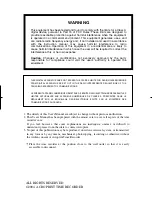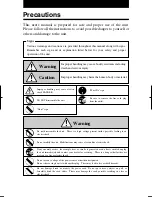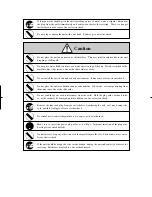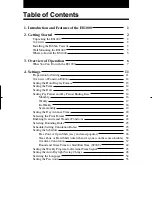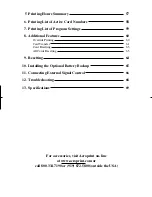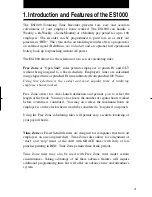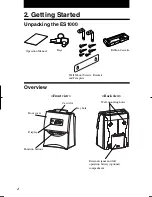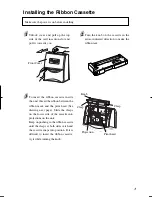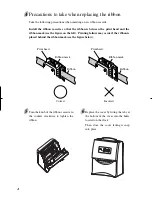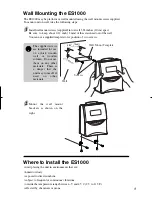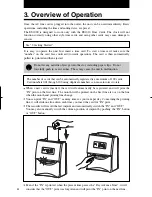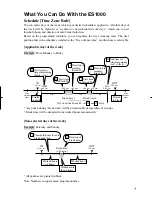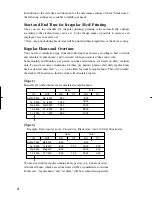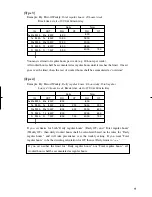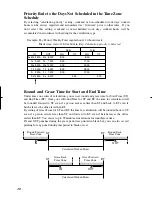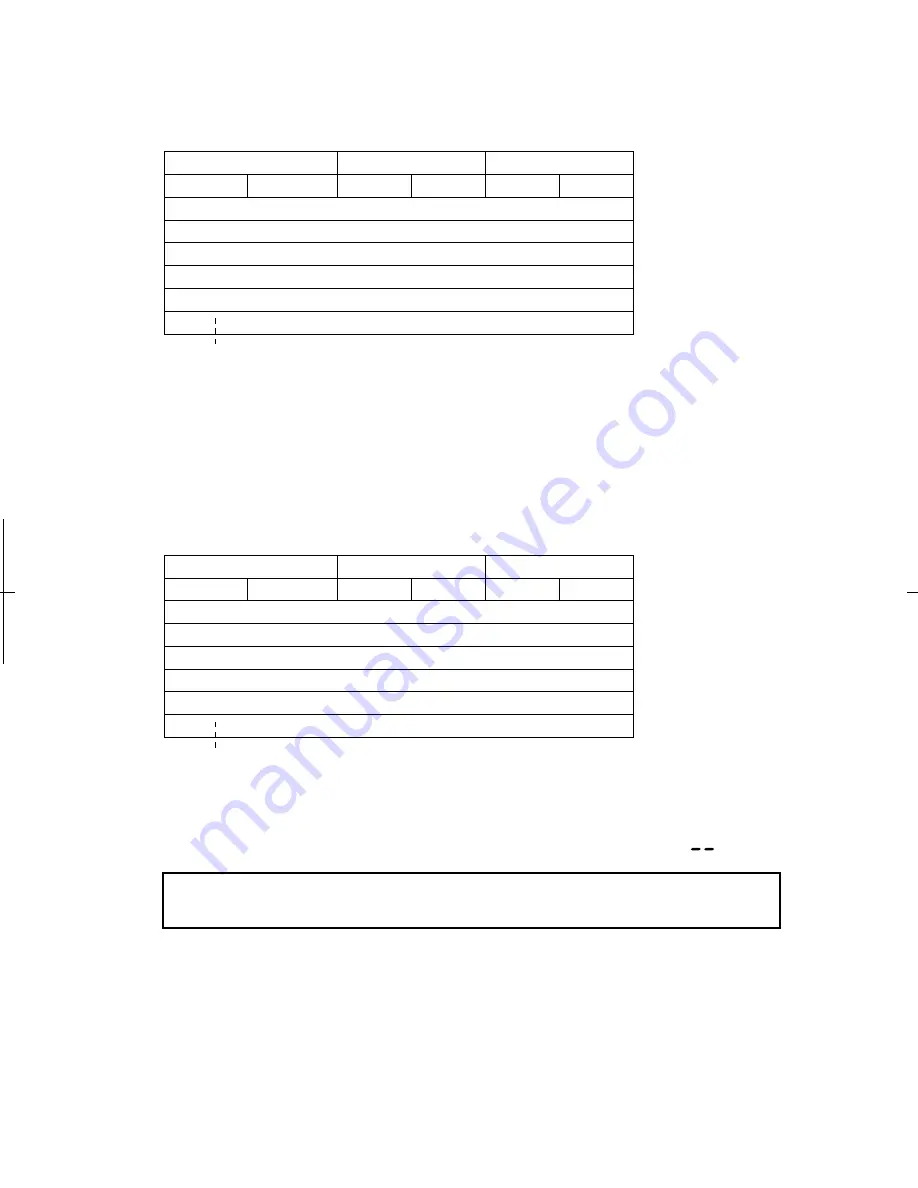
[Type 3]
Example: Pay Period: Weekly,
Total regular hours: 40 hours/week
Break time: start =12:00 & 60 min./day
15
9
You must set limit of regular hours per week (e.g. 40 hours per week).
All worked hours shall be accumulated as regular hours until it reaches the limit. Once it
goes over the limit, then, the rest of worked hours shall be accumulated as "overtime".
[Type 4]
Example: Pay Period: Weekly,
Daily regular hours: 8 hours/day, Total regular
hours: 40 hours/week
, Break time: start =12:00 & 60 min./day
If you set limits for both "Daily regular hours" (Daily OT) and "Total regular hours"
(Weekly OT), then daily worked hours shall be calculated based on the rules for "Daily
regular hours", and will take precedence over the weekly setting. If you want "Total
regular hours" to be the deciding calculation for OT, then set Daily limits to " ".
If you set neither the limit for "Daily regular hours" nor "Total regular hours", all
worked hours shall be accumulated as regular hours.
IN
OUT
RH
OT
OT
RH
Au Mo 9:00A
Mo 6:00P
Tu 8:00P
8:00
Tu 9:00A
8:00
We 10:00P
We 9:00A
8:00
Th 6:00P
Th 9:00A
8:00
Daily
Total
8:00
16:00
24:00
32:00
2:00
2:00
6:00
6:00
4:00
Fr 7:00P
Fr 9:00A
8:00
40:00
7:00
1:00
IN
OUT
RH
OT
OT
RH
Au Mo 9:00A
Mo 6:00P
Tu 8:00P
8:00
Tu 9:00A
10:00
We 10:00P
We 9:00A
12:00
Th 6:00P
Th 9:00A
8:00
Daily
Total
8:00
18:00
30:00
38:00
Fr 7:00P
Fr 9:00A
9:00
40:00
7:00
Содержание ES1000
Страница 1: ...USER S MANUAL ...