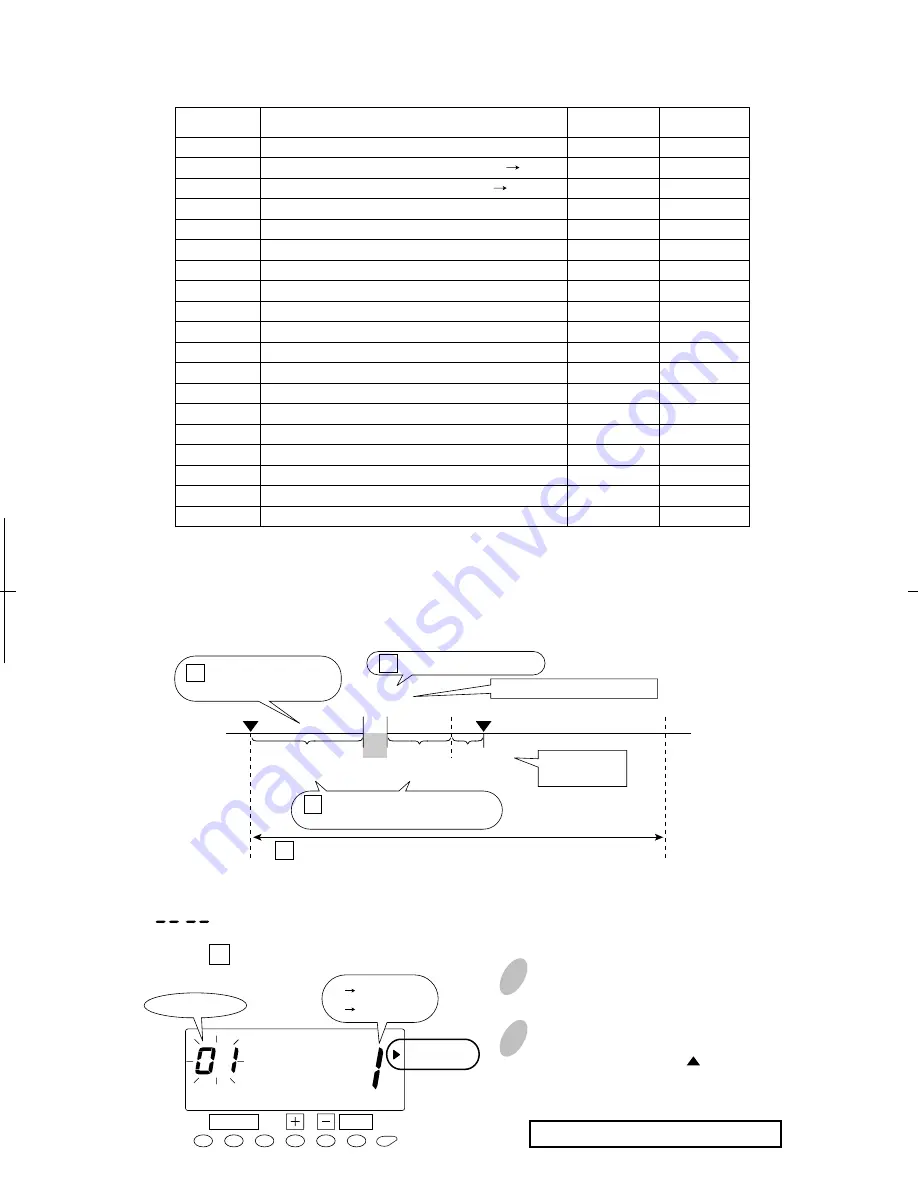
Free Zone or Open Shift (easy and most popular)
You can regulate the worked hours of the day by setting the "Limit hours for OUT punch".
Selecting Free Zone calculations (#1) under Program 1, you will have access only to
program numbers 16, 17, 18, and 19. (See chart above.)
Push the [SETTING START/END] button before you start setting. At that moment,
" " is indicated on a display and you go into setting mode.
Set the " 01 Calculation rule".
1
Push the [FUNCTION] button for 2
seconds.
2
Once a number on the display starts
flashing, position the " " mark next
to the "SCHEDULE" mark by
pressing the [FUNCTION] button.
A flashing number can be changed.
32
26
SET
FUNCTION
IN
OUT
Regular
worked hours
( = 4 hours)
Regular
worked hours
( = 2 hours)
Overtime
(= 1hour)
16 Threshold hours for
auto break deduction
17 Duration of break time
Worked more than 4 hours
Break time
(= 30 min.)
18 Threshold hours for overtime
calculation (= 6 hours)
19 Limit hours for OUT punch (= 18 hours)
Worked more
than 6 hours
Note: Numbers in square mean program number.
SCHEDULE
1 Free Zone
2 Time Zone
Program No.
Setting the Schedule
Calculation Rule
Start Time for Irregular Printing (Black Red)
End Time for Irregular Printing (Red Black)
Limit of Regular Hours per Day
Limit of Regular Hours per Week
Duration of Round Time (Start & End Shift Times)
Duration of Grace Time (Start & End Shift Times)
Red Printing for Grace Time Period
Rules for Working Days Outside Regular Schedule
Start Time of Break #1
Duration in Minutes, Break #1
Start Time of Break #2
Duration in Minutes, Break #2
Start Time of Break #3
Duration in Minutes, Break #3
Threshold Hours for Auto Break Deduction
Duration of Break Time
Threshold Hours for Overtime Calculation
Limit Hours for OUT punch
01
02
03
04
05
06
07
08
09
10
11
12
13
14
15
16
17
18
19
1
Yes
Yes
Yes
Yes
2
Yes
Yes
Yes
Yes
Yes
Yes
Yes
Yes
Yes
Yes
Yes
Yes
Yes
Yes
Yes
Yes
Free Zone
Rule*
Time Zone
Rule
Description
Program
No.
*Free Zone Rule Recommended
Содержание ES1000
Страница 1: ...USER S MANUAL ...






























